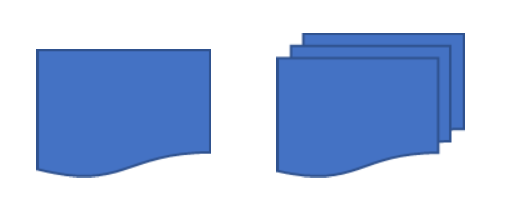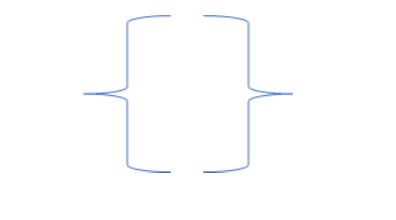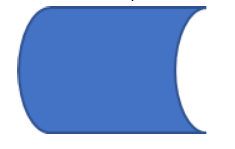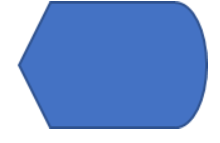A Comprehensive Guide to Flowchart Symbols and Notations for Process Workflows
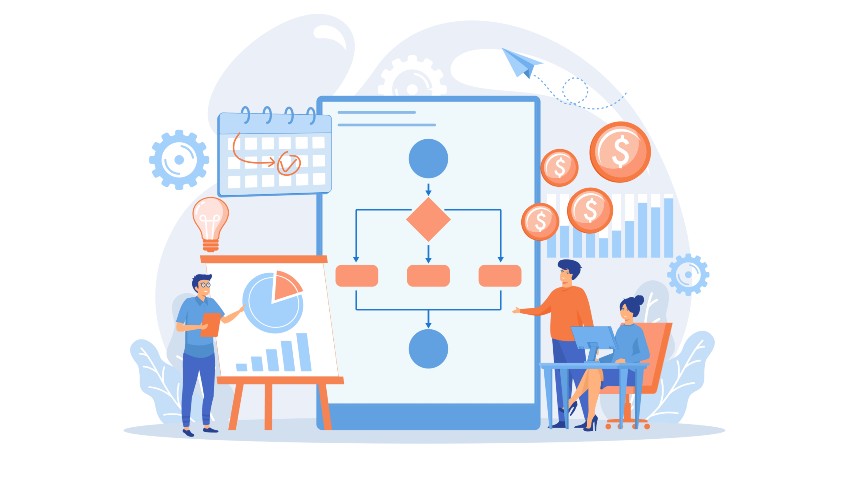
The human mind is instantly tuned to visual cues as opposed to lengthy text explanations. Business processes that are explained with the help of flow diagrams can be easily understood by even employees who lack technical expertise.
Flowchart symbols and notations are one of the popular ways of documenting a process workflow. Flow chart symbology is an important part of process mapping. This blog aims at decoding various flow chart symbols and mapping popular business processes using process map symbols.
Table of Contents
Please note that Cflow does not offer flowchart creator. Cflow is a complete workflow automation platform that can help you automate your business processes. You can know more about us here.
What is a Flowchart?
Before we go on to understand flowcharting symbols, flowchart shapes, and examples of flowcharts, let us first understand what a flowchart is. How to define a flow chart? The simplest definition would be a visual representation of a process, system, or computer algorithm. A flowchart comprises symbols, connectors, and comments, that explain the flow of the process.
The naming convention for these flow diagrams may be flowcharts or flow charts. Other specialized references to flowcharts are process flow diagrams, process flow charts, process maps, business process mapping, process flow diagrams (PFD), and business process modeling and notation (BPMN).
Flowcharts are widely used in multiple fields to document, study, plan, improve, and communicate processes that are complex or voluminous. When such processes are represented with flowchart symbols, it becomes easy to understand the flow and track the process.
A business flowchart symbol could be a rectangle, oval, diamond, circle, or other shape, which represents each stage in the process. Arrows and lines are commonly used connectors for each processed symbol that represent the flow and sequence of the process. The meaning of flowchart symbols depends on the type of process that is being represented.
Flow diagrams may range from simple hand-drawn representations to complex computer-aided drawings. Flowcharts are often used in conjunction with process diagrams like Data flow diagrams (DFD) and Unified Modeling Language (UML) Activity diagrams for a complete representation and understanding of business processes.
Flowcharts are also beneficial for IT professionals, especially those preparing for certifications like Cisco CCNA 200-301: Practice Tests Dumps, as they help visualize networking processes, troubleshooting steps, and data flows.
Each step in a business flowchart is independent of implementation as the flowchart only describes what happens at that step only. The input for that step and the expected output are the only things that are represented in the step. Once a flowchart is in place, it can help find less obvious features of the process that when improved help improve the overall efficiency of the process. Flowcharts must be seen as evolving and flexible diagrams.
A Brief History of Flowcharts
The use of flowcharts to document business processes dates way back to the 1920s and 30s.
Industrial engineers Frank and Lilian Gilbreth were the first to introduce Flow Process Charts to the American Society of Mechanical Engineers (ASME) in 1921. During the early 1930s, Allan H. Morgensen used Gilbreth’s tools to present conferences on making work more efficient for business users.
In the 1940s the idea of using flowcharts became more popular with the efforts of 2 Morgensen students. Based on Gilbreth’s Flow Process Charts, ASME adopted a symbol system in 1947. During the late 40s, Herman Goldstine and Jon Von Neumann used flowcharts to develop computer programs. Flowcharts are still used for computer programming and algorithms of all kinds. Pseudocode which combines words and coding language is used to depict deeper levels of detail and move closer to the final product. Kaoru Ishikawa from Japan, a prominent figure in quality initiatives in manufacturing, recognized flowcharts as key components in quality control.
Need for Flowcharts
As mentioned in the above sections, flowcharts were born out of the need to understand business processes or computer algorithms better. Flowcharts have many uses, from mapping out process flows to streamlining processes.
There are several industries that use flowcharts, including entertainment, computer programming, and physical sciences. Organizations that recognize the importance of using flowcharts have been successful in reaching peak performance levels in their business.
To define a work process – The basic and most important use of flowcharts is to define the work or business process. How a work process performs from start to finish is visually represented via flow diagrams. A flowchart completely defines the process along with its dependencies for training or documentation purposes. Defining a process via flowcharts reveals bottlenecks or duplication of tasks.
To evaluate task durations – The duration of every process must be clear to the stakeholders so that resource allocation can be planned effectively. Flowcharts that specify time are linear and read left to right. The timing chart is extremely useful in analyzing deadline-oriented tasks and processes, where tasks that require more time and dependencies between tasks are highlighted.
Time-based flowcharts are extremely useful when several teams are working on a project and clear communication needs to be established for successful project completion. Finally, understanding how much time each process takes helps team members understand how to utilize their work hours productively.
To troubleshoot and fix issues – The first step to improving the efficiency of the process is to identify areas of improvement or change. The best way to find out what went wrong with the process is to map out every step of the process. Troubleshooting is a vital purpose of flowcharts.
For example, if you have identified low-quality customer service as your issue, then all the associated steps with customer service would come under scrutiny so that the issue can be resolved.
Documentation of processes – Flowcharts are visual representations of the business process. They are an important part of process documentation. Once a process is documented, it can be used for future reference and also training purposes.
Also Read: How accounts payable cycle flowchart useful?
How to Create Better Flowcharts
A flowchart is no doubt very useful in understanding the process workflow. But how do you make it even better? Here are some tips to create better flowcharts-
Use consistent flowchart symbols – The use of flowchart symbols must be consistent throughout the diagram. For example, if an oval is used to represent the start of the process, then an oval must be used to represent the end of the process. Each of the flowchart shapes must be the same size and the spacing between each element must be maintained the same.
Restrict the flow diagram to a single page – keeping all the flowchart elements on a single page ensures better representation. In the case of a long process with several elements, reducing the scale of the flowchart ensures that all the elements are represented on a single page.
Use split paths in place of decision symbols – Using a split path approach to create a flowchart as opposed to using a decision symbol helps in keeping the flowchart from moving from left to right. This approach also improves the readability of the flowchart.
Types of Flowcharts
Flowchart types depend mainly on the type of process they represent and their purpose. For example, the main purpose of a document flowchart is to represent the main controls over document flow through the system. Some special flowchart types like the Swimlane diagram have a very specific purpose for creation. Let us look at the main types of flowcharts.
Document flowcharts
These flowcharts are designed to show the existing controls over the document flow through the components of the system. This flowchart is read from left to right. The main purpose is to document the flow of documents through various business units.
Data flowcharts
These flowcharts represent the controls governing data flows within the system. They are used primarily to show the channels through which data is transmitted throughout the system. Data flow charts focus on channels of data transmission, rather than how control flow is represented by document flowcharts.
System flowcharts
These flowcharts represent the flow of data to and through the main components of the system such as programs, storage media, data entry, processors, and communication networks.
Program flowcharts
These flowcharts represent the controls placed internally in a program within a system.
Additional types of flowcharts created for specific purposes include Swimlane Diagrams, Workflow charts, Event-driven Process Chain Flowcharts, and Specification and Description Language flowcharts.
Swimlane Flowchart
these flowcharts segment different functionalities into separate lanes. For example, a swimlane diagram may be created with routes for the work processes performed by other organizational areas like human resources, operations, and accounting.
Workflow flowchart
these flowcharts are used to document workflows that involve tasks, documents, and information in offices.
Cross-functional flowcharts
This type of flowchart is usually used to delineate who does what in a cross-functional team. They represent who is responsible for ensuring that different functions are executed and when they are executed. Such flowcharts are extremely useful when dealing with an extensive, complex process involving multiple teams, people, and departments, to understand the information flow between different areas.
Event-driven Process Chain (EPC) flowchart
These flowcharts are used to document or plan a business process.
Specification and Description Language (SDL) flowchart
These flowcharts are used to brainstorm computer algorithms based on 3 basic components – system definition, block, and process. An SDL diagram illustrates the modeling language used to show how event-driven applications work in real-time. They are predominantly used in aviation, automotive, communication, and medical industries. The behavior of complex software can be effectively described with SDL flowcharts.
Influence diagram
Influence diagrams are visual representations of decision problems. The main purpose of these flowcharts is to outline critical elements like roadblocks or objectives to achieve at different points.
Understanding Various Flowchart Symbols
There are several flowchart symbols that are used for different types of flowcharts. The meaning of flowchart shapes and their usage are standardized by the American National Standards Institute (ANSI) and the International Organization for Standardization (ISO). The standards set by ANSI and ISO need to be followed by companies while creating flowcharts.
Whether you are trying to read a flowchart or create a flowchart, knowledge of common flowchart symbols is essential. Flow chart symbols may be divided into common symbols and additional symbols. Each symbol has a specific meaning and context where its use is appropriate.
Common flowchart symbols include
Process symbol, start and end symbols, Document symbol, decision symbol, connector symbol, On-Off-page connector/link symbol, Input/Output symbol, comment/note symbol, arrows/flowlines, predefined process symbol, delay symbol, data symbol, multi-document symbol, preparation symbol, display symbol, and manual input symbol.
Process Symbol
The process symbol, also known as the action symbol, is a rectangle. This represents a process, action or function. This is the most frequently used symbol in flow chart symbology. The rectangle can represent a single step or an entire sub-process within a larger process.
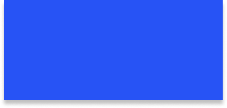
Start and End Symbol
The terminator symbol marks the starting and ending points of the process/system. Along with the symbol, the word “Start” or “End” is mentioned within the oval shape. It indicates the beginning or end result of the workflow, and the potential outcomes of a path. This symbol is also referred to as the terminator symbol.
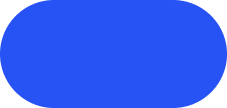
Document symbol
This symbol represents the input or output of a document. An example of an input to a document is receiving a report. Order, or email. Examples of output using a document symbol include generating a presentation, letter, or memo. The first symbol below is for a single document and the second one represents multiple documents.
Decision symbol
This diamond-shaped flowchart symbol indicates a question to be answered, usually yes/no or true/false. The flowchart usually splits into different branches depending on the answer or consequences thereafter. The result of the decision box determines the next step in the process workflow. Lines representing different decisions emerge from different points of the diamond.
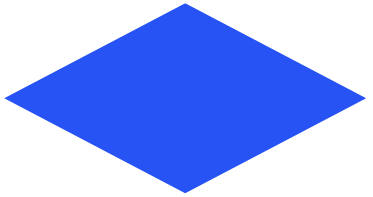
Flowline symbol
The flowline shows the direction in which the process flows. It shows the process’ direction and connects two blocks in the flowchart. It is represented as an arrow, pointing in the direction of process flow. Flowlines and page connectors show the relationship between representative shapes. Just like flowchart symbols, flowlines also have standardization.
A regular line denotes data or process flows from one shape to another. A dashed line represents alternate paths or an alternate process. Parallel lines denote synchronization processes, where steps above the lines need to happen before subsequent steps occur.
![]()
Or symbol
The OR symbol is represented by a circle within which a “+” sign is enclosed. This represents a point in the flow where there is more than one possible next step, where a choice has to be made.
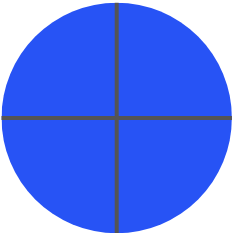
On-page symbol
The connector symbol is used within complex flowcharts to connect separate elements across a page. The circle-shaped symbol indicates that the flow continues where a matching symbol is placed on the page.
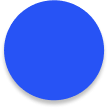
Off-page connector/link symbol
The off-page connector is used within complex flowcharts to connect separate elements across multiple pages. This symbol indicates that the flowchart continues at another point or another document. These symbols are often numbered so that they can be matched within complex workflows.
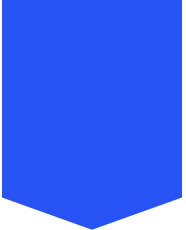
Input/Output symbol
The parallelogram symbol is also referred to as the data symbol. The input/output symbol represents that data is available for input or output as well as representing resources used or generated. Indicates that information is required at this point in the workflow. The material or information entering or leaving the system is represented in the input/output block.
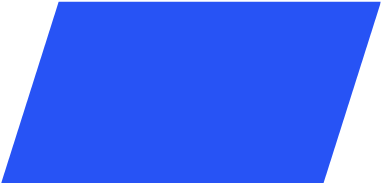
Comment/Note symbol
Any additional information regarding the step in the process flow must be indicated using the comment symbol. When placed along with context, the comment or annotation symbol adds the required explanation within the specified range. It may be connected by a dashed line to the relevant section of the flowchart.
Predefined process symbol
The predefined process symbol indicates a process or workflow that requires a high level of detail. Additional information for predefined processes is provided elsewhere, or the process is commonly understood. A named process that is defined elsewhere is represented as a predefined process.
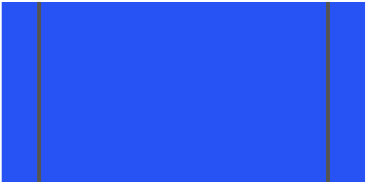
Delay symbol
Any delay in the process is represented by this symbol. The delay in the process may be a pre-planned event. The length of the delay is represented within the shape so that the user knows the exact length of the delay.
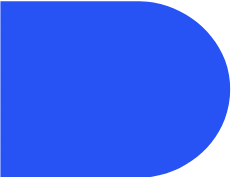
Data symbol
The input or output of information is represented by the data symbol. For example, data must be entered in a form or a report is displayed by the data symbol. The paper tape symbol which was used to represent input/output is no longer used in flowcharts.
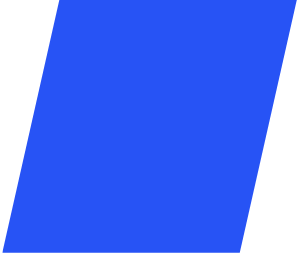
Database
The database symbol indicates a structured store of searchable data. This symbol sometimes refers to a data file. This symbol indicates a list of information with a standard structure that allows for searching and sorting. The data housed within a storage device will allow for searching and filtering by users.
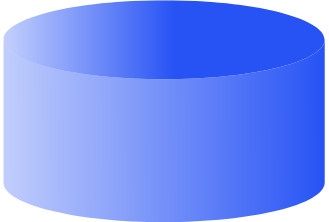
Internal storage
This flowchart symbol represents data that is stored on a local or on-premise server. Indicates that information was stored in memory during a program, used in software design flowcharts. Commonly used to map out software designs, this shape indicates data that is stored within the internal memory.
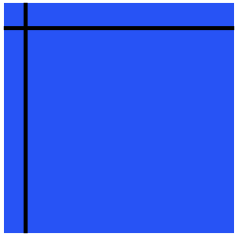
Stored data
This represents a point in the flow during which data is copied, backed up, and stored. This step indicates that data is stored within a process.
Preparation symbol
A step in the flow that supports or enables the subsequent step. This symbol differentiates between steps that prepare for work and those that actually do work. At this juncture, the setup can be introduced to another setup within the same process.
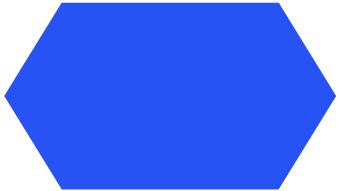
Display symbol
At this juncture/step in the workflow, information is displayed within the process. This symbol is a point in the flow where data is displayed visually to a user. For example, a report is generated or information is displayed on the monitor.
Manual input symbol
This symbol represents data or information in a system. This symbol is used to indicate a task or step in the workflow that requires data entry or another activity that is completed manually. When a user sees this symbol in the flowchart, he needs to enter manual information.
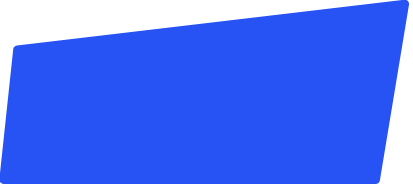
Additional Flowchart Symbols
All the flowcharting symbols and flowchart shapes mentioned in the above section are commonly used. There are some additional flowchart symbols that are used in specific types of flowcharts.
Summing up junction
This symbol is used to represent the summing up of input of several converging paths. This indicates a point in the process workflow where multiple branches converge into a single process.
Manual operation symbol
This symbol indicates a step that must be done manually. The work in the workflow cannot be automated, only manual operation is possible. Each instance of the workflow requires manual input.
Merge symbol
The merged symbol combines multiple paths into a single one. The merged symbol indicates the intersection between multiple paths in the workflow. At this juncture, two or more work streams or dataflows merge.
Collate symbol
The collate symbol indicates a step that orders information into a standard format. When users encounter the collating symbol, they need to organize data or information into a standardized format.
Sort symbol
This symbol represents a step where the data, information, or materials are sorted and organized into a predefined order. At this step, a list of items is organized into a sequence or set on some predetermined criteria.
Loop Limit symbol
This point indicates the point at which a loop should stop.
Sequential access storage
This symbol is sometimes referred to as a magnetic tape symbol. The sequential access storage symbol represents information stored in a sequence. This is a referencing symbol for storing digital information on a magnetic tape.
Just as there are standard flowchart symbol definitions, there are guidelines in developing flowcharts that ensure that the flowcharts developed are universally understood. Following flowcharts, guidelines enable teams to create accurate representations of the process. An accurate representation of the process or algorithm helps the team understand the flow properly and also make improvements wherever needed.
End-to-end workflow automation
Build fully-customizable, no code process workflows in a jiffy.
Process Flowchart Symbols Example
Understanding process flowchart symbols is more effective with an example. Let us take the example of the accounts payable process and explain it using process flowchart symbols. We have used the right-to-left depiction of the process workflow.
The accounts payable process is triggered with a request from the respective department. The next step is the manager’s review of the request. If the information provided in the request is sufficient and accurate, the manager approves the request and sends it to payout. In case the request is not accurate or duplicated, then it is rejected by the manager. Sometimes, the manager requires additional information to approve the request, in such cases, it is sent back to the requestor for additional information.
Conventional versus Non-Conventional Flowchart Symbols
All the flowchart symbols used to represent a process or a programming algorithm are usually approved by ISO and ANSI. Using conventional flowchart symbols makes it easy to understand the process flow or the algorithm. When non-conventional symbols are used to create flowcharts, not everyone understands the workflow.
Whether you are using a standard or a non-standard flowchart symbol, the main focus must be the audience. The symbols used in the flowchart must be familiar to your audience. While using non-standard symbols, you need to ensure that they are used consistently and the reader knows the meaning of every symbol.
FAQs
1. What is the most important aspect of a flowchart?
A- Readability is the most important aspect of a flowchart. Flowcharts are diagrammatic representations of a process that aim at offering a visual description of a process. For the user to understand the process completely, the readability must be clear and simple.
2. What are the types of flowcharts?
The most common types of flowcharts are process flowcharts, swimlane flowcharts, data flow diagrams, Workflow diagrams, EPC diagrams, SDL diagrams, process maps, and process flow diagrams.
3. What are the symbols used in data flow diagrams?
The symbols used in data flow diagrams are based on the Yourdon and Coad method or Gane and Sarson method. The former method depicts processes as circles, and the latter method depicts processes as squares with rounded corners.
4. How to organize a flowchart?
The best way to organize a flowchart is to use standard symbols in a consistent manner. The usage of symbols in a consistent manner eliminates any confusion and makes it easy to follow the flowchart. Also maintaining the flowchart on a single page also ensures that the flowchart is readable.
5. What are the frequently used symbols in a flowchart?
The start/stop oval symbol, Input/Output square symbol, process rectangle symbol, decision diamond symbol, connector symbol, and lines are the most frequently used symbols in a flowchart.
6. Which organization approves flowchart symbols?
All flowchart symbols are typically reviewed and approved by the American National Standards Institute (ANSI) and the International Organization for Standardization (ISO).
7. When were flowcharts used first?
Two engineers, Frank and Lilian Gilbreth were the first to introduce flowcharts to the American Society of Mechanical Engineers in 1921.
8. What is the most important flowchart symbol?
Flowchart symbols cannot be ranked based on their importance. Based on the process or algorithm that is being depicted, relevant flowchart symbols can be chosen.
9. What are the basic flowchart symbols?
Oval, rectangle, diamond, parallelogram, and arrow are the basic flowchart symbols that are used to represent processes and algorithms.
10. Are workflow diagrams and flowcharts the same?
Workflow diagrams are a type of flowcharts that are used to represent a process workflow. Workflow diagrams provide a graphic overview of the business process. Flowcharts are a visual representation of processes, workflows, business functions, and computer algorithms.
11. What is input/output in a flowchart?
Input and output are fundamental building blocks of a flowchart. Input is what initiates the process or the computer program, while output is the final outcome of the process. For example, in an accounts workflow, the finance request is the input while the output is either approval or rejection of the request.
12. What are the tools available for flowcharts?
Flowcharts can be created by hand on paper. There are several tools available for creating flow charts, namely, Lucidchart, Smartdraw, Computer-Aided Design (CAD), Creatively, and VisualParadigm Online. These tools can be used to draw flowcharts quickly and easily.
Flowcharts and Workflow Automation
Flowcharts are useful in mapping out business processes. A process can be easily understood by looking at the flowchart. Once the process is visually represented via a flowchart, it becomes easy to spot process bottlenecks and other areas that could be improved in a process. Workflow automation derives key inputs from process maps like flowcharts.
A clearly defined flowchart allows the team to identify areas prime for automation. Repetitive and mundane tasks are prime candidates for automation, which can be easily spotted when mapped out visually. Once these areas are identified, workflow management like Cflow can be used to automate these tasks. Cflow is a no-code workflow automation solution that can be used to automate key business workflows like Finance, procurement, HR, and sales. The visual form builder in Cflow enables easy and quick workflow setup by just anyone on the team. Flowcharts form the basis for effective and efficient workflow automation of complex business processes.
Conclusion
Looking to improve your business processes? Flowcharting holds the key! Flowcharts can help you map out key business processes, which form the basis for automating workflows. Automating process workflows is the most effective way to improve operational efficiency. Flowcharts that use process map symbols can be easily understood by users. Flowchart symbols form the basis for creating flowcharts of business processes and computer algorithms.
Flowcharting symbols listed in this blog can be used to map out complex business processes and computer algorithms. Once processes are visually mapped, it becomes easy to understand the process flow and make improvements wherever needed. Clearly defined flowcharts are a must for automating business workflows. While flowcharts help in the visual mapping of the process, workflow automation tools like Cflow help in creating visual workflows using drag-and-drop features. Creating automated workflows is a piece of cake with Cflow. To explore our feature-rich BPM tools solutions, sign up for the free trial today.
What should you do next?
Thanks for reading till the end. Here are 3 ways we can help you automate your business:

Do better workflow automation with Cflow
Create workflows with multiple steps, parallel reviewals. auto approvals, public forms, etc. to save time and cost.

Talk to a workflow expert
Get a 30-min. free consultation with our Workflow expert to optimize your daily tasks.

Get smarter with our workflow resources
Explore our workflow automation blogs, ebooks, and other resources to master workflow automation.