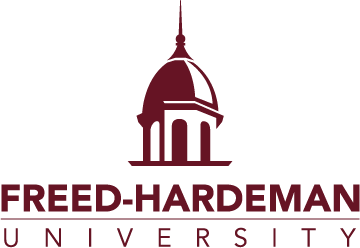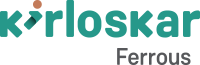VISUAL WORKFLOW BUILDER
Flowchart-based Workflows
Start creating workflows with our flowchart-based visual workflow builder and automate time-consuming processes.


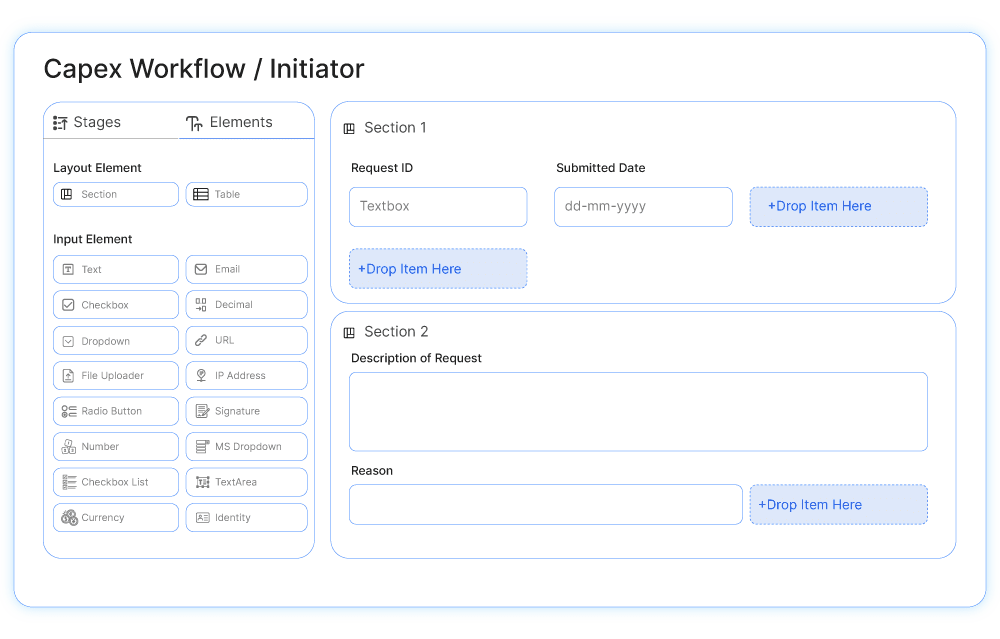
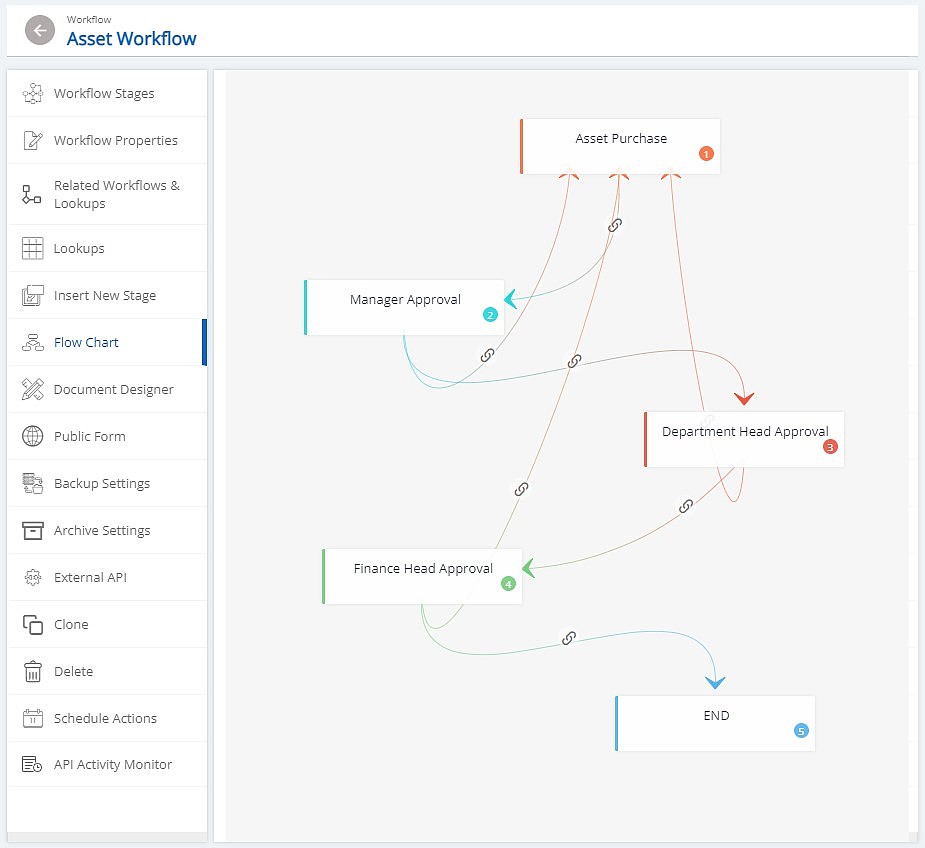
Visual Workflow Designer
Visual workflow designer is a web-based interface that facilitates modeling and visualizing workflows. This can be used by even a non-technical user to drag and drop workflow elements and steps into the right place to incorporate business rules wherever needed to make business decisions.
It is a well-known fact that humans communicate better visually than with words and with Cflow, we aim to make workflow automation easier than ever, with a visual workflow builder.
Drag and drop process stages, create rules automatically, and set any process in motion. We strongly believe in the no-code ecosystem where everyone in your organization can create the processes relevant to their use case and the workflow management is not dependent on just the folks at IT.
With an intuitive user interface, the visual workflow builder simplifies the steps involved in creating a new workflow and you are ready to get going in a matter of minutes. The flowchart-based workflow designer helps users visualize the actual working of a process and dramatically reduces the complexity of building workflows and setting rules.
The designer also provides a huge library of process templates that can be used as a good starting point for your process automation. These templates are organized by departments and use cases. We also have box solutions that provide a connected set of workflows neatly bundled together and ready to install and work with. With Cflow, What you see is what you get!
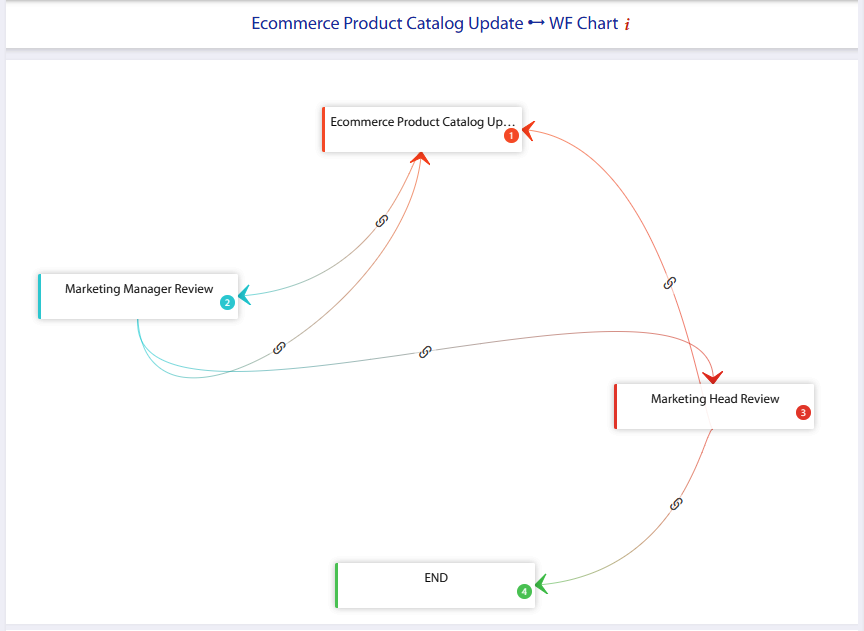
- Easily build new workflows with a simple drag-and-drop interface
- An intuitive 2-step wizard-driven builder with visual cues
- Tools to build your workflows quickly. More configuration options are available in the Control Center after the workflow is published.
- Pre-designed templates for a wide variety of processes
What is Visual Workflow Builder?
A visual workflow builder is a tool for project management approach and technique that makes use of visual cues and flows to aid project implementation and management. Graphical visual workflow designer allows non-technical users to drag-and-drop the sequence of events in a workflow along with various business rules that need to be satisfied. The right visual workflow automation software allows you to build powerful and intuitive visual workflows.
Capabilities of Visual Workflow Builder
Faster and efficient working: You don’t have to worry about writing lengthy codes to automate your workflows. The workflow visual designer brings together powerful design tools with multiplayer collaboration. The visual designer allows teams to explore ideas while capturing feedback in real-time to streamline the workflow.
Visualize processes: Establishing a process workflow ensures that your most important processes are completed the right way. The workflow diagram is a visual representation of the process, along with the breakdown of individual tasks and their ownership.
Seamless alignment: The workflow visualization allows teams to work together in a version-controlled design file that helps gather contextual feedback from stakeholders.
Prototyping : You can create realistic, no code interactions with the prototyping capabilities. You can iterate and test using a single tool.
Intuitive interface: Both industry experts and amateurs can use the visual form builder to create process workflows with ease.
Power complex workflows: Visual form builders enable you to power complex workflows using conditional filters. You can also add triggers to mode data between apps automatically.
Multi-tier approval management: You can speed up decision-making and manage approvals efficiently with the intuitive Approval workflows. You can gain complete control over approval workflows to streamline operations, improve compliance, and drive the business forward.
Features of a Visual Workflow Builder Include
Template Creation: The drag-and-drop form builder must provide templates for various business functions. The templates can be customized according to the nature and type of the process. The tasks in the workflow are according to the end goal of the process and are executed according to preset business rules.
Process Overview: The visual workflow must provide an overview of the entire process. The tasks and their dependencies are represented in the form of visual workflows.
Visual Consistency with Standard Toolset: The form builder tool must include a standard set of tools for creating visual workflows. The toolset must include standard symbols for various tasks, connectors, decisions, and triggers that make up the workflow.
Automatic Line and Shape Drawing: The lines and shapes for different types of tasks and triggers should be automatically assigned by the workflow builder. Automatic assignment of lines and shapes not only speeds up the workflow creation process but also ensures standardization in workflows.
Switching Between Tasks and Processes: The workflow builder must enable seamless switching between tasks and processes. The smooth flow of the process can be maintained only when the switching happens quickly and without any lag.
Implementing Business Rules: Rule-driven business processes are the ones that operate according to preset business rules. These processes are best suited for automation. The first step to automating such processes is to map out the process according to business rules.
Low-code or No-code Drag-and-Drop Functionality: The visual form builder must be easy to use and understood even by a person without any technical background. A low-code or no-code form builder enables any user to create visual workflows using the drag-and-drop functionality.
Auto generated description: Textual descriptions add additional content to the trigger and actions in the process. Anyone that revisits the workflow or a colleague undergoing training can understand each step easily with a description. The description is generally given at the bottom of the trigger/action. If any step is changed in the workflow, then the description should be automatically updated.
Visual clarity: Visual workflow builder provides clarity on each step of the workflow. Each piece of the workflow is clearly visible from the main page itself, which provides the complete picture to stakeholders and new team members instantly.
Assign tasks and actions: The visual form builder in Cflow allows you to assign tasks and actions with ease. Creating child processes is also easy with Cflow.
Collaborate on tasks and requests: The visual workflow allows users to collaborate on tasks and requests easily.
Parallel and sequential flows: You can run parallel or sequential workflows easily in Cflow.
Reminders and notifications: The visual workflow builder allows users to set up reminders and notifications so that approvals are not missed out.
How to Design Visual Workflows?
A visual workflow builder is used to build a visual workflow – as simple as that. A visual workflow is a process that enables the user to build a sequence of tasks with a visual-first approach. The visual workflow represents the passing of data from one task to another.
A visual workflow can be imagined as a road with stops. Each stop represents a task that needs to be completed in order to achieve the end goal of the process. The visual workflow builder is used to connect these tasks together in a predetermined sequence.
Every workflow is made up of 3 parts to Components of a Visual Workflow
An action, an event, and a trigger. While building a visual workflow, the main focus must be on mapping business requirements to these components. Once accurate and appropriate mapping is done, building a visual workflow is a piece of cake.
01
Action
Action is any task that needs to be automated, sending an email is an example of a simple task.
02
Event
An event specifies the instance at which a task has to be carried out. Sending an email notification when a record is created is an example of an event.
03
Trigger
Trigger is a user input that initiates a workflow. Submission of a form may be considered a trigger for creation of a record.
Other components of a workflow include filters and branching filters. Filters are optional parts of an automated workflow. These are used to narrow the scope of triggers. Filters are tested when triggers are fired. The yes/no branching filters are also optional parts of automation that are associated with evaluation at a designated point during the workflow. A branching filter evaluates whether a specified criteria is met or not, and filters down to their own Yes or No Action groups. An example of a branching filter is checking if contacts have or have not opened an email.
Creating a visual workflow in Cflow is shown in the screenshot below. From CapEx approvals to eCommerce product catalog updates – a variety of workflows can be represented visually using the drag-and-drop visual form builder in Cflow. Pre-designed templates in Cflow can be used for creating visual workflows for a wide variety of processes.
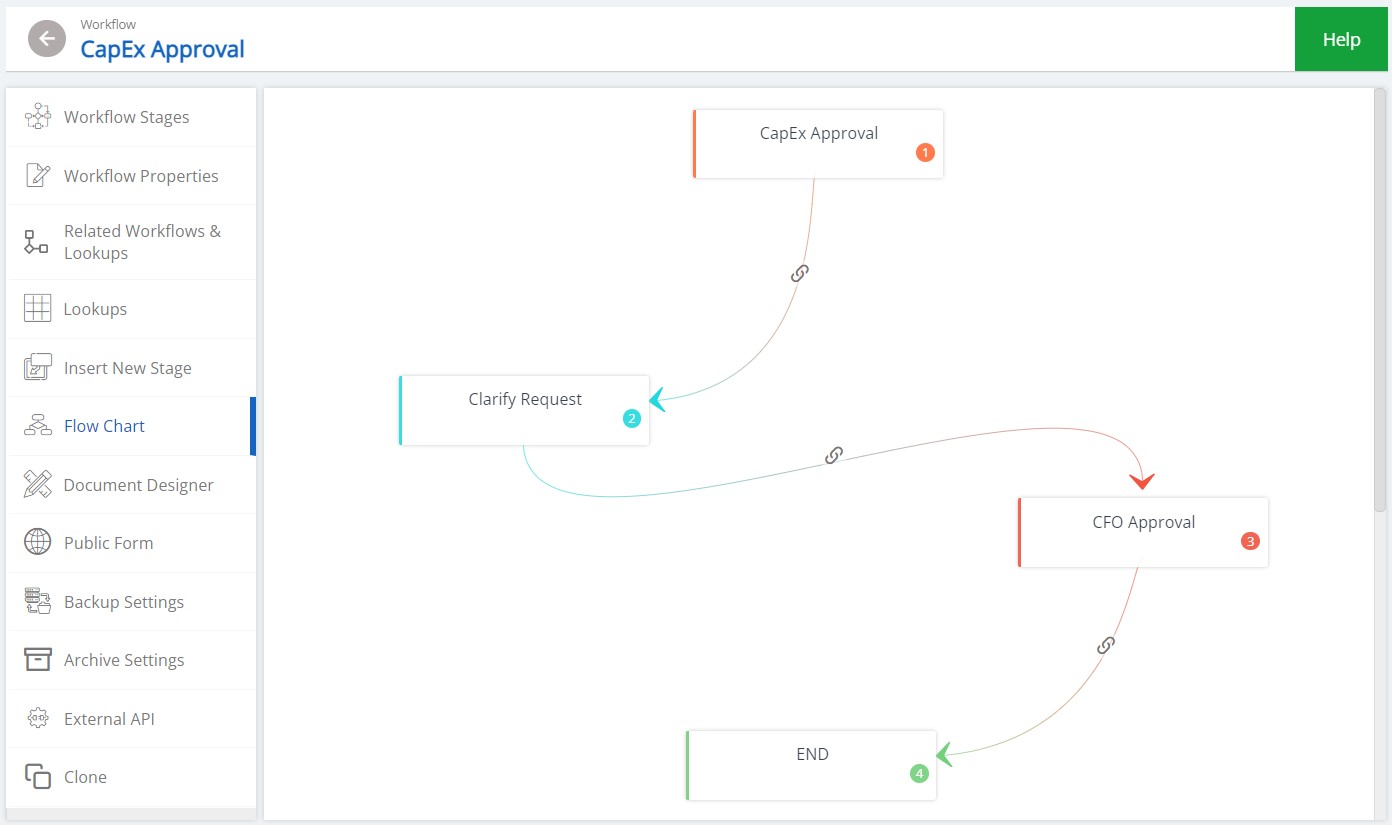
Visual Workflow Builder for Different Business Needs
You may need to build workflows for different types of processes having different action, event, and trigger definitions. A visual workflow can be created for forms, schedules, approvals, payments, or custom functions as per business requirements. Let us look at how the visual workflow builder can be used for each of these business requirements.
Forms
Forms are the fundamental structure for creating a workflow application in the visual workflow designer. With Cflow, you can create forms, import data, add fields, perform actions, and even set triggers. In simple terms, forms make the workflow visual.
Schedules
With Cflow, you can create workflows for tasks that are not limited by different schedules. You can easily set up a schedule to send welcome emails to prospects, SMS notifications, shipment details to customers, and more.
Approvals
All approval-based processes can be easily automated with the visual form builder. Single or multi-level approvals based on filters can be added using the workflow builder. The actions to be performed upon approval or rejection can also be specified in the workflow builder.
Tips for Creating Visual Workflows
The first tip in creating effective workflows is to master the use of the visual workflow builder.
- Users must be well aware of the features and functionalities provided by the process mapping software. The only way you can leverage all the features provided by the software is to understand each feature and how to use it.
The second most important tip is to have clarity on what you wish to accomplish with the workflow.
- Well-planned and built workflows are essential to successful automation. Creating workflows on aesthetics alone will not get you far in terms of automation and productivity. It would help if you had clarity on what to automate first and how to align it with the features of visual workflow software.
- Another important factor you need to bear in mind while creating visual workflows is to stick to short and crisp text. Visually appealing workflows are often those that have compelling visuals supported by appropriate text.
How to Create a Workflow Diagram?
- Fix the audience – The first step is to determine the audience for this visual workflow diagram. Once the audience is decided, the next step is to decide what to show to them. Know who your workflow is meant for and state what the workflow diagram must depict. You can either choose to depict the “as-is” process or the “to-be” process.
- Define start and end points – The workflow is initiated by a trigger, which is represented by a start symbol. Alternatively, you can customize the starting point in a workflow diagram template.
- Add steps and connectors – Once the process is begun, it flows through the next steps, which are nothing but tasks that are executed in a predetermined sequence. When flowcharts diagrams are created, a symbol is assigned to each step/task. In a visual workflow diagram, the task is also named for better clarity. Each step is connected with a line that shows the direction of workflow.
- Format the diagram – Conditional formatting can be used to color-code the flow diagram steps or shapes. Finally, lanes and containers can be added to group steps that are related to each other. It is a good idea to customize fonts, lines, and colors, for better clarity for the user.
- Collaborate and analyze – You can collaborate with others in real-time to stay aligned.
Difference between Visual Workflows and Regular Workflows
What is the difference between visual workflows and regular workflows? They are different in two aspects – how they are built, and the resulting workflow. Regular workflows are built based on text inputs or code without a notation method in place. Visual workflows on the other hand are built on automation platforms like Cflow. Automation platforms help define and visualize each step of the workflow. Additionally, rule-based parameters enable real-time movement of data through the workflow.
Regular workflows are more of text and less of visual elements. Details of the business process like process flow direction, key tasks, dependencies, etc are explained with the help of text-based content. A visual workflow on the other hand makes immediate sense to the user. When a workflow is visualized using a visual workflow designer, it is easier for all project or process stakeholders to see not only what they have to do, but where they fit into the overall project. Modeling and visualizing workflows is usually done via a web-based interface that allows even a non-technical user to drag-and-drop workflow elements and steps to incorporate business rules when decision points are reached in the process. A visual workflow empowers managers to evolve the workflow and make improvements on the fly.
Benefits of Using A Visual Workflow Builder
The right visual workflow builder can create highly effective workflows that can be automated easily and quickly. Even complex workflows can be mapped easily using a visual form builder.
So what are the benefits of using a visual workflow builder?
- Speeds up workflow automation – A visual workflow forms a basis for automating the workflow. A clearly defined visual format of the workflow is key to quick and effective automation. Visual models enable faster translation of requirements into workable solutions up to 10 times faster than traditional methods.
- Understand roles clearly – A visual representation of the process using a visual workflow builder makes more sense to the process team. When a workflow is visualized, it becomes easy for all project and process participants to understand their roles and see where they fit into the bigger picture.
- Intuitive web-based interface – Modeling and visualizing workflows usually happens via an intuitive web interface that allows even non-technical users to create workflows easily. You do not need to write even a line of code, all you need to do is to drag-and-drop workflow elements into place and incorporate business rules.
- Gets the entire team on the same page – When the whole process and the game plan are out there as a visual workflow for everyone in the team to view and understand. Everyone on the team understands the game plan and strategies and feels valued. The more visual management that comes into play, the easier it becomes for management and front-line employees to detect problems and inefficiencies.
- Simplifies workflow monitoring – Monitoring the status and performance of workflows becomes easy and more efficient with visual workflows. Learning the status of even one aspect of the project takes unacceptable levels of time when done manually. When you have a visual representation of the workflow, you can learn about the last edit made, by whom, when, and the impact on the rest of the process.
- Easy maintenance of the process – A visual representation of the entire workflow makes it easy to spot bottlenecks and areas of improvement. Moreover, anyone can quickly modify the records and values of the workflow with a simple drag-and-drop option. Single-click upgrades and automatic updates enable easy workflow maintenance in the long run.
- Improves scalability – Creating visual workflows makes it easy to identify potential areas for improvement and scale up the process. Future enhancements and expansions to the process become easy when you have a visual representation of the process.
FAQs
You most certainly can! A visual workflow diagram can be created without any coding knowledge or expertise. You simply have to arrange visual elements to represent the flow of work in the process to create a visual workflow diagram.
Yes, visual workflows can be created for any type of process. For creating a workflow visual, you need to know the sequence in which tasks are executed. Once you have this understanding, you can create a visual workflow diagram.
Yes, you can edit the workflow diagram according to the changes in the process. For example, in the initial stages, the workflow might have only 2 levels of approval. A change in the process may occur following which one more approver is added to the workflow. The visual workflow diagram can be edited to include the new approver and also modify the workflow according to the new flow of tasks and changed dependencies.
Supercharge your process flows with Cflow
01
Sophisticated Rules Engine
Cflow is a customizable platform and when we say “customization” we really mean it!
02
Encryption & Security
We offer best-in-class security that gives the highest level of reliability & protection to data!
03
Email Notifications
Getting notified as and when it happens is essential for every process flows.
04
Link Multiple Processes
A good workflow automation program should always help multiple departments to handle processes together.
05
Auto Approvals
Have you ever come across a situation when a work process got delayed due to a missed approval?
06
Vacations & Delegation
With an easy to use vacations and delegation system, Cflow simplifies the process of keeping people notified!
Our Customers
Trusted by the world’s leading organizations