- Cflow
- Vendor Contract Extension Automation
Vendor Contract Extension Automation

Clow Team

Vendor contract extensions are critical to avoid service interruptions, maintain cost efficiency, and ensure continuity in vendor relationships. Manual renewal tracking, scattered approvals, and missed deadlines often lead to rushed negotiations and compliance gaps. Studies show 50% of contract renewals are delayed due to poor workflow coordination.
Without automation, procurement and legal teams struggle to align extensions with internal policies, validate changes, and secure executive sign-offs. This guide walks you through exactly how Cflow automates the Vendor Contract Extension process, from request initiation to final approval.
What Is Vendor Contract Extension Process?
The Vendor Contract Extension Process enables organizations to renew or extend existing vendor agreements before expiry. It includes submitting requests, reviewing clauses, validating updated terms, securing approvals, and archiving records.
Automating this process ensures timely renewals, consistent documentation, and multi-department collaboration. Research shows companies using automated extensions reduce service disruption risks by 60% and administrative overhead by 45%.
Why Vendor Contract Extension Matters for Organizations?
Continuity of Services
Compliance Assurance
Cost Efficiency
Vendor Relationship Management
Key Benefits of Automating Vendor Contract Extension with Cflow
- Centralized Extension Request Portal: Cflow allows procurement users to submit extension requests with vendor references, proposed new terms, and attachments—all in one structured form. This eliminates guesswork and supports audit-ready documentation.
- Smart Routing Based on Extension Type: Depending on contract type, value, and vendor tier, Cflow routes requests through legal, finance, and executive teams. This reduces delays and ensures contracts are renewed with proper oversight.
- Clause & Document Version Control: Every version of the contract, including edits, comments, and final terms, is time-stamped and stored. Reviewers can compare terms, ensure compliance, and avoid loss of prior context.
- Automated Alerts & Escalations:
Cflow notifies users when contracts near expiry and sends reminders if approvals are pending. Escalations ensure executive review occurs before deadlines pass. - ERP & CLM Integration: Cflow syncs extended contracts directly with ERP or Contract Lifecycle Management tools, allowing seamless execution and real-time visibility across departments.
Get the best value for money with Cflow
User Roles & Permissions
Procurement Initiator
- Responsibilities: Submits contract extension requests with vendor info and updated terms.
- Cflow Permission Level: Submit Form.
- Mapping: “Procurement Team.”
Legal Reviewer
- Responsibilities: Validates revised clauses and confirms compliance.
- Cflow Permission Level: Approve/Reject.
- Mapping: “Legal Group.”
Finance Approver
- Responsibilities: Reviews financial implications and cost impact.
- Cflow Permission Level: Approve/Reject.
- Mapping: “Finance Team.”
Executive Sign-Off
- Responsibilities: Final decision-maker for high-value or strategic contracts.
- Cflow Permission Level: Approve/Reject.
- Mapping: “Executive Board.”
Discover why teams choose Cflow
Form Design & Field Definitions
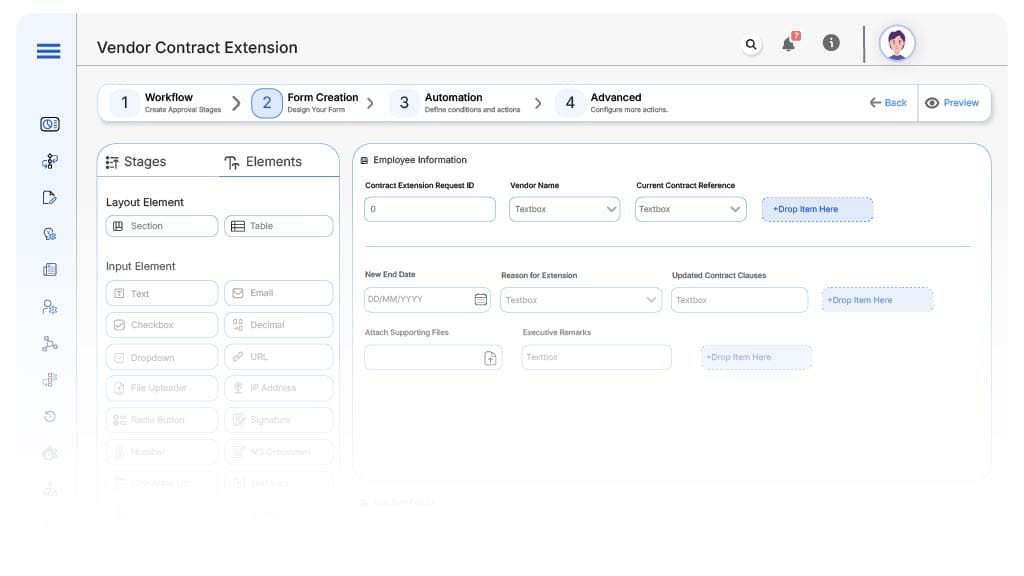
Field Label: Contract Extension Request ID
- Type: Autonumber
- Auto-Populate Rules: Generated on submission.
Field Label: Vendor Name
- Type: Dropdown
- Logic/Rules: Linked to vendor master list.
Field Label: Current Contract Reference
- Type: Text
- Logic/Rules: Mandatory for validation.
Field Label: New End Date
- Type: Date Picker
- Logic/Rules: Required.
Field Label: Reason for Extension
- Type: Dropdown (Service Continuity, Budget Utilization, Pricing Lock, Others)
- Logic/Rules: Controls routing path.
Field Label: Updated Contract Clauses
- Type: Text Area
- Logic/Rules: Mandatory for legal review.
Field Label: Attach Supporting Files
- Type: File Upload
- Logic/Rules: Required.
Field Label: Executive Remarks
- Type: Text Area
- Logic/Rules: Required only at final approval.
Transform your Workflow with AI fusion
Approval Flow & Routing Logic
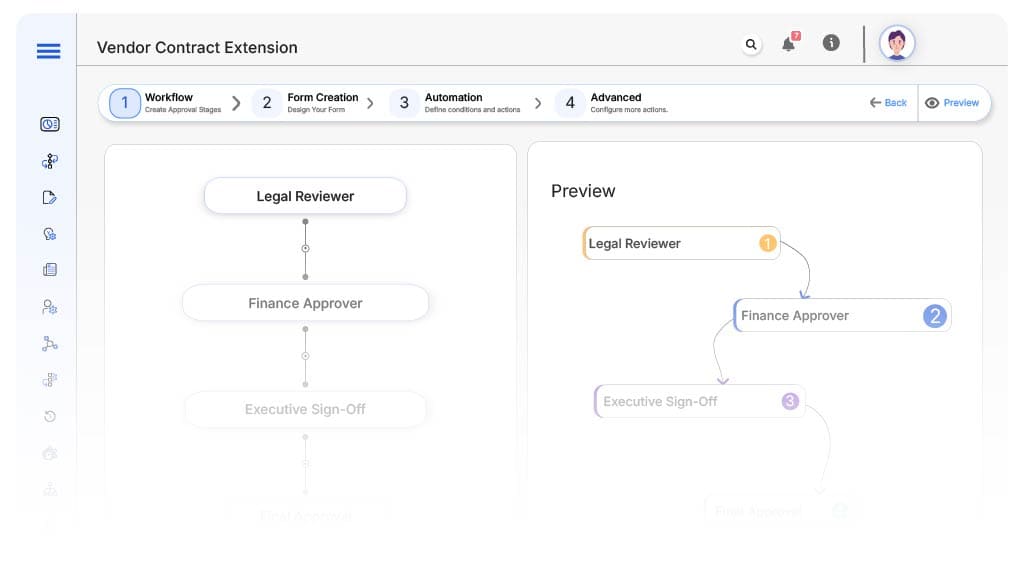
Submission → Legal Reviewer
- Status Name: Pending Legal Review
- Notification Template: “New vendor contract extension request requires clause review.”
- On Approve: Move to Finance Approver.
- On Reject: Return to Procurement.
- Escalation: Notify Legal Head after 2 days.
Legal → Finance Approver
- Status Name: Pending Finance Review
- Notification Template: “Please evaluate financial impact of contract extension.”
- On Approve: Move to Executive.
- On Reject: Return to Legal.
- Escalation: Notify Finance Director.
Finance → Executive Sign-Off
- Status Name: Pending Final Approval
- Notification Template: “Final approval required for vendor contract extension.”
- On Approve: Mark as Extended.
- On Reject: Return to Finance.
- Escalation: Escalate to CXO team.
Transform your AI-powered approvals
Implementation Steps in Cflow
Create a new workflow
Design the form
Assign User Roles/Groups
Design approval flow
Configure notifications
Apply logic
Save and publish
Test
Adjust
Go live
Example Journey: Marketing Vendor Renewal
FAQ's
Unleash the full potential of your AI-powered Workflow

