- Cflow
- Inventory Transfer Approval Automation
Inventory Transfer Approval Automation

Clow Team

Inventory transfer between warehouses, departments, or locations is a routine yet high-risk process if not controlled properly. Manual inventory transfer approvals can result in stock misplacement, inaccurate records, or disruptions in production and logistics. Recent industry research shows that automation reduces inventory discrepancies by 30% and accelerates transfer approvals by 40%.
Without automation, warehouse managers, operations teams, and finance struggle to track approvals, monitor stock balances, and ensure accurate inventory movement documentation. This guide walks you through exactly how Cflow automates Inventory Transfer Approvals, from request initiation to final authorization.
What Is Inventory Transfer Approval Process?
The Inventory Transfer Approval Process governs the movement of inventory between locations, departments, or warehouses, ensuring proper authorization, documentation, and stock balance updates.
Each transfer request includes the source and destination, item details, stock availability checks, and multi-level approvals to avoid stockouts, duplicate transfers, or unauthorized stock movements.
Recent industry research shows that companies automating inventory transfer approvals experience 30% fewer stock variances and faster reconciliation during audits.
Why Inventory Transfer Approval Automation Matters for Organizations
Accurate Stock Balancing
Controlled Movements
Real-Time Visibility
Audit Readiness
Faster Operational Fulfillment
Key Benefits of Automating Inventory Transfer Approval with Cflow
- Centralized Transfer Request Workflow: Cflow provides a single form to initiate inventory transfers between warehouses or departments. It captures item type, quantity, origin, destination, and justification, ensuring requests are complete and traceable. This eliminates back-and-forth emails and ensures all stakeholders start with accurate information for faster approvals.
- Location-Based Routing Logic: Cflow dynamically routes requests based on source and destination warehouses, item category, and value thresholds. This ensures critical or high-value transfers involve necessary supervisors and reduces unauthorized movements. Routing logic maintains accountability and avoids bottlenecks in high-volume operations.
- Integrated Stock Validation: By integrating with inventory databases, Cflow verifies item availability before routing requests. This prevents stockout risks, avoids duplicate entries, and confirms real-time counts at both sending and receiving ends. Approvers gain confidence that transfers won’t disrupt operations or deplete resources.
- Real-Time Alerts and Mobile Access: Cflow triggers alerts when actions are required, helping approvers respond on time. Mobile access lets warehouse leads and supervisors review, approve, or reject transfers on the go. This supports time-sensitive movements and keeps workflows active even during off-hours or field operations.
Get the best value for money with Cflow
User Roles & Permissions
Warehouse Supervisor (Initiator)
- Responsibilities: Submits inventory transfer request specifying source, destination, and item details.
- Cflow Permission Level: Submit Form.
- Mapping: “Warehouse Team.”
Operations Manager
- Responsibilities: Verifies operational need for the transfer and confirms destination readiness.
- Cflow Permission Level: Approve/Reject.
- Mapping: “Operations Group.”
Finance Controller
- Responsibilities: Validates cost impact for high-value transfers and confirms budget alignment.
- Cflow Permission Level: Approve/Reject.
- Mapping: “Finance Group.”
Inventory Manager (Final Approver)
- Responsibilities: Provides final sign-off after all checks, ensuring inventory accuracy.
- Cflow Permission Level: Approve/Reject.
- Mapping: “Inventory Control.”
Discover why teams choose Cflow
Form Design & Field Definitions
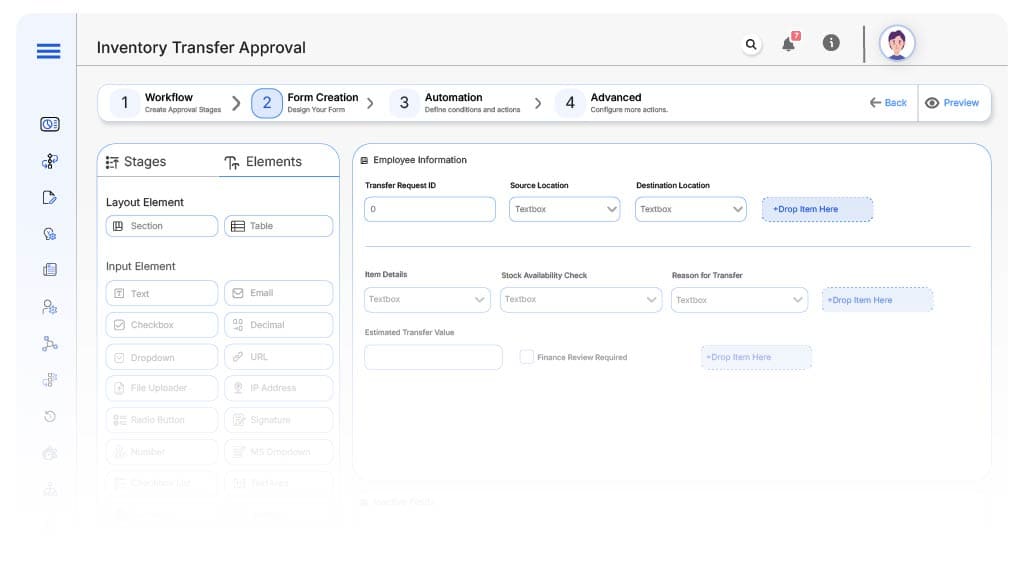
Field Label: Transfer Request ID
- Type: Autonumber
- Auto-Populate: Generated on submission.
Field Label: Source Location
- Type: Dropdown
- Logic/Rules: Mandatory.
Field Label: Destination Location
- Type: Dropdown
- Logic/Rules: Mandatory.
Field Label: Item Details
- Type: Repeater (Item Code, Description, Quantity, Unit Cost)
- Logic/Rules: Mandatory.
Field Label: Stock Availability Check
- Type: System Validation Field
- Logic/Rules: Auto-check source inventory balances.
Field Label: Reason for Transfer
- Type: Text Area
- Logic/Rules: Mandatory.
Field Label: Estimated Transfer Value
- Type: Calculated Currency Field
- Logic/Rules: Auto-calculate based on quantity and unit cost.
Field Label: Finance Review Required
- Type: Checkbox
- Logic/Rules: Enabled if transfer value exceeds threshold.
Field Label: Executive Final Approval
- Type: Checkbox
- Logic/Rules: Required for high-value transfers.
Transform your Workflow with AI fusion
Approval Flow & Routing Logic
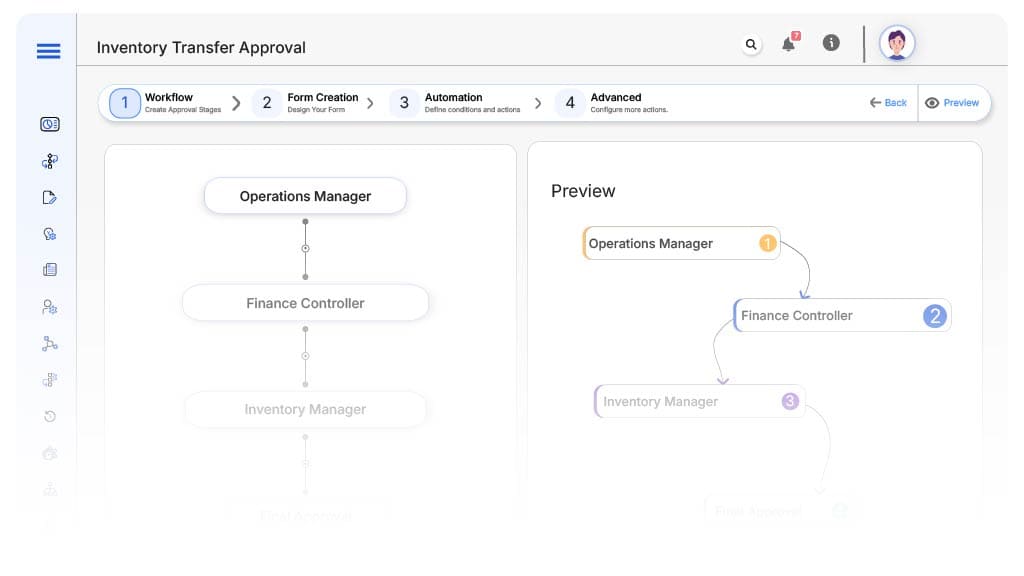
Submission → Operations Manager
- Status Name: Pending Operational Review
- Notification Template: “Hi Operations, inventory transfer request submitted for validation.”
- On Approve: Moves to Finance Controller (if required).
- On Reject: Returns to Warehouse Supervisor.
- Escalation: Reminder after 1 day.
Operations Manager → Finance Controller (if value threshold crossed)
- Status Name: Pending Finance Review
- Notification Template: “Hi Finance, high-value transfer request submitted for review.”
- On Approve: Moves to Inventory Manager.
- On Reject: Returns to Operations Manager.
- Escalation: Reminder after 1 day.
Finance Controller → Inventory Manager
- Status Name: Pending Final Approval
- Notification Template: “Hi Inventory Manager, transfer request ready for final approval.”
- On Approve: Moves to Transfer Approved.
- On Reject: Returns to Finance Controller.
- Escalation: Reminder after 1 day.
Final → Transfer Approved
- Status Name: Transfer Approved
- Notification Template: “Inventory transfer fully approved and logged for execution.”
Transform your AI-powered approvals
Implementation Steps in Cflow
Create a new workflow
Design the form
Set up User Roles/Groups
Build the process flow diagram
Configure notifications
Set conditional logic
Save and publish workflow
Test
Adjust logic if needed
Go live
Example Journey: Inventory Transfer Request
FAQ's
Unleash the full potential of your AI-powered Workflow

