- Cflow
- Inventory Reconciliation Approval Automation
Inventory Reconciliation Approval Automation

Clow Team

Inventory reconciliation ensures that physical stock matches records in accounting and ERP systems. Manual reconciliation is time-consuming and prone to errors, leading to stock discrepancies, inaccurate reporting, and financial misstatements. Studies show that 43% of companies experience reconciliation delays due to manual processes.
Without automation, inventory teams struggle to match counts, track changes, and secure timely approvals from finance and audit departments. This guide walks you through exactly how Cflow automates the Inventory Reconciliation Approval process, from discrepancy reporting to final validation.
What Is Inventory Reconciliation Approval Process?
The Inventory Reconciliation Approval Process compares on-hand stock with recorded inventory to identify discrepancies. It involves capturing physical count data, reviewing mismatches, submitting variance reports, and routing approvals to finance and internal audit teams.
Automation brings transparency, timely approvals, and accurate resolution tracking. Industry data confirms that automated reconciliation processes reduce reporting errors by over 50% and improve inventory accuracy by 35%.
Why Inventory Reconciliation Approval Matters for Organizations?
Accuracy in Financial Reporting
Stock Visibility
Compliance
Process Control
Key Benefits of Automating Inventory Reconciliation with Cflow
- Unified Reconciliation Form: Cflow provides a centralized form to report item-level discrepancies, attach physical count logs, and document adjustment reasons. This eliminates scattered spreadsheets and ensures complete audit trails.
- Dynamic Routing by Discrepancy Type: Based on the nature and size of the variance, Cflow routes requests through warehouse supervisors, finance controllers, or audit heads. This speeds up decision-making while ensuring proper oversight.
- Integrated Document Management: Users can attach photos, scanned count sheets, or ERP exports for each reported item. Version control ensures the most recent updates are always available to reviewers.
- Real-Time Alerts and Escalations: Cflow sends instant notifications for pending approvals, unresolved mismatches, or aged requests. Escalation rules ensure that financial deadlines are not missed.
- ERP Sync and Audit Trails: Post-approval, reconciliation updates can sync back to ERP. Every step from submission to approval is logged with timestamps, user info, and comments for full traceability.
Get the best value for money with Cflow
User Roles & Permissions
Inventory Staff
- Responsibilities: Initiates reconciliation request and submits variance data.
- Cflow Permission Level: Submit Form.
- Mapping: “Inventory Team.”
Warehouse Supervisor
- Responsibilities: Reviews item count discrepancies and verifies supporting documents.
- Cflow Permission Level: Approve/Reject.
- Mapping: “Warehouse Group.”
Finance Controller
- Responsibilities: Validates financial impact and approves journal entries.
- Cflow Permission Level: Approve/Reject.
- Mapping: “Finance Team.”
Audit Reviewer
- Responsibilities: Ensures compliance and records accuracy.
- Cflow Permission Level: Approve/Reject.
- Mapping: “Audit Group.”
Discover why teams choose Cflow
Form Design & Field Definitions
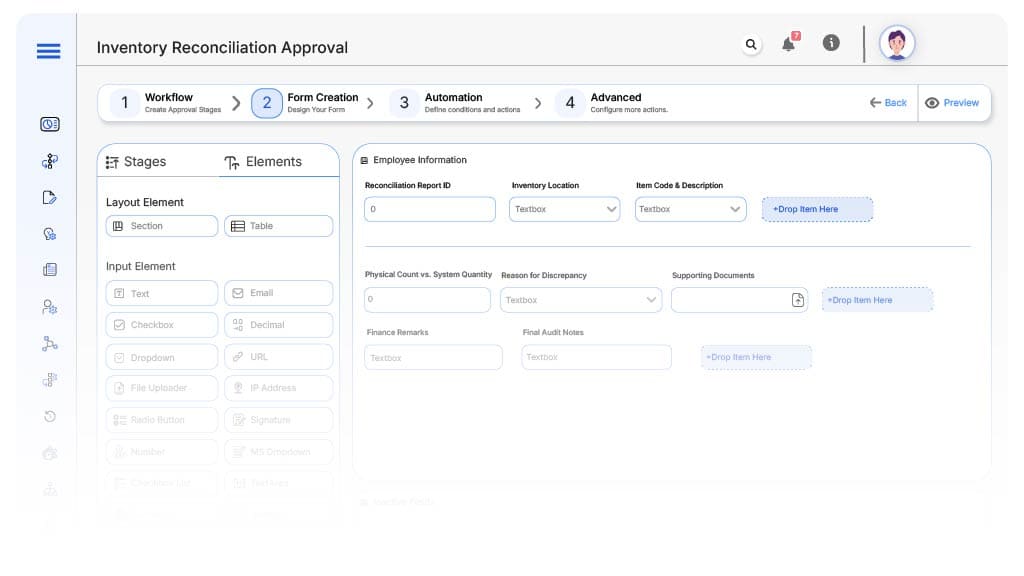
Field Label: Reconciliation Report ID
- Type: Autonumber
- Auto-Populate Rules: Generated upon form submission.
Field Label: Inventory Location
- Type: Dropdown
- Logic/Rules: Required; tied to warehouse master.
Field Label: Item Code & Description
- Type: Text/Repeater
- Logic/Rules: Mandatory for all variance entries.
Field Label: Physical Count vs. System Quantity
- Type: Repeater/Number Fields
- Logic/Rules: Required; drives variance calculation.
Field Label: Reason for Discrepancy
- Type: Dropdown + Text Area
- Logic/Rules: Required for each mismatched item.
Field Label: Supporting Documents
- Type: File Upload
- Logic/Rules: Mandatory for reconciliation approval.
Field Label: Finance Remarks
- Type: Text Area
- Logic/Rules: Required at finance stage.
Field Label: Final Audit Notes
- Type: Text Area
- Logic/Rules: Required only for Audit Group.
Transform your Workflow with AI fusion
Approval Flow & Routing Logic
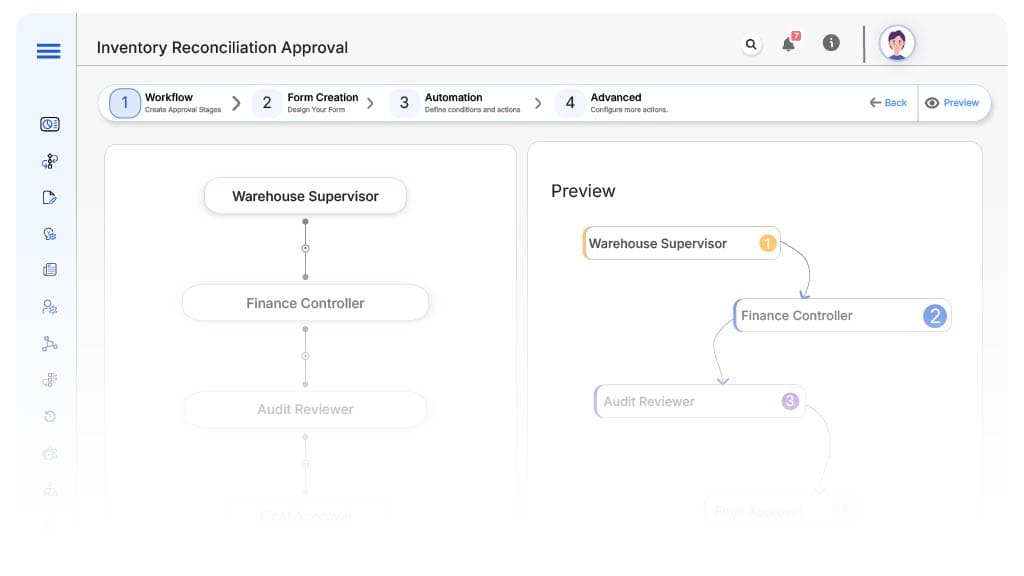
Submission → Warehouse Supervisor
- Status Name: Pending Warehouse Review
- Notification Template: “Reconciliation request requires verification of count and location data.”
- On Approve: Route to Finance Controller.
- On Reject: Return to Inventory Team.
- Escalation: Notify Warehouse Manager after 1 day.
Warehouse → Finance Controller
- Status Name: Pending Finance Review
- Notification Template: “Please review the financial implications of inventory adjustments.”
- On Approve: Move to Audit Reviewer.
- On Reject: Return to Warehouse.
- Escalation: Notify Finance Director after 1 day.
Finance → Audit Reviewer
- Status Name: Pending Final Audit
- Notification Template: “Final audit check required for reconciliation approval.”
- On Approve: Mark as Reconciled.
- On Reject: Return to Finance.
- Escalation: Alert Audit Lead.
Transform your AI-powered approvals
Implementation Steps in Cflow
Create a new workflow
Design the form
Set up User Roles/Groups
Build process flow
Configure notifications
Apply conditional logic
Save and publish
Test
Adjust
Go live
Example Journey: Quarterly Warehouse Audit
FAQ's
Unleash the full potential of your AI-powered Workflow

