- Cflow
- Software Upgrade Process Automation
Software Upgrade Process Automation

Clow Team

The Software Upgrade Automation process is essential for IT and operations teams to ensure smooth, secure, and timely deployment of software updates across the organization. Without automation, upgrades often face delays, incomplete testing, missed security patches, and lack of coordination between IT, security, procurement, and department heads.
Manually handling upgrade requests, verifying compatibility, reviewing licenses, checking security risks, and coordinating with stakeholders creates a high risk of downtime, operational disruption, and compliance violations. This also increases IT workload and makes it difficult to track approval history.
This guide walks you through exactly how Cflow automates the Software Upgrade Process – from request submission to final deployment, ensuring upgrades are approved, tested, and rolled out quickly, with minimal disruption and full compliance.
What Is Software Upgrade Automation?
The Software Upgrade Automation process defines how software updates or new versions are reviewed, tested, approved, and deployed within an organization. It ensures that every upgrade request is validated for compatibility, budget impact, security compliance, and operational readiness before execution.
Think of it as a quality and security checkpoint for IT – no upgrade proceeds without structured review, testing, and approval from all necessary teams. Without a clear process, organizations risk software incompatibility, downtime, and security vulnerabilities.
Industry studies indicate that companies using automated software upgrade workflows reduce deployment errors by over 45% and improve upgrade completion time significantly.
Why Software Upgrade Automation Is Important for IT Teams
Operational Continuity
Security Compliance
Cost Control
Cross-Team Visibility
Key Benefits of Automating Software Upgrade Process with Cflow
- Centralized Upgrade Request Dashboard: Cflow provides a single portal where IT and operations teams can track all upgrade requests, their status, testing results, and approvals in real time, reducing confusion and miscommunication. This centralized view improves coordination across multiple stakeholders and departments.
- Dynamic Upgrade Templates: Cflow allows IT teams to create request templates tailored for different software categories, complexity levels, or risk profiles, ensuring proper review steps. These templates help standardize upgrade requests and reduce repetitive manual work.
- Multi-Level Approval Coordination: Requests route automatically to IT Ops for technical review, Security for risk checks, Procurement for licensing validation, Department Heads for operational approval, and Implementation teams for execution. This sequential process ensures no critical review stage is skipped.
- Real-Time Notifications & Escalations: Automated reminders keep requests moving forward, while escalations alert decision-makers if an upgrade stage is pending beyond the deadline. This proactive alerting helps prevent unnecessary project delays.
- Policy Enforcement & Compliance: Cflow enforces mandatory pre-upgrade checks such as license verification, vendor certifications, and test results before final deployment. These controls ensure upgrades meet internal and regulatory compliance requirements.
- Audit Trail & Recordkeeping: Every step – from request submission to final deployment – is timestamped and stored for compliance audits or post-upgrade reviews. This history supports accountability and informed decision-making.
- Mobile Accessibility: IT staff and approvers can review, approve, and track upgrades from any device, ensuring decisions are made without delay. Mobile access also enables faster responses during urgent upgrade situations.
Get the best value for money with Cflow
User Roles & Permissions
IT Operations Officer
- Responsibilities: Submit and validate upgrade requests, attach technical documentation.
- Cflow Permission Level: Submit Form.
- Mapping: “IT Operations” group.
Security Officer
- Responsibilities: Review upgrade for potential vulnerabilities and ensure security compliance.
- Cflow Permission Level: Approve/Reject.
- Mapping: “Security” group.
Procurement Officer
- Responsibilities: Validate software licensing, vendor contracts, and cost compliance.
- Cflow Permission Level: Approve/Reject.
- Mapping: “Procurement” group.
Department Head
- Responsibilities: Approve upgrade for operational readiness and impact.
- Cflow Permission Level: Approve/Reject.
- Mapping: “Department Heads” group.
Implementation Lead
- Responsibilities: Execute the upgrade post-approval and confirm completion.
- Cflow Permission Level: Task Owner.
- Mapping: “Implementation” group.
Discover why teams choose Cflow
Form Design & Field Definitions
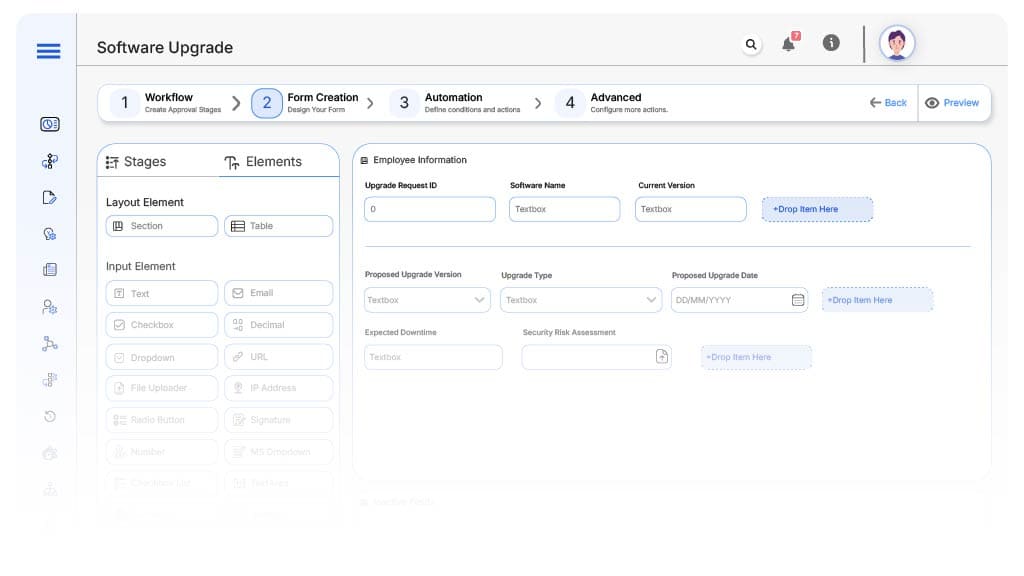
Field Label: Upgrade Request ID
- Type: Autonumber
- Auto-Populate: Generated on submission.
Field Label: Software Name
- Type: Text (Read-only)
- Auto-Populate: Pulled from software inventory.
Field Label: Current Version
- Type: Text
- Logic/Rules: Required.
Field Label: Proposed Upgrade Version
- Type: Text
- Logic/Rules: Required.
Field Label: Upgrade Type
- Type: Dropdown (Security Patch, Feature Update, Full Version Upgrade)
- Logic/Rules: Determines approval path.
Field Label: Proposed Upgrade Date
- Type: Date Picker
- Logic/Rules: Required.
Field Label: Expected Downtime
- Type: Number (Hours)
- Logic/Rules: Triggers departmental review if above threshold.
Field Label: Security Risk Assessment
- Type: File Upload
- Logic/Rules: Mandatory for critical systems.
Field Label: Cost Estimate
- Type: Number
- Logic/Rules: Routes to procurement if above limit.
Field Label: Testing Results
- Type: File Upload
- Logic/Rules: Required before final approval.
Field Label: Final Approval Confirmation
- Type: Checkbox
- Logic/Rules: Required for closure.
Transform your Workflow with AI fusion
Approval Flow & Routing Logic
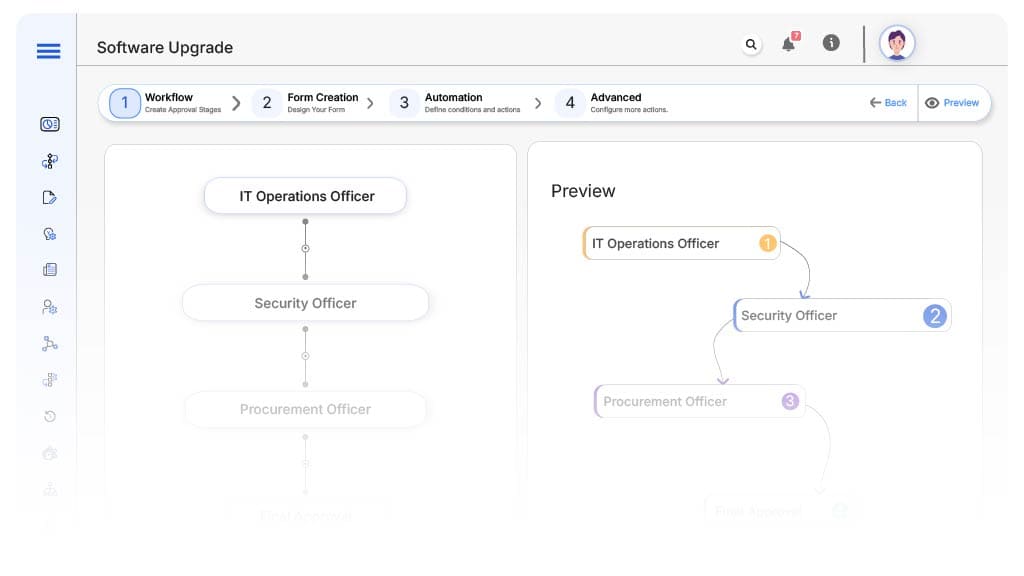
Submission → IT Operations Officer
- Status Name: Pending Procurement Review
- Notification Template: “New vendor submission received. Please begin evaluation process.”
- On Approve: Routes to Operations, Finance, and Compliance (parallel)
IT Operations Officer → Security Officer
- Status Name: Pending Security Review
- Notification Template: “Hi Security, review upgrade request for vulnerabilities and ensure compliance.”
- On Approve: Routes to Procurement Officer.
- Escalation: Reminder after 2 days
Security Officer → Procurement Officer
- Status Name: Pending Procurement Review
- Notification Template: “Hi Procurement, validate software licensing, vendor contracts, and cost compliance for upgrade request.”
- On Approve: Routes to Department Head.
- Escalation: Reminder after 2 days.
Procurement Officer → Department Head
- Status Name: Pending Department Head Approval
- Notification Template: “Hi Department Head, approve upgrade for operational readiness and impact.”
- On Approve: Routes to Implementation Lead.
- Escalation: Reminder after 2 days
Department Head → Implementation Lead
- Status Name: Pending Implementation Execution
- Notification Template: “Hi Implementation Lead, execute approved upgrade and confirm completion.”
- On Complete: Routes to Final Closure.
- Escalation: Reminder after 2 days.
Final → Upgrade Complete
- Status Name: Upgrade Complete
- Notification Template: “Upgrade successfully completed and verified. Process closed and archived.”
Transform your AI-powered approvals
Implementation Steps in Cflow
Create a new workflow
Design the form
Set up User Roles/Groups
Build the process flow diagram
Configure notifications
Set conditional logic
Save and publish workflow
Test with a sample request
Adjust logic
Go live
Example Journey: Upgrade of CRM Platform
FAQ's
Unleash the full potential of your AI-powered Workflow

