- Cflow
- Operational Budget Allocation Automation
Operational Budget Allocation Automation

Clow Team

Quality Control (QC) sign-offs ensure that products, components, and processes meet defined specifications before release or handoff to the next stage. Without automation, manual QC approvals lead to delays, inconsistent inspections, regulatory risks, and costly rework. Recent industry research shows that 57% of manufacturing companies experience production delays due to slow or inconsistent QC approvals.
Without automation, quality inspectors, production supervisors, compliance officers, and plant managers struggle to coordinate inspections, enforce QC standards, track approvals, and maintain audit trails. This guide walks you through exactly how Cflow automates Quality Control Sign-Off Process, from inspection submission to final product release.
What Is Operational Budget Allocation Process?
The Operational Budget Allocation Process governs how budgets are requested, reviewed, approved, and distributed across departments to fund ongoing operational activities such as payroll, supplies, marketing, travel, and vendor contracts.
Think of operational budgets like recurring financial lifelines , every allocation requires justification, cross-department coordination, financial review, and leadership oversight before funds are committed.
Recent industry research shows that automating operational budget allocation reduces allocation cycle time by 40% and improves spending compliance by 55%.
Why Operational Budget Allocations Matter for Organizations
Spending Control
Cross-Department Visibility
Financial Forecast Accuracy
Audit Readiness
Try Cflow for free, no credit card needed
Key Benefits of Automating Operational Budget Allocation with Cflow
- Centralized Budget Request Portal : Cflow allows department heads to submit operational budget requests with detailed justifications, forecasts, and vendor commitments into one unified platform for finance and leadership visibility.
- Dynamic Routing Based on Budget Size : Cflow applies routing rules based on budget amount, department size, and spending category to ensure proper review and accountability.
- Multi-Level Approval Workflows : Requests route through department heads, finance controllers, CFO, and executive leadership depending on size and strategic alignment.
- Real-Time Notifications & Escalations : Automated reminders ensure timely reviews, while escalation triggers prevent allocation delays that affect department operations.
- Document Collection & Financial Validation : Cflow allows supporting attachments like vendor contracts, project plans, or prior spending reports to be uploaded for finance review.
- Full Audit Trail & Allocation Logs : Every request, revision, approval comment, and funding allocation is archived for audit transparency and financial reporting.
- Mobile Accessibility : Finance leaders, CFOs, and department heads can review, approve, and track budget requests remotely via mobile devices, supporting business continuity.
Get the best value for money with Cflow
User Roles & Permissions
Department Manager (Initiator)
- Responsibilities: Submit budget request with breakdowns, justifications, and supporting documents.
- Cflow Permission Level: Submit Form.
- Mapping: “Department Heads” group.
Finance Controller
- Responsibilities: Validate financial impact, cost alignment, and funding availability.
- Cflow Permission Level: Approve/Reject.
- Mapping: “Finance Team” group.
Compliance Officer (Conditional)
- Responsibilities: Verify regulatory or grant-specific funding restrictions.
- Cflow Permission Level: Approve/Reject.
- Mapping: “Compliance Team” group.
CFO
- Responsibilities: Approve consolidated budgets to align with corporate financial plans.
- Cflow Permission Level: Approve/Reject.
- Mapping: “CFO” group.
Executive Leadership (Conditional)
- Responsibilities: Final sign-off for strategic, multi-million-dollar, or cross-functional budget allocations.
- Cflow Permission Level: Approve/Reject.
- Mapping: “Executive Board” group.
Discover why teams choose Cflow
Form Design & Field Definitions
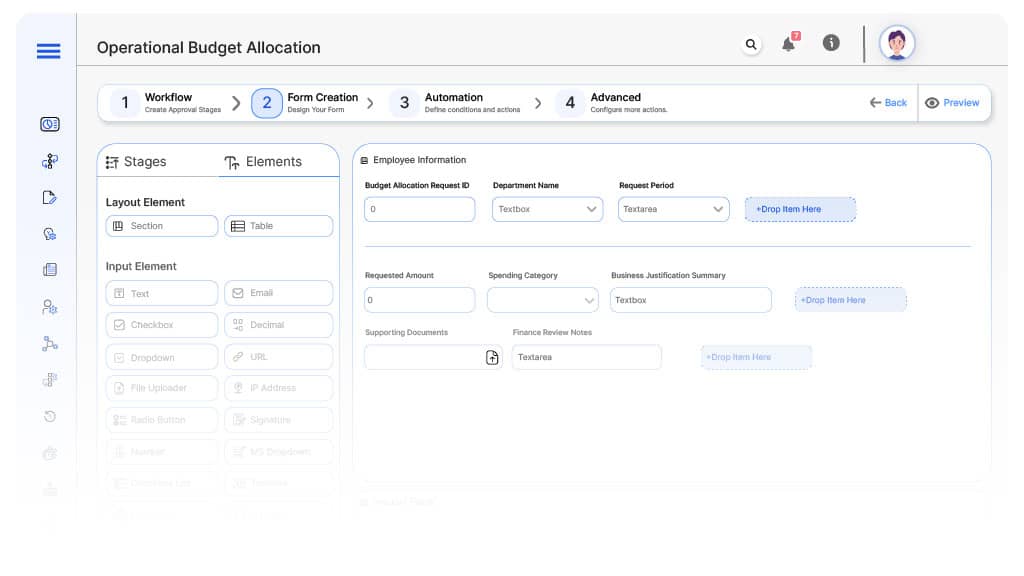
Field Label: Budget Allocation Request ID
- Type: Autonumber
- Auto-Populate: Generated on submission.
Field Label: Department Name
- Type: Dropdown
- Auto-Populate: From user profile.
Field Label: Request Period
- Type: Dropdown (Monthly, Quarterly, Annual)
- Logic/Rules: Mandatory.
Field Label: Requested Amount
- Type: Numeric Field
- Logic/Rules: Drives finance and leadership routing.
Field Label: Spending Category
- Type: Dropdown (Payroll, Marketing, Facilities, Travel, Supplies, Training, Contracts)
- Logic/Rules: Mandatory.
Field Label: Business Justification Summary
- Type: Text Area
- Logic/Rules: Mandatory.
Field Label: Supporting Documents
- Type: File Upload
- Logic/Rules: Mandatory for finance review.
Field Label: Finance Review Notes
- Type: Text Area
- Logic/Rules: Required for finance controller.
Field Label: Compliance Review Notes
- Type: Text Area
- Logic/Rules: Required for compliance officer.
Field Label: CFO Review Notes
- Type: Text Area
- Logic/Rules: Required for CFO.
Field Label: Executive Comments
- Type: Text Area
- Logic/Rules: Required for executive review
Field Label: Allocation Approval Confirmation
- Type: Checkbox
- Logic/Rules: Finance marks allocation finalized.
Transform your Workflow with AI fusion
Approval Flow & Routing Logic
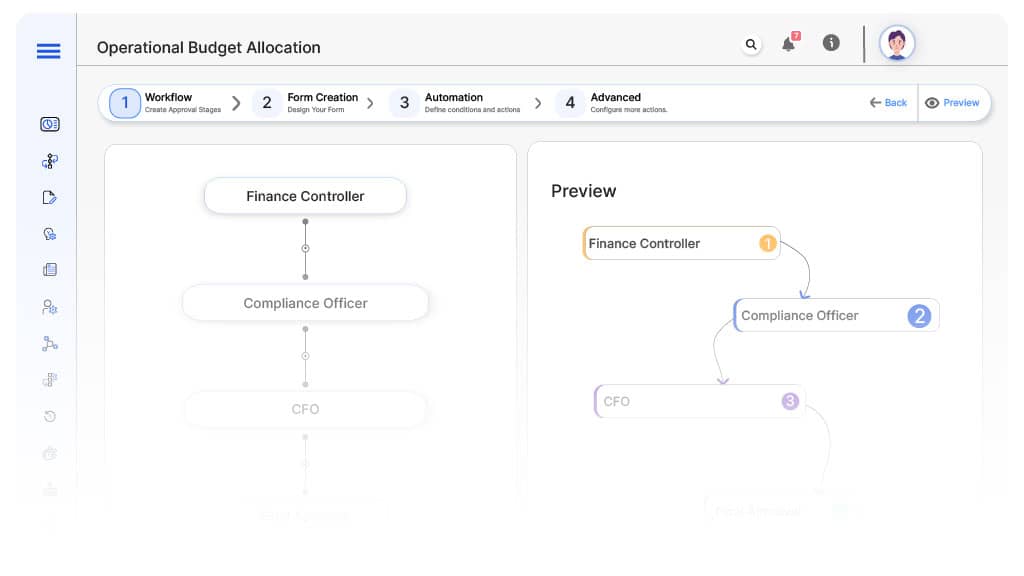
Submission → Finance Controller
- Status Name: Pending Finance Review
- Notification Template: “Hi Finance, new operational budget request submitted for review.”
- On Approve: Moves to Compliance Officer (if applicable).
- On Reject: Returns to Department Manager.
- Escalation: Reminder after 1 day.
Finance → Compliance Officer (Conditional)
- Status Name: Pending Compliance Review
- Notification Template: “Hi Compliance, budget allocation requires policy verification.”
- On Approve: Moves to CFO.
- On Reject: Returns to Finance Controller.
- Escalation: Reminder after 1 day.
Compliance → CFO
- Status Name: Pending CFO Review
- Notification Template: “Hi CFO, consolidated department budget request ready for approval.”
- On Approve: Moves to Executive Leadership (if applicable).
- On Reject: Returns to Compliance.
- Escalation: Reminder after 1 day.
CFO → Executive Leadership (Conditional)
- Status Name: Pending Executive Approval
- Notification Template: “Hi Board, high-value budget allocation requires final sign-off.”
- On Approve: Moves to Budget Allocated.
- On Reject: Returns to CFO.
- Escalation: Reminder after 1 day.
Final → Budget Allocated
- Status Name: Budget Allocation Complete
- Notification Template: “Operational budget request approved and funds allocated.”
Transform your AI-powered approvals
Implementation Steps in Cflow
Create a new workflow
Design the form
Set up User Roles/Groups
Build the process flow diagram
Configure notifications
Apply templates and escalation rules per Approval Flow.
Set conditional logic
Save and publish workflow
Activate process.
Test with a sample request
Adjust logic if needed
Go live
Example Journey: Marketing Quarterly Allocation
FAQ's
Setup typically completes within 5–7 business days.
Unleash the full potential of your AI-powered Workflow

