- Cflow
- Overtime Pay Authorization Automation
Overtime Pay Authorization Automation
Learn how Cflow streamlines Overtime Pay Authorization Process for HR, payroll, finance, operations, compliance, audit, and leadership teams. Includes step-by-step workflow, roles, form fields, approval logic, and real examples.

Clow Team

Overtime pay requests often create administrative burdens, compliance risks, and payroll processing delays when handled manually. HR teams must validate eligibility, verify approvals, ensure accurate calculations, and stay compliant with labor laws. Without automation, missed approvals, miscalculations, or unauthorized overtime payments can result in financial losses and legal penalties. Recent industry research shows that 35% of payroll errors are related to unapproved or incorrect overtime entries.
Without automation, managers, HR, finance controllers, payroll specialists, compliance officers, and leadership face constant back-and-forth to verify timesheets, overtime justifications, policy adherence, and financial impacts. This guide walks you through exactly how Cflow automates Overtime Pay Authorization Process, from submission to final payroll processing.
What Is Overtime Pay Authorization Process?
The Overtime Pay Authorization Process governs how extra work hours are requested, justified, reviewed, and approved to ensure proper compensation while staying compliant with company policies and labor regulations.
Think of overtime approvals as protecting both employee rights and company finances, each request must be validated for eligibility, necessity, budget impact, and compliance.
Recent industry research shows that automating overtime pay workflows reduces payroll errors by 45% and accelerates payroll cycle time by 30%.
Why Overtime Pay Authorization Matters for Organizations
Payroll Accuracy
Compliance Control
Financial Oversight
Employee Trust
Audit Trail
Key Benefits of Automating Overtime Pay Authorization with Cflow
- Centralized Overtime Request Portal: Cflow enables employees and managers to submit overtime requests with clear details, justifications, and attached timesheets for streamlined approvals. The centralized portal eliminates manual follow-ups and ensures all requests are traceable from a single interface.
- Dynamic Routing Based on Hours & Cost: Cflow routes requests based on total hours, department, job role, and financial impact thresholds. Routing logic ensures the right stakeholders are notified based on company policy and approval hierarchies.
- Multi-Level Review & Validation: Requests move through supervisors, department heads, HR, finance controllers, and compliance teams for full validation. Each level adds a layer of accountability, ensuring that only eligible overtime is approved.
- Real-Time Notifications & Escalations: Automated alerts ensure timely responses while escalation rules prevent payroll delays. Stakeholders are notified at every stage, minimizing backlogs and communication gaps.
- Overtime Cost Tracking & Budget Control: Cflow enables real-time visibility into department overtime spending and budget variances. Managers can access detailed reports to plan staffing needs and control excess costs.
- Full Audit Trail & Compliance Logs: All requests, justifications, approvals, calculations, and payments are archived for audits and regulatory compliance. Every action is timestamped, creating a transparent and defensible approval trail.
- Mobile Accessibility: Managers and HR approvers can review, approve, or reject overtime requests remotely, ensuring payroll timelines stay on track. Mobile access supports faster decision-making even during non-working hours.
Get the best value for money with Cflow
User Roles & Permissions
Employee (Initiator)
- Responsibilities: Submit overtime request with work details, hours worked, and justification.
- Cflow Permission Level: Submit Form.
- Mapping: “Employees Group.”
Supervisor
- Responsibilities: Review immediate work necessity, validate actual hours worked, and approve or reject.
- Cflow Permission Level: Approve/Reject.
- Mapping: “Supervisors Group.”
Department Head
- Responsibilities: Ensure departmental budget alignment and workload justification.
- Cflow Permission Level: Approve/Reject.
- Mapping: “Department Heads Group.”
HR Payroll Coordinator
- Responsibilities: Verify policy compliance, eligibility, and ensure proper classification of overtime pay.
- Cflow Permission Level: Approve/Reject.
- Mapping: “HR Payroll Group.”
Finance Controller
- Responsibilities: Confirm financial impact, budget alignment, and authorize payout.
- Cflow Permission Level: Approve/Reject.
- Mapping: “Finance Group.”
Compliance Officer
- Responsibilities: Validate adherence to labor laws, union contracts, and internal policies.
- Cflow Permission Level: Approve/Reject.
- Mapping: “Compliance Group.”
Discover why teams choose Cflow
Form Design & Field Definitions
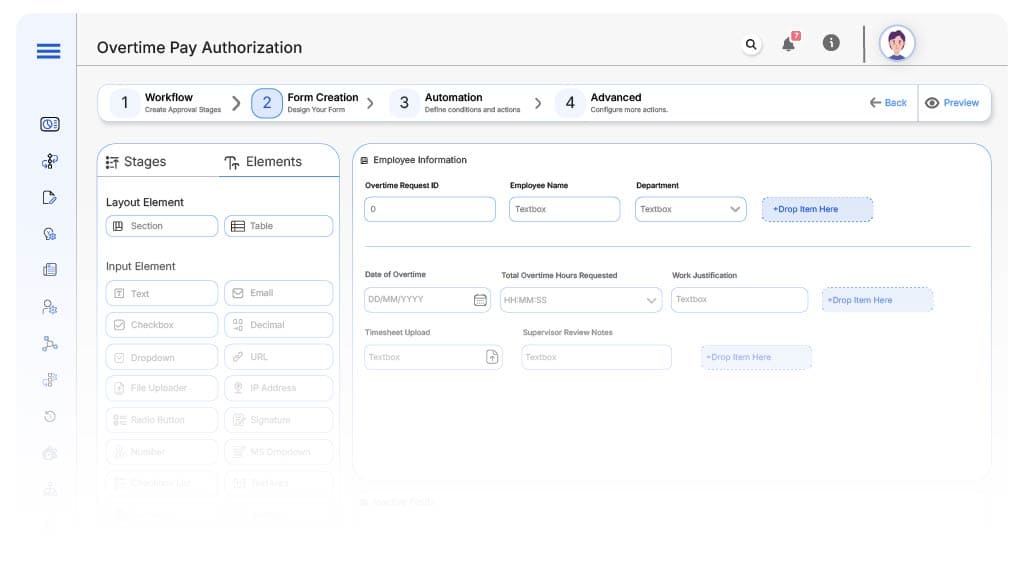
Field Label: Overtime Request ID
- Type: Autonumber
- Auto-Populate: Generated on submission.
Field Label: Employee Name
- Type: Text (Auto-filled)
- Logic/Rules: Mandatory.
Field Label: Department
- Type: Dropdown (Auto-filled based on user profile)
- Logic/Rules: Drives routing.
Field Label: Date of Overtime
- Type: Date Picker
- Logic/Rules: Mandatory.
Field Label: Total Overtime Hours Requested
- Type: Numeric
- Logic/Rules: Mandatory.
Field Label: Work Justification
- Type: Text Area
- Logic/Rules: Mandatory.
Field Label: Timesheet Upload
- Type: File Upload
- Logic/Rules: Mandatory.
Field Label: Supervisor Review Notes
- Type: Text Area
- Logic/Rules: Required.
Field Label: Department Head Review Notes
- Type: Text Area
- Logic/Rules: Required.
Field Label: HR Payroll Review Notes
- Type: Text Area
- Logic/Rules: Required
Field Label: Finance Review Notes
- Type: Text Area
- Logic/Rules: Required.
Field Label: Compliance Review Notes
- Type: Text Area
- Logic/Rules: Required.
Field Label: Payroll Execution Confirmation
- Type: Checkbox
- Logic/Rules: Marks payout finalized.
Transform your Workflow with AI fusion
Approval Flow & Routing Logic
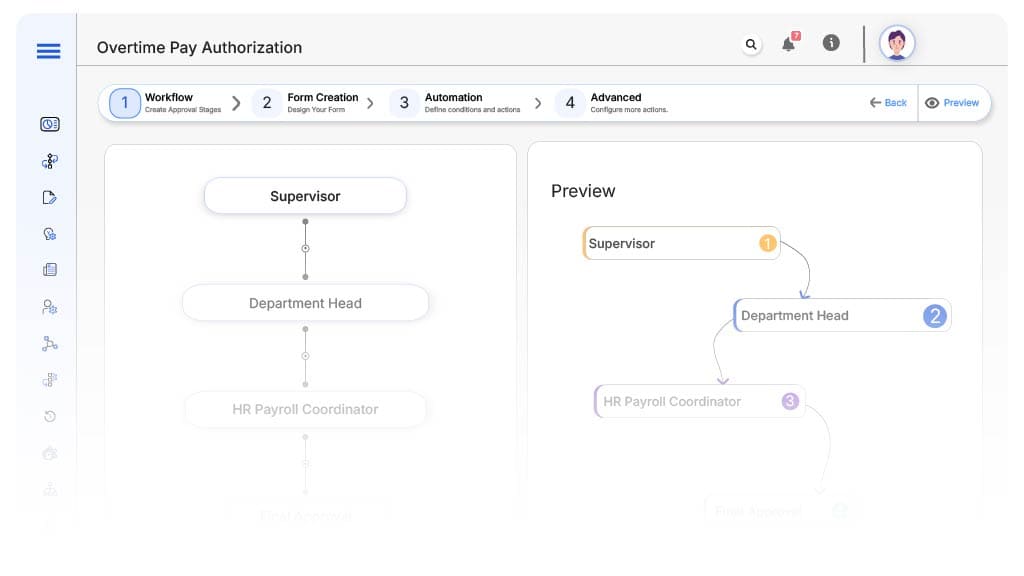
Submission → Supervisor
- Status Name: Pending Supervisor Review
- Notification Template: “Hi Supervisor, overtime request submitted for work validation.”
- On Approve: Moves to Department Head.
- On Reject: Returns to Employee.
- Escalation: Reminder after 1 day.
Supervisor → Department Head
- Status Name: Pending Department Approval
- Notification Template: “Hi Department Head, validate budget impact of overtime request.”
- On Approve: Moves to HR Payroll.
- On Reject: Returns to Supervisor.
- Escalation: Reminder after 1 day.
Department Head → HR Payroll Coordinator
- Status Name: Pending HR Payroll Review
- Notification Template: “Hi HR, verify policy compliance for overtime payment.”
- On Approve: Moves to Finance Controller.
- On Reject: Returns to Department Head.
- Escalation: Reminder after 1 day.
HR Payroll → Finance Controller
- Status Name: Pending Finance Review
- Notification Template: “Hi Finance, confirm payout authorization for overtime request.”
- On Approve: Moves to Compliance Officer.
- On Reject: Returns to HR Payroll.
- Escalation: Reminder after 1 day.
Finance → Compliance Officer
- Status Name: Pending Compliance Review
- Notification Template: “Hi Compliance, validate legal compliance for overtime authorization.”
- On Approve: Moves to Payroll Executed.
- On Reject: Returns to Finance Controller.
- Escalation: Reminder after 1 day.
Final → Payroll Executed
- Status Name: Overtime Payout Approved
- Notification Template: “Overtime request finalized. HR and Payroll may proceed with processing.”
Transform your AI-powered approvals
Implementation Steps in Cflow
Create a new workflow
Design the form
Set up User Roles/Groups
Build the process flow diagram
Configure notifications
Set conditional logic
Save and publish workflow
Test with a sample request
Adjust logic if needed
Go live
Example Journey: Overtime Request Authorization
FAQ's
Unleash the full potential of your AI-powered Workflow

