- Cflow
- Employee Transfer Approval Automation
Employee Transfer Approval Automation

Clow Team

Employee transfers, whether cross-departmental, cross-location, or international, are crucial for workforce mobility and career development. However, managing transfers manually often creates confusion, policy violations, and bottlenecks across multiple stakeholders. Recent industry research shows that 48% of companies experience delays and inconsistencies when managing employee transfers due to fragmented approval processes.
Employee transfer approvals benefit from structured, multi-level checks before finalization, while promotion approval workflows ensure career moves are reviewed fairly with manager and finance validations.
Without automation, HR teams struggle to coordinate manager approvals, HR validations, budget reviews, and relocation logistics. This guide walks you through exactly how Cflow automates Employee Transfer Approval Process, from request initiation to final transfer activation.
What Is Employee Transfer Approval Process?
The Employee Transfer Approval Process governs how internal movement requests are reviewed, validated, and approved across departments, locations, or countries. It ensures proper workload planning, budget alignment, compliance with labor regulations, and operational readiness.
Think of employee transfers like internal procurement, each move impacts department resources, reporting structures, and workforce planning. Without clear workflow, transfers risk delays, incomplete handovers, or budget surprises.
Recent industry research shows that automating employee transfers improves processing times by 50% and reduces relocation cost errors by 40%.
Transfer requests involving relocation costs are routed through finance for seamless approval, much like relocation expense claim automation simplifies budget validations for employee moves.
Why Employee Transfer Process Is Important for HR Teams
Workforce Optimization
Policy Compliance
Cost Management
Audit Readiness
Maintains full documentation for internal controls and compliance audits.
Key Benefits of Automating Employee Transfer Approval Process with Cflow
- Centralized Transfer Request Portal : Cflow offers one system where managers initiate transfer requests, and HR, Finance, and leadership track approvals in real time. All stakeholders operate from a shared dashboard with full visibility.
- Eligibility & Policy Validation Rules : Cflow automatically checks eligibility criteria such as minimum tenure, performance ratings, open headcount at destination, and relocation allowances before progressing to approvals.
- Multi-Level Approval Routing : Transfer requests automatically route to current and receiving managers, HR, Finance, and Executive teams based on transfer type, cost implications, or international moves. Complex transfers trigger extended executive reviews.
- Real-Time Notifications & Escalations : Cflow sends instant alerts to pending approvers, with escalation rules ensuring stalled requests are flagged to HR leadership for intervention.
- Relocation Budget & Cost Control : Cflow tracks relocation expenses, housing allowances, visa costs, and moving services as part of the transfer form, ensuring Finance validates budget alignment before approval.
- Audit Trail & Legal Documentation : Every transfer request, approval, budget approval, and supporting document is timestamped and archived for HR audits, legal reviews, or workforce reporting.
- Mobile Accessibility : Managers, HR, and finance approvers can review, approve, or reject transfer requests via mobile devices, enabling rapid processing even while on the move.
Get the best value for money with Cflow
User Roles & Permissions
Initiating Manager
- Responsibilities: Submit transfer request with business rationale.
- Cflow Permission Level: Submit Form.
- Mapping: “Managers” group.
Receiving Manager
- Responsibilities: Review and accept incoming transfer.
- Cflow Permission Level: Approve/Reject.
- Mapping: “Receiving Managers” group.
HR Officer
- Responsibilities: Validate policy compliance, tenure, and headcount.
- Cflow Permission Level: Approve/Reject.
- Mapping: “HR Team” group.
Finance Approver
- Responsibilities: Validate relocation costs and budget allocations.
- Cflow Permission Level: Approve/Reject.
- Mapping: “Finance Team” group.
Executive Leadership
- Responsibilities: Approve strategic or high-cost transfers.
- Cflow Permission Level: Approve/Reject.
- Mapping: “Executive Team” group.
Compliance Auditor
- Responsibilities: Review transfer approval records.
- Cflow Permission Level: View Only.
- Mapping: “Compliance” group.
Discover why teams choose Cflow
Form Design & Field Definitions
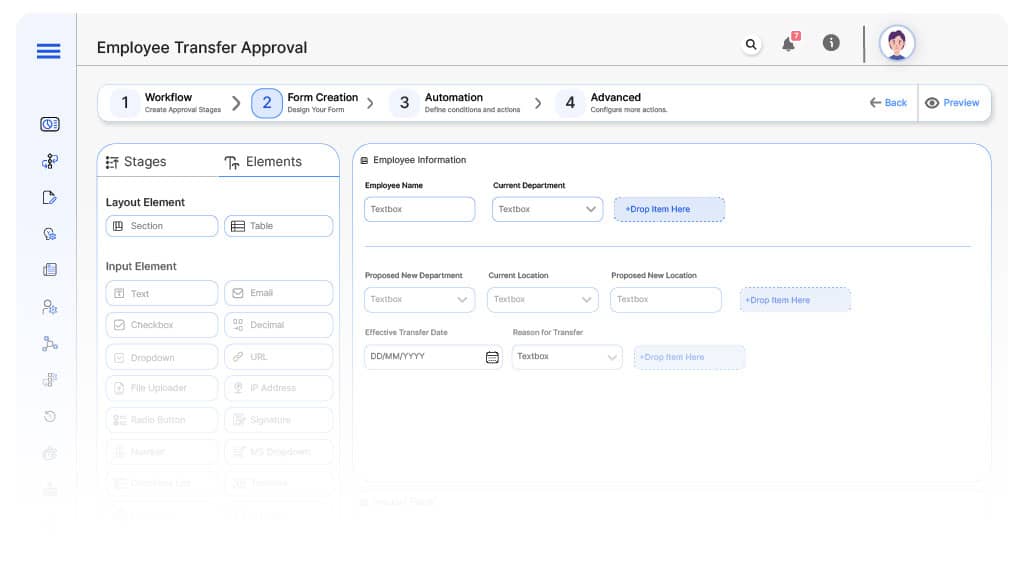
Field Label: Transfer Request ID
- Type: Autonumber
- Auto-Populate: Generated on initiation.
Field Label: Employee Name
- Type: Text (Read-only)
- Auto-Populate: From HRIS
Field Label: Job Title
- Type: Text
- Auto-Populate: From profile.
Field Label: Current Department
- Type: Dropdown
- Auto-Populate: From profile.
Field Label: Proposed New Department
- Type: Dropdown
- Logic/Rules: Required.
Field Label: Current Location
- Type: Text
- Auto-Populate: From profile.
Field Label: Proposed New Location
- Type: Text
- Logic/Rules: Required.
Field Label: Effective Transfer Date
- Type: Date Picker
- Logic/Rules: Required.
Field Label: Reason for Transfer
- Type: Text Area
- Logic/Rules: Mandatory.
Field Label: Transfer Type
- Type: Dropdown (Intra-departmental, Inter-departmental, Inter-location, International)
- Logic/Rules: Triggers conditional approvals.
Field Label: Relocation Cost Estimate
- Type: Numeric Field
- Logic/Rules: Drives Finance review.
Field Label: HR Validation Notes
- Type: Text Area
- Logic/Rules: Required for HR.
Field Label: Finance Budget Comments
- Type: Text Area
- Logic/Rules: Required for Finance.
Field Label: Executive Comments
- Type: Text Area
- Logic/Rules: Required for Executive approval.
Field Label: Final Transfer Confirmation
- Type: Checkbox
- Logic/Rules: HR marks transfer as finalized.
Transform your Workflow with AI fusion
Approval Flow & Routing Logic
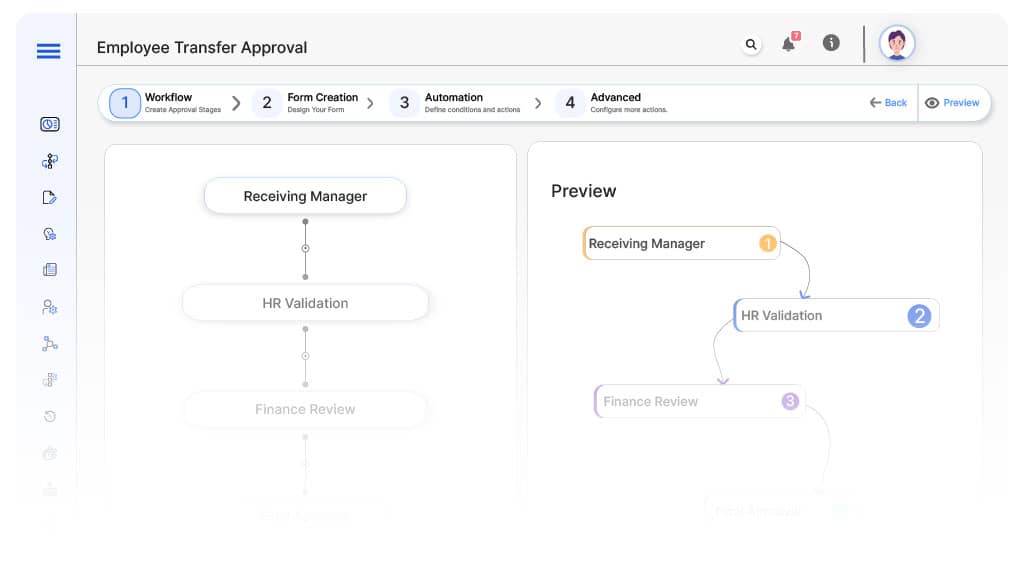
Submission → Receiving Manager Review
- Status Name: Pending Receiving Manager Review
- Notification Template: “Hi {Receiving Manager}, transfer request submitted for {Employee}. Please review and confirm.”
- On Approve: Moves to HR Validation.
- On Reject: Returns to Initiating Manager.
- Escalation: Reminder after 2 days.
Receiving Manager → HR Validation
- Status Name: Pending HR Review
- Notification Template: “Hi HR, transfer request for {Employee} ready for policy compliance check.”
- On Approve: Moves to Finance.
- On Reject: Returns to Receiving Manager.
- Escalation: Reminder after 2 days.
HR → Finance Review
- Status Name: Pending Finance Review
- Notification Template: “Hi Finance, validate relocation cost estimate for {Employee}.”
- On Approve: Moves to Executive Review (if applicable).
- On Reject: Returns to HR.
- Escalation: Reminder after 2 days.
Finance → Executive Leadership (Conditional)
- Status Name: Pending Executive Approval
- Notification Template: “Hi Leadership, high-value transfer request for {Employee} requires final approval.”
- On Approve: Moves to HR Finalization.
- On Reject: Returns to Finance.
- Escalation: Reminder after 2 days.
Executive → HR Finalization
- Status Name: Pending HR Final Review
- Notification Template: “Hi HR, all approvals complete for {Employee} transfer. Confirm and close.”
- On Approve: Moves to Transfer Completed.
Final → Transfer Completed
- Status Name: Transfer Process Completed
- Notification Template: “Transfer request for {Employee} successfully finalized and archived.”
Transform your AI-powered approvals
Implementation Steps in Cflow
Create a new workflow
Design the form
Set up User Roles/Groups
Build the process flow diagram
Configure notifications
Set conditional logic
Save and publish workflow
Activate process.
Test with a sample request
Adjust logic if needed
Go live
Example Journey: Priya’s Department Transfer
FAQ's
Unleash the full potential of your AI-powered Workflow

