- Cflow
- Employee Survey Approval Automation
Employee Survey Approval Automation

Clow Team

Employee surveys are essential tools for measuring engagement, identifying improvement areas, and shaping organizational strategy. Yet, without automation, survey design, review, and rollout can be slow, inconsistent, and error-prone.
HR teams often face bottlenecks when surveys require feedback from leadership, legal, or communications teams before launch. Without a structured workflow, delays, miscommunication, and compliance issues are common.
This guide walks you through how Cflow automates the Employee Survey Approval Process – from request submission to final approval, ensuring faster rollouts, better accountability, and full visibility.
What Is Employee Survey Approval Process?
The Employee Survey Approval Process governs how internal surveys (engagement, training feedback, policy awareness, DEI, etc.) are proposed, reviewed, and approved before launch. The process typically involves HR, Communications, Legal, and senior management.
Imagine this as a quality check before broadcasting company-wide communication. Without a defined flow, surveys may go live with errors, inappropriate wording, or legal risks.
Automating this process ensures every survey passes through the required checkpoints, minimizing risk and ensuring that employee feedback is gathered effectively and responsibly.
Why Employee Survey Approval Is Important for HR Teams
Standardization
Compliance
Leadership Visibility
Faster Rollouts
Key Benefits of Automating Employee Survey Approval with Cflow
- Centralized Survey Dashboard: Cflow provides a dashboard where HR teams can track all pending, approved, and completed surveys. Every stage – from submission to legal review and communication approval – is visible, reducing confusion and follow-ups, while ensuring complete transparency and accountability by mapping actions to specific roles and timestamps.
- Customizable Survey Templates: HR can build templates based on survey type – pulse checks, exit interviews, DEI audits, etc. Forms can include pre-approved content blocks, standard disclaimers, and logic-driven questions, ensuring consistency and compliance, with version-controlled templates that make it easy to reuse or adapt past surveys efficiently.
- Multi-Stage Approvals Across Departments: After submission, Cflow routes the survey to Communications, Legal, and HR Leadership as needed. Each stakeholder can comment, approve, or request revisions before it goes live, with approval routing adapting dynamically based on the survey’s scope, content type, or intended audience.
- Automated Notifications & Reminders: Reminders notify reviewers of pending approvals and escalate delays. HR can view real-time status, overdue tasks, and bottlenecks to accelerate the process, while custom escalation paths ensure no survey stalls beyond the defined SLA timelines.
- Audit Trail & Documentation: Every submission, revision, and comment is time-stamped and stored. Survey approvals can be reviewed during internal audits or annual policy checks to ensure due diligence, with downloadable reports supporting compliance reviews and demonstrating procedural accountability.
- Remote Access & Mobile Approvals: Stakeholders can review and approve surveys from anywhere using Cflow’s mobile interface, ideal for distributed teams or time-sensitive feedback cycles, while mobile notifications keep stakeholders informed instantly to reduce turnaround delays.
Get the best value for money with Cflow
User Roles & Permissions
Survey Requestor (HR Team)
- Responsibilities: Draft survey, select audience, submit for review.
- Cflow Permission Level: Submit Form.
- Mapping: “HR Team” group.
Communications Officer
- Responsibilities: Review tone, clarity, and message alignment.
- Cflow Permission Level: Approve/Reject.
- Mapping: “Communications Team.”
Legal Reviewer
- Responsibilities: Validate legal disclaimers, wording, and compliance.
- Cflow Permission Level: Approve/Reject.
- Mapping: “Legal” group.
HR Director / Leadership
- Responsibilities: Final review and go/no-go decision.
- Cflow Permission Level: Final Approver.
- Mapping: “HR Leadership” group.
Audit Viewer
- Responsibilities: Access completed surveys and approvals.
- Cflow Permission Level: View Only.
- Mapping: “Audit” group.
Discover why teams choose Cflow
Form Design & Field Definitions
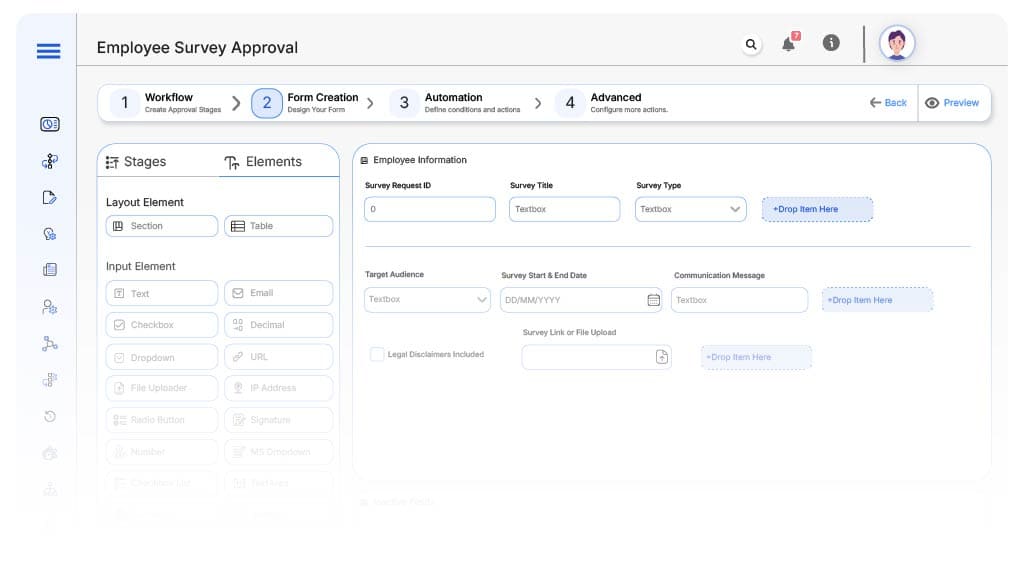
Field Label: Survey Request ID
- Type: Autonumber
- Auto-Populate: Generated automatically on submission.
Field Label: Survey Title
- Type: Text
- Auto-Populate: Manually entered by HR.
Field Label: Survey Type
- Type: Dropdown (Engagement, Exit, Training, DEI, Policy, etc.)
- Logic/Rules: Drives approval flow and legal review.
Field Label: Target Audience
- Type: Dropdown (All Employees, Department-specific, New Hires, etc.)
- Logic/Rules: Required.
Field Label: Survey Start & End Date
- Type: Date Range
- Logic/Rules: Required before final approval.
Field Label: Communication Message
- Type: Text Area
- Logic/Rules: Reviewed by Communications Team.
Field Label: Legal Disclaimers Included
- Type: Checkbox
- Logic/Rules: Mandatory for Legal Review.
Field Label: Survey Link or File Upload
- Type: URL or File Upload
- Logic/Rules: Required for preview.
Field Label: HR Final Approval
- Type: Checkbox
- Logic/Rules: Required to launch survey.
Transform your Workflow with AI fusion
Approval Flow & Routing Logic
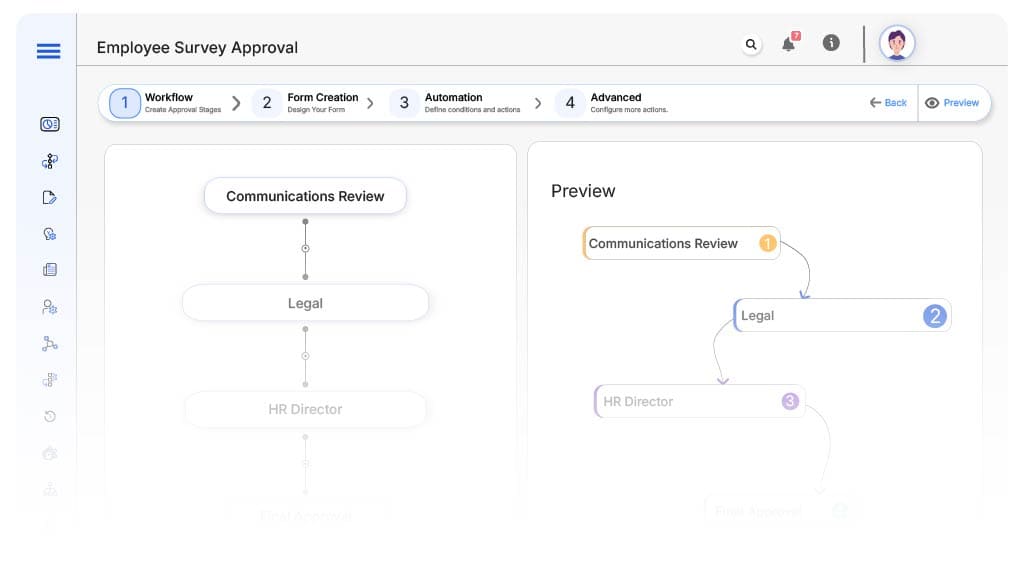
Submission → Communications Review
- Status Name: Pending Communications Review
- Notification Template: “New survey submitted. Please review for clarity and tone.”
- On Approve: Routes to Legal.
- Escalation: Reminder after 2 days.
Communications → Legal
- Status Name: Pending Legal Review
- Notification Template: “Survey reviewed by Communications. Please review legal compliance.”
- On Approve: Routes to HR Director.
- Escalation: Reminder after 2 days.
Legal → HR Director
- Status Name: Pending Final Approval
- Notification Template: “Survey cleared by Legal. Please provide final approval.”
- On Approve: Survey marked approved and ready for distribution.
- Escalation: Reminder after 2 days.
Final → Approved & Archived
- Status Name: Survey Approved
- Notification Template: “Survey has been approved. Ready to launch.”
Transform your AI-powered approvals
Implementation Steps in Cflow
Create a new workflow
Design the form
Set up User Roles/Groups
Build the process flow diagram
Configure notifications
Apply rules
Save and publish workflow
Test
Go live
Example Journey: DEI Pulse Survey
FAQ's
Unleash the full potential of your AI-powered Workflow

