- Cflow
- Expense Policy Exception Automation
Expense Policy Exception Automation

Clow Team

Handling expense policy exceptions is inevitable in dynamic business environments where employee needs and project scenarios don’t always fit the rulebook. Whether it’s a last-minute business upgrade or client-driven travel costs, deviations from standard expense policy must be reviewed swiftly yet compliantly.
Manual handling of exceptions leads to approval delays, inconsistent decisions, and compliance loopholes. A Deloitte report reveals that 37% of finance teams lack a structured process for exception approvals, leading to policy violations and audit risks.
This guide walks through how Cflow automates Expense Policy Exception Handling from submission and multi-stage review to resolution and audit logging, ensuring speed, transparency, and governance.
What Is Expense Policy Exception Automation?
Expense Policy Exception Automation is a structured workflow that governs how non-compliant or unusual expense claims are submitted, reviewed, approved, and documented. It replaces emails, manual routing, and undocumented approvals with automated flows and rule-based triggers.
The process ensures every exception is logged, reviewed by the right stakeholders, and justified with supporting documentation before approval or rejection.
According to finance automation benchmarks, companies using automated exception handling report a 65% reduction in unreviewed policy violations and a 40% improvement in audit preparedness.
Why Expense Policy Exception Automation Matters for Organizations
Accelerates Justified Approvals
Standardizes Decisions
Improves Policy Compliance
Enhances Visibility
Prepares for Audit
Key Benefits of Automating Expense Policy Exceptions with Cflow
- Dynamic Exception Triggering: Cflow can auto-trigger an exception workflow when an expense claim exceeds defined thresholds or violates specific policy rules. This ensures that non-compliant claims are isolated for review instantly.
- Role-Based Multi-Level Review: Finance controllers, department heads, and HR are assigned sequential or parallel review tasks. Each reviewer sees only relevant information to assess justification. This prevents bias and supports layered evaluation.
- Comment Threads & Resolution Logs: Cflow captures reviewer comments, queries, and resolution notes within the workflow. These logs serve as a communication trail and compliance proof, minimizing verbal decisions or undocumented sign-offs.
- Pre-Built Exception Categories: Exception reasons like policy mismatch, urgent approval, or vendor-only costs are standardized in dropdowns, reducing ambiguity and improving analytics on exception trends.
- Auto-Escalation for Critical Exceptions: If a reviewer doesn’t act within SLA time, the request is escalated to an alternate approver. Time-sensitive exceptions are never stuck, ensuring timely decisions for client-facing or emergency expenses.
- Mobile-Based Final Approvals: Executives and CFOs can review and approve exceptions on-the-go via mobile. This feature helps close approvals without waiting for desktop access, accelerating payout timelines.
Get the best value for money with Cflow
User Roles & Permissions
Employee (Initiator)
- Responsibilities: Submits the expense exception with justification.
- Cflow Permission Level: Submit Form
- Mapping: “Employee Role”
HR Business Partner
- Responsibilities: Validates if the exception aligns with employee benefits or entitlements.
- Cflow Permission Level: Approve/Reject
- Mapping: “HR Department”
Department Manager
- Responsibilities: Reviews if the exception was necessary for project delivery or performance.
- Cflow Permission Level: Approve/Reject
- Mapping: “Business Unit Leadership”
Finance Controller
- Responsibilities: Checks policy implications and budget impact.
- Cflow Permission Level: Approve/Reject
- Mapping: “Finance Review”
CFO (Final Approver)
- Responsibilities: Signs off on high-value or repeat exceptions.
- Cflow Permission Level: Approve/Reject
- Mapping: “Executive Finance”
Discover why teams choose Cflow
Form Design & Field Definitions
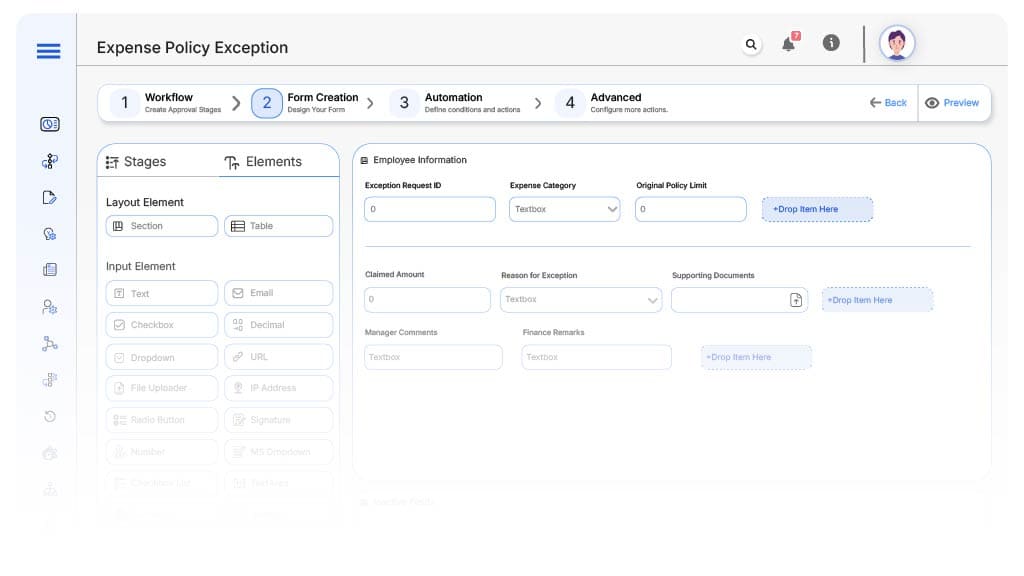
Field Label: Exception Request ID
- Type: Autonumber
- Auto-Populate: Generated on submission.
Field Label: Expense Category
- Type: Dropdown (Travel, Meals, Equipment, Misc.)
- Logic/Rules: Required
Field Label: Original Policy Limit
- Type: Numeric
- Logic/Rules: Reference field
Field Label: Claimed Amount
- Type: Numeric
- Logic/Rules: Mandatory
Field Label: Reason for Exception
- Type: Text Area
- Logic/Rules: Required
Field Label: Supporting Documents
- Type: File Upload
- Logic/Rules: Mandatory
Field Label: Manager Comments
- Type: Text Area
- Logic/Rules: Visible to managers only
Field Label: Finance Remarks
- Type: Text Area
- Logic/Rules: Visible to finance reviewers only
Field Label: CFO Sign-Off
- Type: Checkbox
- Logic/Rules: Triggers workflow closure
Field Label: CFO Notes
- Type: Text Area
- Logic/Rules: Required for CFO sign-off.
Transform your Workflow with AI fusion
Approval Flow & Routing Logic
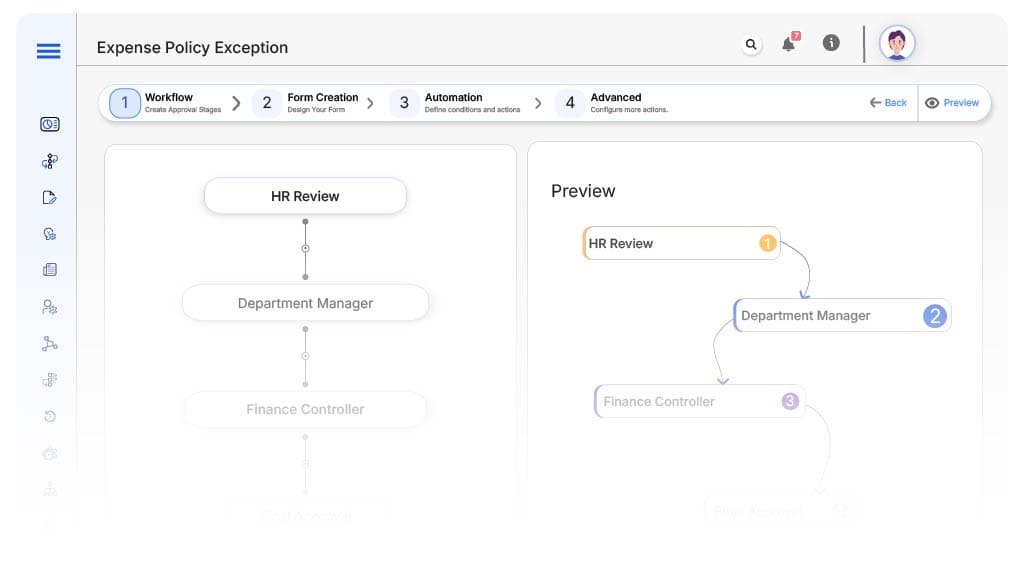
Submission → HR Review
- Status Name: Pending HR Review
- Notification Template: “Expense exception submitted. Please validate employee eligibility and entitlement alignment.”
- On Approve: Moves to Manager
- On Reject: Returns to Employee
- Escalation: Reminder after 1 day
HR → Department Manager
- Status Name: Pending Manager Review
- Notification Template: “Please review if this exception is justified for business continuity.”
- On Approve: Moves to Finance
- On Reject: Returns to HR
- Escalation: Reminder after 1 day
Manager → Finance Controller
- Status Name: Pending Finance Review
- Notification Template: “Please validate budget impact and policy alignment of the expense exception.”
- On Approve: Moves to CFO
- On Reject: Returns to Manager
- Escalation: Reminder after 1 day
Finance → CFO
- Status Name: Pending Executive Sign-Off
- Notification Template: “Final approval needed for high-value or flagged exception.”
- On Approve: Moves to Completed
- On Reject: Returns to Finance
- Escalation: Reminder after 1 day
Final → Completed
- Status Name: Exception Approved
- Notification Template: “Expense exception approved. Proceed with reimbursement and audit logging.”
Transform your AI-powered approvals
Implementation Steps in Cflow
Create a new workflow
Design the form
Assign roles
Build approval flow
Set escalation timers
Integrate with ERP
Test exception scenarios
Go live
Example Journey: Handling an Out-of-Policy Expense
FAQ's
Unleash the full potential of your AI-powered Workflow

