- Cflow
- HR Budget Allocation Process
HR Budget Allocation Process

Clow Team

The HR Budget Allocation process is critical for financial planning and workforce strategy. When done manually, it becomes inconsistent, fragmented, and lacks accountability. This leads to overspending, underfunding, or missed hiring and training goals. According to industry research, 48% of HR leaders face budget reallocation issues due to delayed approvals and unclear ownership across departments.
Manually managing budget submissions, cost center approvals, financial validations, and leadership review results in bottlenecks and compliance risks. Cflow eliminates these inefficiencies by automating HR Budget Allocation from request to final approval. This guide walks you through how Cflow standardizes the process, enforces compliance, and brings visibility to every stage.
What is HR Budget Allocation Process?
The HR Budget Allocation Process governs how financial resources are requested, reviewed, and approved for HR activities such as hiring, training, benefits, and employee engagement. It aligns strategic HR planning with organizational financial goals and ensures departments operate within defined budgets.
Think of this like plotting a financial GPS for each department—HR inputs the destination (goals), finance checks the routes (cost centers), and leadership approves the journey. Without this system, budgets can overshoot, stall, or run off course.
Research shows that companies using automated budgeting tools reduce budget cycle time by 50% and experience 35% fewer compliance issues related to fund usage.
Why HR Budget Allocation Is Important for Finance & HR Teams
Workforce Planning
Cross-Department Transparency
Controlled Spending
Audit Readiness
Key Benefits of Automating HR Budget Allocation with Cflow
- Centralized Budget Dashboard: Cflow provides a single portal to view all budget submissions categorized by cost center, department, and fiscal year. Finance and HR can instantly monitor statuses and detect budget overruns. The dashboard ensures quick access to pending items, helping teams prioritize urgent approvals.
- Dynamic Allocation Templates: HR and Finance can create templates based on job roles, hiring plans, or training programs. Templates adjust dynamically based on employment type, department, or geography. This ensures consistency in budget requests while allowing flexibility based on specific needs.
- Multi-Level Review and Approvals: Budgets flow from HR to Finance and then to Leadership. Cflow ensures no step is skipped and escalates delays to decision-makers for timely resolution.
Every approver’s action is timestamped to create accountability across levels. - Real-Time Alerts & Compliance Blocks: Reminders and policy violations are triggered automatically. If a cost center exceeds its limit, the system halts approval until justification is provided. Alerts are configurable to match organizational risk thresholds and response protocols.
- Audit Trail & Recordkeeping: Every change in the budget request – from submission to CFO approval – is logged with comments, timestamps, and version history. Finance can export audit-ready reports instantly for internal or external audits. This supports financial governance and meets audit standards without manual documentation.
- Mobile Accessibility: Department heads, HR managers, and finance reviewers can submit or approve budget requests via mobile. This flexibility ensures smooth approvals even during travel or hybrid work settings. The mobile interface is responsive and secure, enabling uninterrupted workflow on the go.
Get the best value for money with Cflow
User Roles & Permissions
Department Manager
- Responsibilities: Submit budget request for headcount, tools, or training
- Cflow Permission Level: Submit Form
- Mapping: “Department Group”
HR Officer
- Responsibilities: Validate hiring plans and headcount projections
- Cflow Permission Level: Admin
- Mapping: “HR Team”
Finance Manager
- Responsibilities: Review cost allocations and approve valid budgets
- Cflow Permission Level: Approve/Reject
- Mapping: “Finance Team”
CFO/COO
- Responsibilities: Final approval for high-value or strategic budgets
- Cflow Permission Level: Final Approver
- Mapping: “Leadership Group”
Compliance Auditor
- Responsibilities: Review and audit historical budget records
- Cflow Permission Level: View Only
- Mapping: “Compliance Group”
Discover why teams choose Cflow
Form Design & Field Definitions
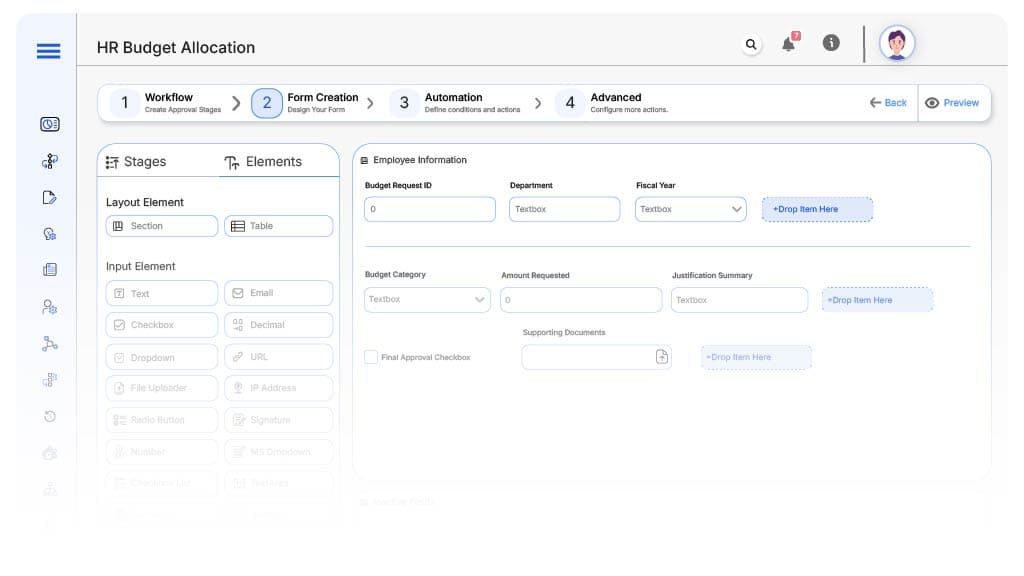
Field Label: Budget Request ID
- Type: Autonumber
- Auto-Populate: Generated automatically on submission.
Field Label: Department
- Type: Dropdown
- Auto-Populate: From HRIS
Field Label: Fiscal Year
- Type: Dropdown (e.g., 2025–26, 2026–27)
- Logic/Rules: Required for every request
Field Label: Budget Category
- Type: Dropdown (Recruitment, Training, Benefits, Engagement, Tools)
- Logic/Rules: Drives conditional fields
Field Label: Amount Requested
- Type: Number
- Logic/Rules: Triggers validation logic and cost center cap check
Field Label: Justification Summary
- Type: Text Area
- Logic/Rules: Required if amount > $10,000
Field Label: Supporting Documents
- Type: File Upload
- Logic/Rules: Optional unless flagged
Field Label: Finance Remarks
- Type: Text Area
- Logic/Rules: Editable only by Finance Reviewer
Field Label: Final Approval Checkbox
- Type: Checkbox
- Logic/Rules: Marked by CFO/COO before finalization
Transform your Workflow with AI fusion
Approval Flow & Routing Logic
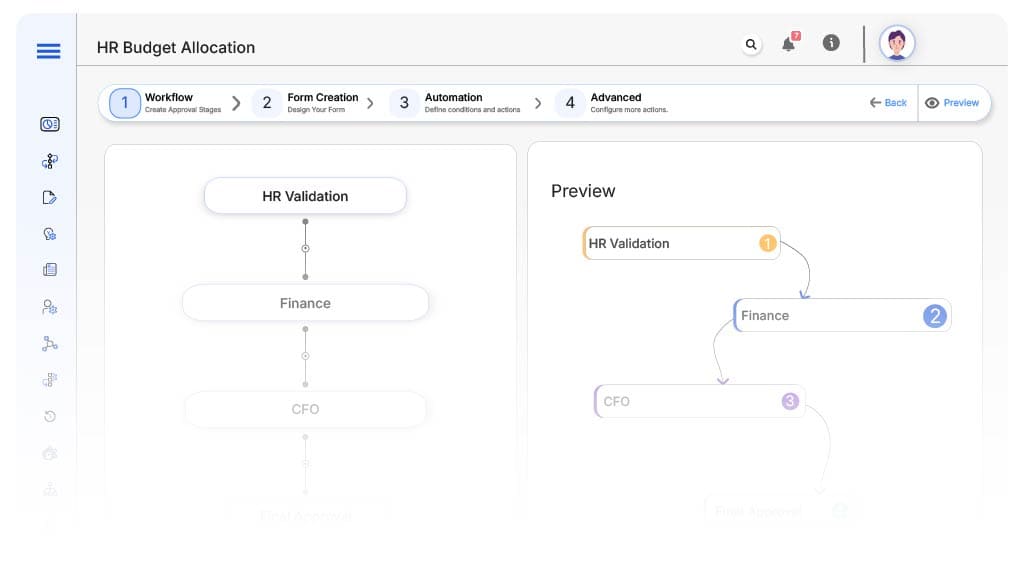
Submission → HR Validation
- Status Name: Pending HR Review
- Notification: “Hi HR, please validate the new budget request from {Department}.”
- On Approve: Routes to Finance
HR → Finance
- Status Name: Pending Finance Approval
- Notification: “Hi Finance, review budget for {Department}. Validate category and amount.”
- On Approve: Routes to CFO/COO
- Escalation: Reminder after 2 days
Finance → CFO/COO
- Status Name: Pending Final Approval
- Notification: “Hi CFO, strategic budget request awaiting your approval.”
- On Approve: Moves to Archive
- Escalation: Reminder after 3 days
Final → Budget Approved
- Status Name: Budget Finalized
- Notification: “Budget request approved and archived for {Department}.”
Transform your AI-powered approvals
Implementation Steps in Cflow
Create a new workflow
Design the form
Set up User Roles/Groups
Build the process flow diagram
Configure notifications
Apply rules
Save and publish workflow
Test
Train stakeholders
Go live
Example Journey: Marketing Team FY Budget Request
FAQ's
Absolutely. HR and Finance can view dashboards showing pending, approved, rejected, and over-budget requests.
Unleash the full potential of your AI-powered Workflow

