- Cflow
- Facility Access Request Automation
Facility Access Request Automation

Clow Team

Controlling access to physical facilities is a critical part of workplace security and compliance. Yet, many organizations rely on manual emails, spreadsheets, or paper forms to manage facility access, leading to delays, unauthorized entries, or missing audit records.
Whether it’s a new hire requesting entry, a vendor seeking temporary access, or a department moving locations, the facility access request process must be fast, secure, and properly documented. Cflow eliminates bottlenecks by automating request submission, approvals, ID generation, and access provisioning – all in a centralized workflow.
What Is Facility Access Request Automation?
Facility Access Request Automation is a digital workflow that manages how employees, contractors, and visitors request access to physical premises. The system routes approvals to Admin, IT Security, and Facility Managers, tracks ID badge issuance, and logs approvals for future audits.
Think of it as a gatekeeping mechanism with built-in approvals – no one enters without recorded consent. Without automation, teams risk compliance gaps, poor coordination, and security breaches.
Organizations using automated access workflows report faster processing times, reduced access errors, and improved security posture.
Why Facility Access Automation Is Critical
Security & Risk Management
Audit Compliance
Faster Approvals
Role-Based Control
Visitor Management
Key Benefits of Automating Facility Access with Cflow
- Centralized Access Request Dashboard: All facility access requests are visible in one dashboard. Track request status, type (permanent/temporary), approval stages, and badge issuance. Admins can filter requests by location, requester type, or access zone for quicker decision-making.
- Smart Forms for Access Type: Different forms based on user role – employee, vendor, or visitor, ensure appropriate fields and workflows. Fields like zone, duration, purpose, and sponsor are pre-configured. Logic-driven fields reduce errors and prevent incomplete submissions.
- Multi-Level Access Approval Routing: Requests automatically route to HR/Admin, then IT Security, then Facility Manager. Each role validates their part before access is granted.
Parallel or sequential routing can be applied based on access type or location. - Real-Time Notifications & SLA Escalations: Alerts ensure timely processing. Delays at any level trigger escalations to supervisors or compliance officers. All notifications are timestamped, and overdue approvals are highlighted on the dashboard.
- Badge Activation Integration: Once approved, the system can notify badge teams or integrate with access card systems for activation. Badge issuance is linked directly to access validity dates to prevent unauthorized extension.
- Audit Trail & Access Logs: Every access request, approval, modification, and closure is logged with timestamps. Reports can be exported for audits or compliance inspections.
Logs can be filtered by date, requester, zone, or status for faster reporting. - Mobile-Friendly Approval Interface: Approvers can review and sign off on access requests from any device, ensuring no delays during travel or emergencies. Mobile access ensures facility approvals are never stalled due to the unavailability of key personnel.
Get the best value for money with Cflow
User Roles & Permissions
Requestor (Employee or Vendor)
- Responsibilities: Submit access request with reason and duration.
- Cflow Permission Level: Submit Form
- Mapping: “Employees,” “Vendors,” or “Visitors” group
Department Manager
- Responsibilities: Validate business need and approve access.
- Cflow Permission Level: Approve/Reject
- Mapping: “Department Heads” group
HR/Admin Officer
- Responsibilities: Confirm employment or contract validity.
- Cflow Permission Level: Task Owner
- Mapping: “HR/Admin” group
IT Security Officer
- Responsibilities: Review area security level and access risk.
- Cflow Permission Level: Task Owner
- Mapping: “IT Security” group
Facility Manager
- Responsibilities: Final access grant, coordinate badge activation or physical keys
- Cflow Permission Level: Task Owner
- Mapping: “Facilities” group
Compliance Officer
- Responsibilities: View completed access logs.
- Cflow Permission Level: View Only
- Mapping: “Compliance” group
Discover why teams choose Cflow
Form Design & Field Definitions
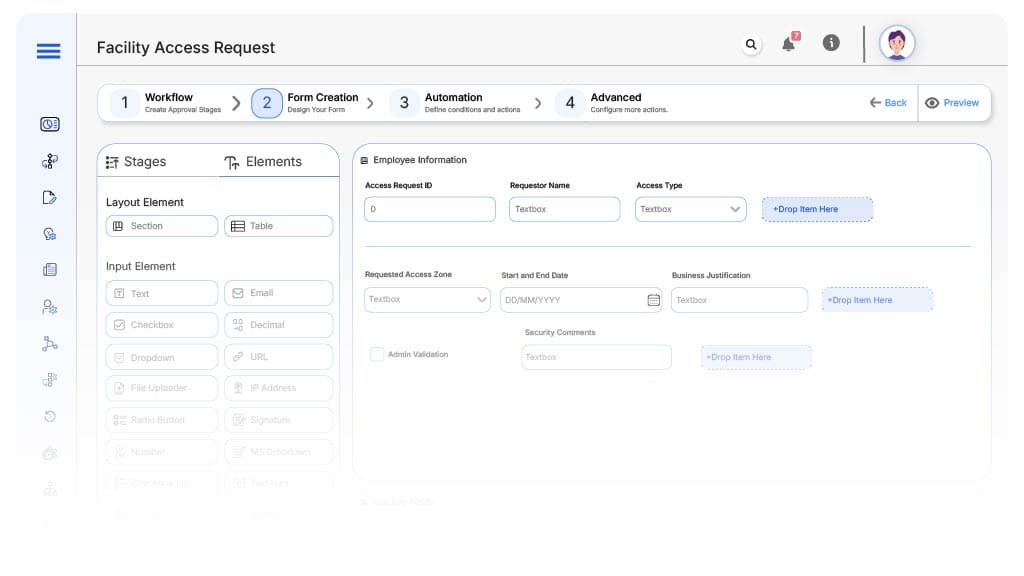
Field Label: Access Request ID
- Type: Autonumber
- Auto-Populate Rules: Generated on submission.
Field Label: Requestor Name
- Type: Text
- Auto-Populate: From user profile
Field Label: Access Type
- Type: Dropdown (Permanent, Temporary, Guest)
- Logic/Rules: Triggers routing and form fields
Field Label: Requested Access Zone
- Type: Dropdown (Main Office, Data Center, Warehouse, R&D Lab, etc.)
- Logic/Rules: Required for approval
Field Label: Start and End Date
- Type: Date Range
- Logic/Rules: Required for temporary access
Field Label: Business Justification
- Type: Text Area
- Logic/Rules: Mandatory for all types
Field Label: Sponsor/Approver Name
- Type: Dropdown
- Logic/Rules: Required for vendor or guest access
Field Label: HR/Admin Validation
- Type: Checkbox
- Logic/Rules: Must be checked before routing to IT Security
Field Label: Security Comments
- Type: Text Area
- Logic/Rules: Optional for IT Security
Field Label: Final Access Approval
- Type: Checkbox
- Logic/Rules: Required for completion
Transform your Workflow with AI fusion
Approval Flow & Routing Logic
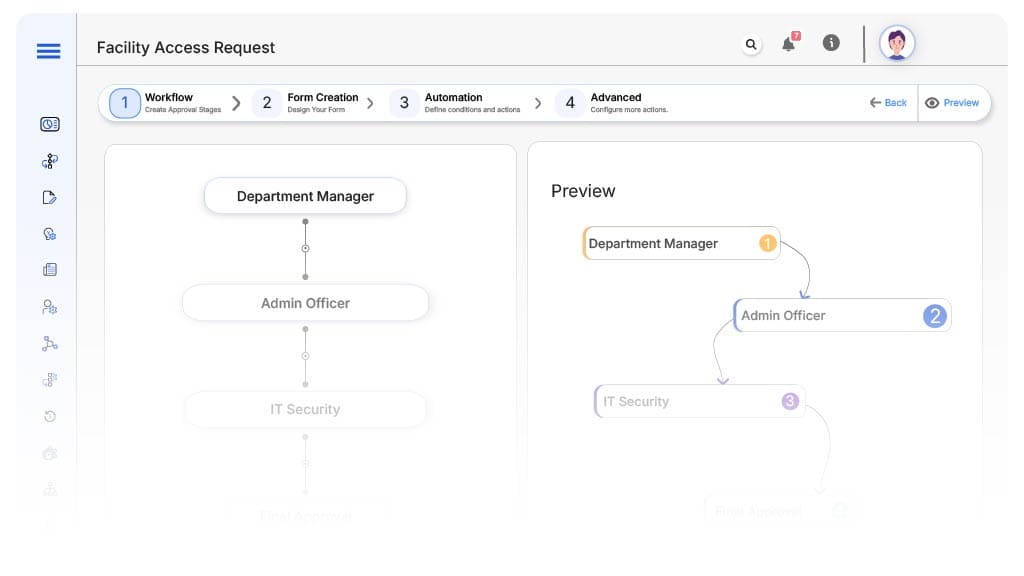
Submission → Department Manager
- Status Name: Pending Manager Review
- Notification Template: “Access request submitted for {Zone}. Please review and approve.”
- On Approve: Routes to HR/Admin
- Escalation: Reminder after 2 days
Manager → HR/Admin Officer
- Status Name: Pending Employment Validation
- Notification Template: “Please confirm employment/contract details for {Requestor}.”
- On Approve: Routes to IT Security
- Escalation: Reminder after 2 days
HR/Admin → IT Security
- Status Name: Pending Security Review
- Notification Template: “Review and validate access level for {Zone}.”
- On Approve: Routes to Facility Manager
- Escalation: Reminder after 2 days
IT Security → Facility Manager
- Status Name: Pending Final Access Approval
- Notification Template: “Access cleared by Security. Please activate badge or physical access.”
- On Approve: Final access granted and archived
- System Action: Notifies access card team or facility desk
Final → Access Approved & Archived
- Status Name: Access Granted
- Notification Template: “Access request for {Requestor} is fully approved. Record archived.”
Transform your AI-powered approvals
Implementation Steps in Cflow
Create a new workflow
Design the form
Set up User Roles/Groups
Build the process flow diagram
Configure notifications
Set conditional logic
Save and publish workflow
Go live
Example Journey: Vendor Access to R&D Lab
FAQ's
Unleash the full potential of your AI-powered Workflow

