- Cflow
- Charitable Donation Approval Automation
Charitable Donation Approval Automation

Clow Team

Charitable donations are a core part of Corporate Social Responsibility (CSR), but without a defined approval process, they can lead to misuse, delays, or non-compliance with internal policies. Finance and CSR teams often deal with unclear guidelines, scattered communication, and manual tracking, which slows down approvals and affects transparency.
Automating charitable donation approvals with Cflow ensures accountability, streamlined decision-making, and proper documentation. This guide outlines how to digitize the donation request-to-disbursement process using Cflow’s no-code workflow platform.
What is a Charitable Donation Approval Workflow?
A charitable donation approval workflow is a structured process that manages how donation requests are submitted, reviewed, approved, and documented within an organization. It helps align contributions with CSR policies, ensure ethical governance, and maintain audit readiness.
For example, a nonprofit reaches out seeking a grant. The CSR head must vet it, finance needs to approve the amount, and leadership needs to validate alignment with company goals. Manual handling often leads to delays or missed deadlines.
With Cflow, all these steps are streamlined on a single dashboard—with approvals, budgets, and compliance logs tracked in real time.
Why Donation Approval Workflow is Crucial
Policy Compliance
Faster Approvals
Audit Readiness
Prevents Budget Overruns
Key Benefits of Automating Charitable Donation Approvals in Cflow
- Centralized Request Management: All donation requests are submitted via one form and routed based on donation category, amount, and urgency. CSR, Finance, and Leadership teams have real-time visibility into request status and pending actions.
This unified interface eliminates scattered emails and ensures no request slips through the cracks. - CSR Policy Mapping: You can predefine criteria – e.g., donation type, recipient type, or fund limit. If the request falls outside these boundaries, Cflow triggers a review or auto-rejection based on rules.This ensures donations stay aligned with organizational values and compliance mandates.
- Multi-Level Approval Routing: Set conditions like: “Under $5000 – CSR Head; $5000–$10,000 – CFO; Over $10,000 – CEO.” Each level is notified instantly with timers and escalations in place. No manual tracking is needed—Cflow drives the flow with built-in intelligence.
- Donation History Dashboard: View a complete log of past donations filtered by region, type, quarter, or amount. This enables better tracking and decision-making on future commitments.
CSR teams can generate insights for board meetings or annual impact reviews. - Auto-Generated Audit Reports: Every approval, comment, and attachment is logged. Generate donation audit summaries for internal or external stakeholders in just a few clicks.
Reports can be exported in multiple formats and filtered by date, value, or recipient. - Version Control for CSR Guidelines: Upload your CSR and donation policies to the workflow. Cflow ensures only the latest policy version is referenced, reducing ambiguity during reviews.
All previous versions remain archived for audit or training reference. - Mobile-Ready Approval Process: Approvers can review, comment, and approve donations directly from mobile, keeping donations moving even when executives are traveling. Cflow’s mobile app ensures real-time alerts and approvals, even in low-connectivity zones.
Get the best value for money with Cflow
User Roles & Permissions
CSR Coordinator
- Responsibilities: Submit requests, attach documentation.
- Permission Level: Initiator
- Mapping: “CSR Team”
CSR Head
- Responsibilities: Review recipient eligibility, policy alignment.
- Permission Level: Approver
- Mapping: “CSR Management”
Finance Manager
- Responsibilities: Validate budget, approve fund allocation.
- Permission Level: Approver
- Mapping: “Finance Department”
Executive Director/CEO
- Responsibilities: Final approval for high-value donations.
- Permission Level: Approver
- Mapping: “Leadership”
Compliance Officer
- Responsibilities: Audit trail review, verify guidelines.
- Permission Level: View Only
- Mapping: “Compliance Team”
Discover why teams choose Cflow
Form Design & Field Definitions
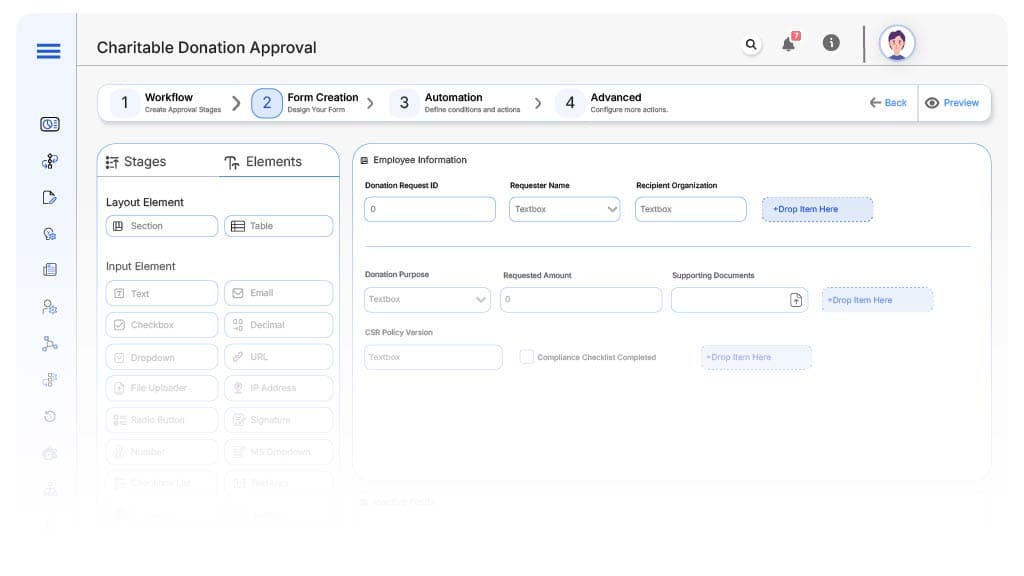
Field Label: Donation Request ID
- Type: Autonumber
- Auto-Populate: On form submission
Field Label: Requester Name
- Type: Text
- Auto-Populate: Current user
Field Label: Recipient Organization
- Type: Text
- Validation: Must be registered nonprofit
Field Label: Donation Purpose
- Type: Dropdown (Healthcare, Education, Disaster Relief, Others)
- Logic/Rules: Routes to CSR based on type
Field Label: Requested Amount
- Type: Number
- Logic/Rules: Triggers tiered approval
Field Label: Supporting Documents
- Type: File Upload
- Validation: Mandatory for > $5000
Field Label: CSR Policy Version
- Type: Text (Read-only)
- Auto-Populate: From linked policy document
Field Label: Compliance Checklist Completed
- Type: Checkbox
- Logic/Rules: Required for Finance approval
Field Label: Final Sign-Off
- Type: Signature
- Logic/Rules: Required before fund disbursement
Transform your Workflow with AI fusion
Approval Flow & Routing Logic
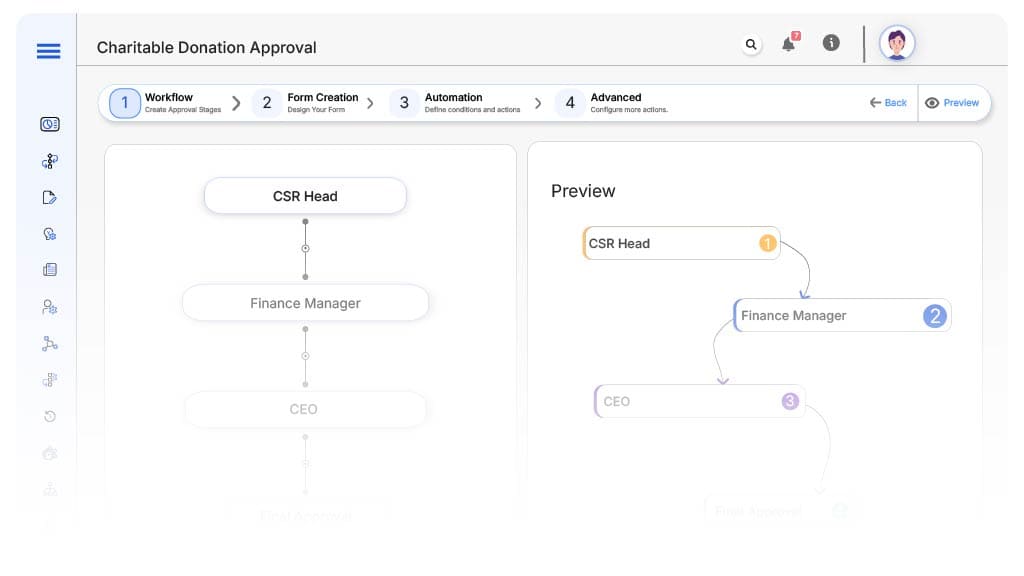
CSR Coordinator → CSR Head
- Status: Pending CSR Review
- Notification: “New donation request from {Requester} for {Amount}. Please validate against CSR policy.”
- On Approve: Routes to Finance Manager
CSR Head → Finance Manager
- Status: Pending Budget Approval
- Notification: “Donation approved. Please validate budget availability and approve fund allocation.”
- Escalation: After 48 hours, alert CFO
Finance → CEO (if > $10,000)
- Status: Executive Review
- Notification: “Donation request over $10,000 needs executive review.”
- Escalation: Alert assistant after 24 hours
CEO → Compliance (View Only)
- Status: Final Documentation
- Notification: “Donation approved. Final compliance review for audit logging.”
- On Completion: Move to Donation Complete
End → Donation Complete
- Status: Closed
- Notification: “Donation successfully approved and logged.”
Transform your AI-powered approvals
Implementation Steps in Cflow
Create a new workflow
Design the form
Set up roles/groups
Build flow
Add notifications
Configure logic
Activate
Test
Train
Go live
Example Journey: Flood Relief Donation
FAQ's
Unleash the full potential of your AI-powered Workflow

