- Cflow
- Disciplinary Action Approval Automation
Disciplinary Action Approval Automation

Clow Team

Handling disciplinary actions is a sensitive, multi-stage process that involves HR policy enforcement, legal compliance, due process, and executive oversight. When managed manually, these cases often result in inconsistent documentation, missed procedural steps, and legal exposure. Recent industry research shows that 42% of organizations report non-compliance risks stemming from poorly managed disciplinary action cases.
Without automation, HR teams struggle to standardize policy violations, gather evidence, coordinate manager input, apply proper legal review, and maintain audit trails.
Much like disciplinary reviews, exit interview authorization automation ensures sensitive HR processes are documented thoroughly and handled with fairness.
This guide walks you through exactly how Cflow automates Disciplinary Action Approval Process, from initial incident reporting to final resolution.
What Is Disciplinary Action Approval Process?
The Disciplinary Action Approval Process governs how HR teams receive, evaluate, and process allegations of policy violations or misconduct by employees. It ensures adherence to due process, progressive discipline policies, legal standards, and consistent corporate governance.
Think of disciplinary actions like regulated compliance investigations, each step must be clearly documented, reviewed, escalated, and fully auditable to protect both employees and the organization.
Comparable governance applies in hr policy update automation, where every change is validated, tracked, and communicated to uphold organizational integrity.
Recent industry research shows that automating disciplinary actions improves policy adherence by 65% and reduces legal claim risks by 50%.
Why Disciplinary Action Process Is Important for HR Teams
Legal & Compliance Protection
Procedural Integrity
Leadership Oversight
Audit Readiness
Maintains full records for HR investigations, grievances, or legal defense.
Key Benefits of Automating Disciplinary Action Process with Cflow
- Centralized Case Management Portal : Cflow provides a single system where HR, managers, legal, and executives collaborate on case evaluations, evidence reviews, and decision approvals. Case visibility prevents missed steps or undocumented resolutions.
- Dynamic Case Classification : Cflow applies incident type rules (performance, conduct, attendance, harassment, safety, etc.) to trigger appropriate policies, reviewers, and escalation levels. Severe cases automatically involve legal and executive teams.
- Multi-Level Escalation Routing : Disciplinary actions route through managers, HR compliance officers, legal counsel, executive leadership, and external advisors depending on severity, policy class, or legal exposure. High-risk cases are handled with maximum oversight.
- Real-Time Notifications & Escalations : Reviewers receive instant notifications for pending cases. Escalation rules prevent bottlenecks by alerting HR leaders if deadlines or reviews stall beyond policy timeframes.
- Policy Enforcement & Legal Safeguards : Cflow enforces progressive discipline stages, required documentation, appeal windows, and policy acknowledgment verifications before any final decisions are implemented. Employees’ rights are fully documented.
- Evidence Management & Case Logs : All case files, incident reports, manager statements, evidence attachments, legal opinions, and resolution letters are fully archived with timestamps for internal and external audits.
- Mobile Accessibility : HR leaders, legal counsel, and managers can review case files, add comments, or approve disciplinary recommendations via mobile devices, even while remote.
Get the best value for money with Cflow
User Roles & Permissions
Reporting Manager (Initiator)
- Responsibilities: Submit incident report and supporting documentation.
- Cflow Permission Level: Submit Form.
- Mapping: “Managers” group.
HR Compliance Officer
- Responsibilities: Review evidence, verify policy violations, and assess corrective action level.
- Cflow Permission Level: Approve/Reject.
- Mapping: “HR Compliance” group.
Legal Counsel (Conditional)
- Responsibilities: Validate legal risks, regulatory exposure, and fairness.
- Cflow Permission Level: Approve/Reject.
- Mapping: “Legal Team” group.
Executive Leadership (Conditional)
- Responsibilities: Approve high-level disciplinary actions such as suspensions or terminations.
- Cflow Permission Level: Approve/Reject.
- Mapping: “Executive Team” group.
Employee Relations Officer
- Responsibilities: Oversee policy consistency, grievance rights, and appeals.
- Cflow Permission Level: Approve/Reject.
- Mapping: “Employee Relations” group.
Compliance Auditor
- Responsibilities: Review archived disciplinary records.
- Cflow Permission Level: View Only.
- Mapping: “Compliance” group.
Discover why teams choose Cflow
Form Design & Field Definitions
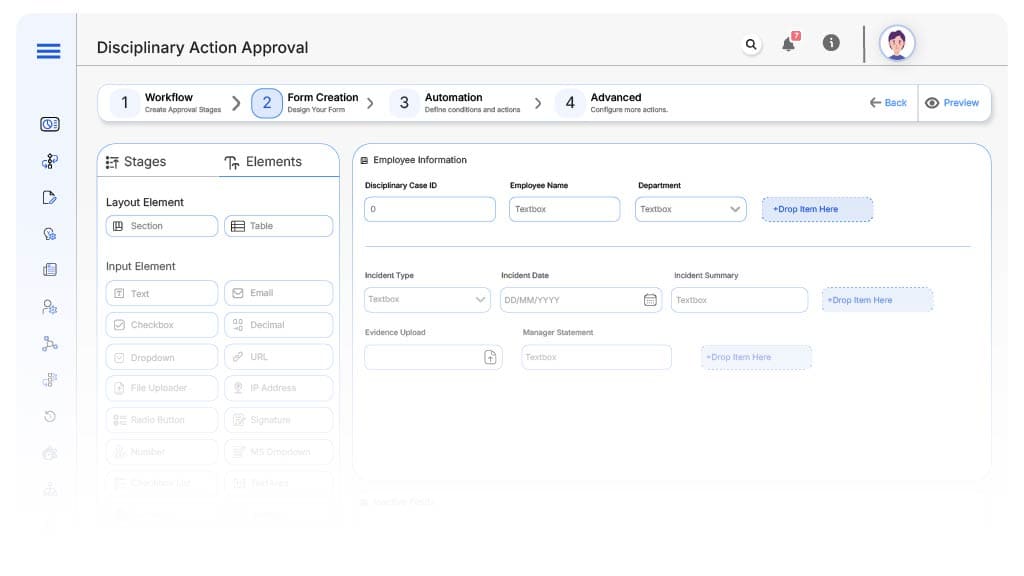
Field Label: Disciplinary Case ID
- Type: Autonumber
- Auto-Populate: Generated on submission.
Field Label: Employee Name
- Type: Text (Read-only)
- Auto-Populate: From HRIS.
Field Label: Department
- Type: Dropdown
- Auto-Populate: From employee profile.
Field Label: Incident Type
- Type: Dropdown (Conduct, Performance, Harassment, Attendance, Safety, Other)
- Logic/Rules: Drives routing.
Field Label: Incident Date
- Type: Date Picker
- Logic/Rules: Mandatory.
Field Label: Incident Summary
- Type: Text Area
- Logic/Rules: Mandatory summary of event.
Field Label: Evidence Upload
- Type: File Upload
- Logic/Rules: Mandatory.
Field Label: Manager Statement
- Type: Text Area
- Logic/Rules: Required for manager submission.
Field Label: HR Compliance Notes
- Type: Text Area
- Logic/Rules: Required for HR Compliance.
Field Label: Legal Review Notes
- Type: Text Area
- Logic/Rules: Required if legal review triggered.
Field Label: Executive Comments
- Type: Text Area
- Logic/Rules: Required if legal review triggered.
Field Label: Corrective Action Level
- Type: Dropdown (Verbal Warning, Written Warning, Suspension, Final Warning, Termination)
- Logic/Rules: Drives approval routing.
Field Label: Final Resolution Confirmation
- Type: Checkbox
- Logic/Rules: HR marks case as fully resolved.
Transform your Workflow with AI fusion
Approval Flow & Routing Logic
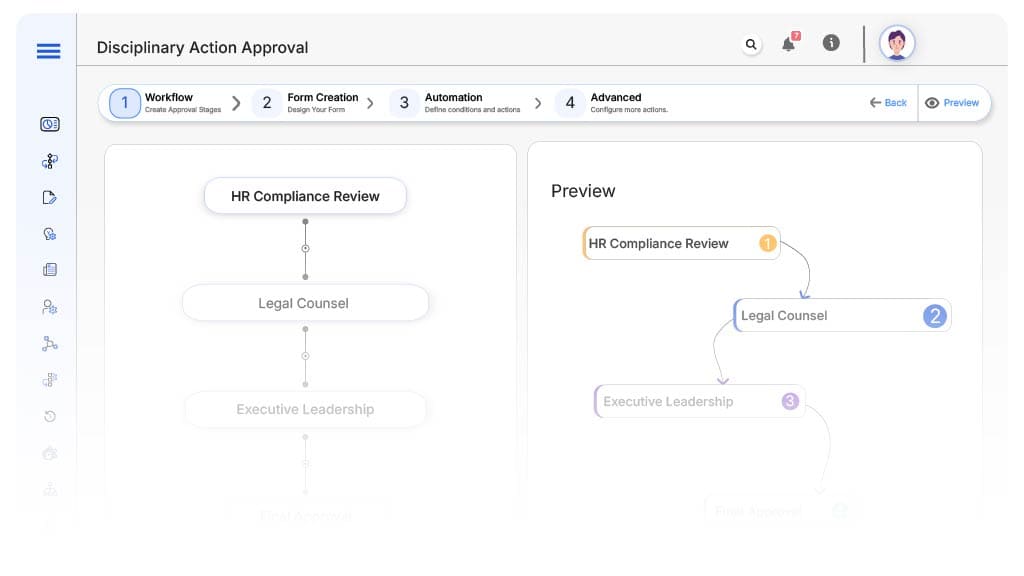
Submission → HR Compliance Review
- Status Name: Pending HR Review
- Notification Template: “Hi HR, disciplinary case submitted for {Employee}. Please review evidence.”
- On Approve: Moves to Legal Counsel (if applicable).
- On Reject: Returns to Manager.
- Escalation: Reminder after 2 days.
HR Compliance → Legal Counsel (Conditional)
- Status Name: Pending Legal Review
- Notification Template: “Hi Legal, serious case for {Employee} requires legal review.”
- On Approve: Moves to Executive Leadership (if applicable).
- On Reject: Returns to HR.
- Escalation: Reminder after 2 days.
Legal → Executive Leadership (Conditional)
- Status Name: Pending Executive Approval
- Notification Template: “Hi Leadership, high-level disciplinary action for {Employee} requires approval.”
- On Approve: Moves to Employee Relations.
- On Reject: Returns to Legal.
- Escalation: Reminder after 2 days.
Executive → Employee Relations
- Status Name: Pending Employee Relations Review
- Notification Template: “Hi ER, final policy review required for {Employee} disciplinary action.”
- On Approve: Moves to HR Finalization.
- On Reject: Returns to Executive.
- Escalation: Reminder after 2 days.
Employee Relations → HR Finalization
- Status Name: Pending HR Final Review
- Notification Template: “Hi HR, all approvals complete for {Employee}. Confirm resolution.”
- On Approve: Moves to Case Closed.
Final → Case Closed
- Status Name: Disciplinary Action Resolved
- Notification Template: “Disciplinary action for {Employee} fully resolved and archived.”
Transform your AI-powered approvals
Implementation Steps in Cflow
Create a new workflow
Design the form
Set up User Roles/Groups
Build the process flow diagram
Configure notifications
Set conditional logic
Save and publish workflow
Activate process.
Test with a sample request
Adjust logic if needed
Go live
Example Journey: Michael’s Attendance Violations
FAQ's
Unleash the full potential of your AI-powered Workflow

