- Cflow
- Safety Inspection Approval Automation
Safety Inspection Approval Automation

Clow Team

Safety inspections are critical to maintaining regulatory compliance, minimizing workplace hazards, and protecting employee well-being. Without automation, manual inspection sign-offs lead to missed corrective actions, non-compliance, safety incidents, and liability risks. Recent industry research shows that 61% of safety violations are linked to ineffective inspection closure processes.
Without automation, safety officers, operations managers, compliance teams, legal counsel, and executives struggle to coordinate inspection scheduling, findings documentation, risk assessments, and final approvals. This guide walks you through exactly how Cflow automates Safety Inspection Approval Process, from inspection report submission to full closure.
What Is Safety Inspection Approval Process?
The Safety Inspection Approval Process governs how safety inspections are documented, reviewed, corrective actions tracked, and final approvals granted to ensure ongoing regulatory compliance and workplace safety.
Think of safety inspections as continuous improvement cycles , every hazard identified must be verified as fully addressed before closure.
Recent industry research shows that automating safety inspections reduces closure time by 65% and improves regulatory audit readiness by 50%.
Why Safety Inspection Approval Matters for Organizations
Regulatory Compliance
Incident Prevention
Legal Defense
Employee Well-Being
Audit Trail
Key Benefits of Automating Safety Inspection Approval with Cflow
- Centralized Inspection Submission Portal: Cflow allows safety officers to submit inspection reports, hazard findings, corrective actions, and photo evidence into a structured workflow.
- Dynamic Routing Based on Severity: Cflow applies routing logic based on inspection severity (critical hazard, high risk, moderate, minor), department, and regulatory category.
- Multi-Level Review Workflows: Reports route through operations, safety management, compliance, legal, and executive leadership based on risk levels.
- Real-Time Notifications & Escalations: Automated alerts ensure timely corrective action completion while escalation rules prevent overdue safety gaps.
- Corrective Action Monitoring: Cflow links each hazard finding to assigned corrective actions, tracks resolution status, and blocks closure until full compliance is confirmed.
- Full Compliance & Safety Logs: Every inspection record, hazard log, resolution proof, and final approval is archived for audits and incident investigations.
- Mobile Accessibility: Safety officers, managers, and executives can initiate, track, and approve safety inspections directly from mobile devices on-site.
Get the best value for money with Cflow
User Roles & Permissions
Safety Inspector (Initiator)
- Responsibilities: Submit safety inspection report, document hazards, upload photos, and propose corrective actions.
- Cflow Permission Level: Submit Form.
- Mapping: “Safety Team.”
Operations Manager
- Responsibilities: Validate operational risks, assign corrective actions, and confirm resolution implementation.
- Cflow Permission Level: Approve/Reject.
- Mapping: “Operations Team.”
Compliance Officer
- Responsibilities: Verify regulatory compliance for resolved hazards and sign-off readiness.
- Cflow Permission Level: Approve/Reject.
- Mapping: “Compliance Group.”
Legal Counsel
- Responsibilities: Review legal exposure for unresolved hazards or major safety violations.
- Cflow Permission Level: Approve/Reject.
- Mapping: “Legal Group.”
Executive Safety Board (Final Approver)
- Responsibilities: Final approval for full safety inspection closure.
- Cflow Permission Level: Approve/Reject.
- Mapping: “Executive Board.”
Discover why teams choose Cflow
Form Design & Field Definitions
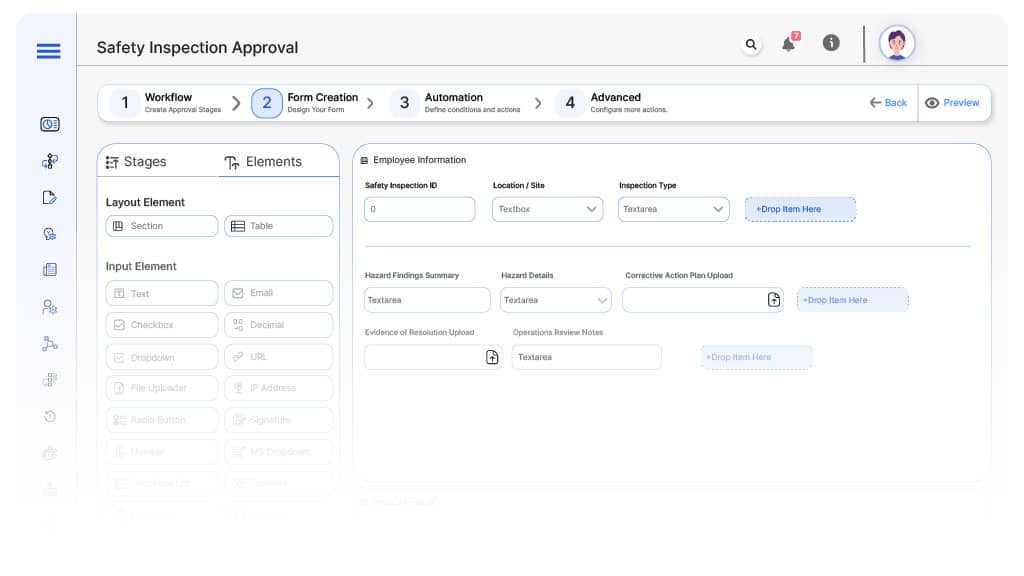
Field Label: Safety Inspection ID
- Type: Autonumber
- Auto-Populate: Generated on submission.
Field Label: Location / Site
- Type: Dropdown (Site List)
- Logic/Rules: Mandatory.
Field Label: Inspection Type
- Type: Dropdown (Routine, Unscheduled, Regulatory, Incident Follow-Up)
- Logic/Rules: Drives routing.
Field Label: Hazard Findings Summary
- Type: Text Area
- Logic/Rules: Mandatory.
Field Label: Hazard Details
- Type: Numeric Field
- Logic/Rules: Drives financial routing.
Field Label: Corrective Action Plan Upload
- Type: File Upload
- Logic/Rules: Mandatory.
Field Label: Evidence of Resolution Upload
- Type: File Upload
- Logic/Rules: Mandatory.
Field Label: Operations Review Notes
- Type: Text Area
- Logic/Rules: Required
Field Label: Compliance Review Notes
- Type: Text Area
- Logic/Rules: Required
Field Label: Legal Review Notes
- Type: Text Area
- Logic/Rules: Required
Field Label: Final Approval Comments
- Type: Text Area
- Logic/Rules: Required
Field Label: Inspection Closure Confirmation
- Type: Checkbox
- Logic/Rules: Marks inspection fully closed.
Transform your Workflow with AI fusion
Approval Flow & Routing Logic
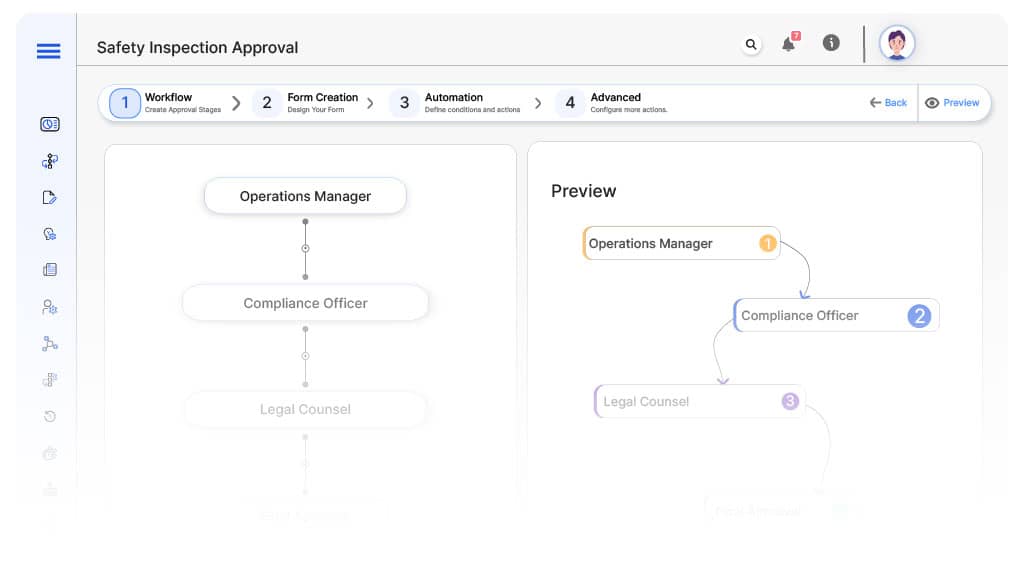
Submission → Operations Manager
- Status Name: Pending Operations Review
- Notification Template: “Hi Operations, safety inspection report submitted. Validate corrective actions.”
- On Approve: Moves to Compliance Officer.
- On Reject: Returns to Safety Inspector.
- Escalation: Reminder after 1 day.
Operations → Compliance Officer
- Status Name: Pending Compliance Review
- Notification Template: “Hi Compliance, verify regulatory readiness for inspection closure.”
- On Approve: Moves to Legal Counsel.
- On Reject: Returns to Operations Manager.
- Escalation: Reminder after 1 day.
Compliance → Legal Counsel
- Status Name: Pending Legal Review
- Notification Template: “Hi Legal, review legal exposure linked to inspection findings.”
- On Approve: Moves to Executive Safety Board.
- On Reject: Returns to Compliance Officer.
- Escalation: Reminder after 1 day.
Legal → Executive Safety Board
- Status Name: Pending Final Approval
- Notification Template: “Hi Executives, safety inspection ready for closure authorization.”
- On Approve: Moves to Inspection Closed.
- On Reject: Returns to Legal Counsel.
- Escalation: Reminder after 1 day.
Final → Inspection Closed
- Status Name: Safety Inspection Fully Closed
- Notification Template: “Safety inspection closure fully authorized. Records archived for compliance.”
Transform your AI-powered approvals
Implementation Steps in Cflow
Create a new workflow
Design the form
Set up User Roles/Groups
Build the process flow diagram
Configure notifications
Apply templates and escalation rules per Approval Flow.
Set conditional logic
Save and publish workflow
Activate process.
Test with a sample request
Adjust logic if needed
Go live
Example Journey: OSHA Safety Inspection
FAQ's
Setup typically completes within 5–7 business days.
Unleash the full potential of your AI-powered Workflow

