- Cflow
- Departmental Budget Allocation Automation
Departmental Budget Allocation Automation

Clow Team
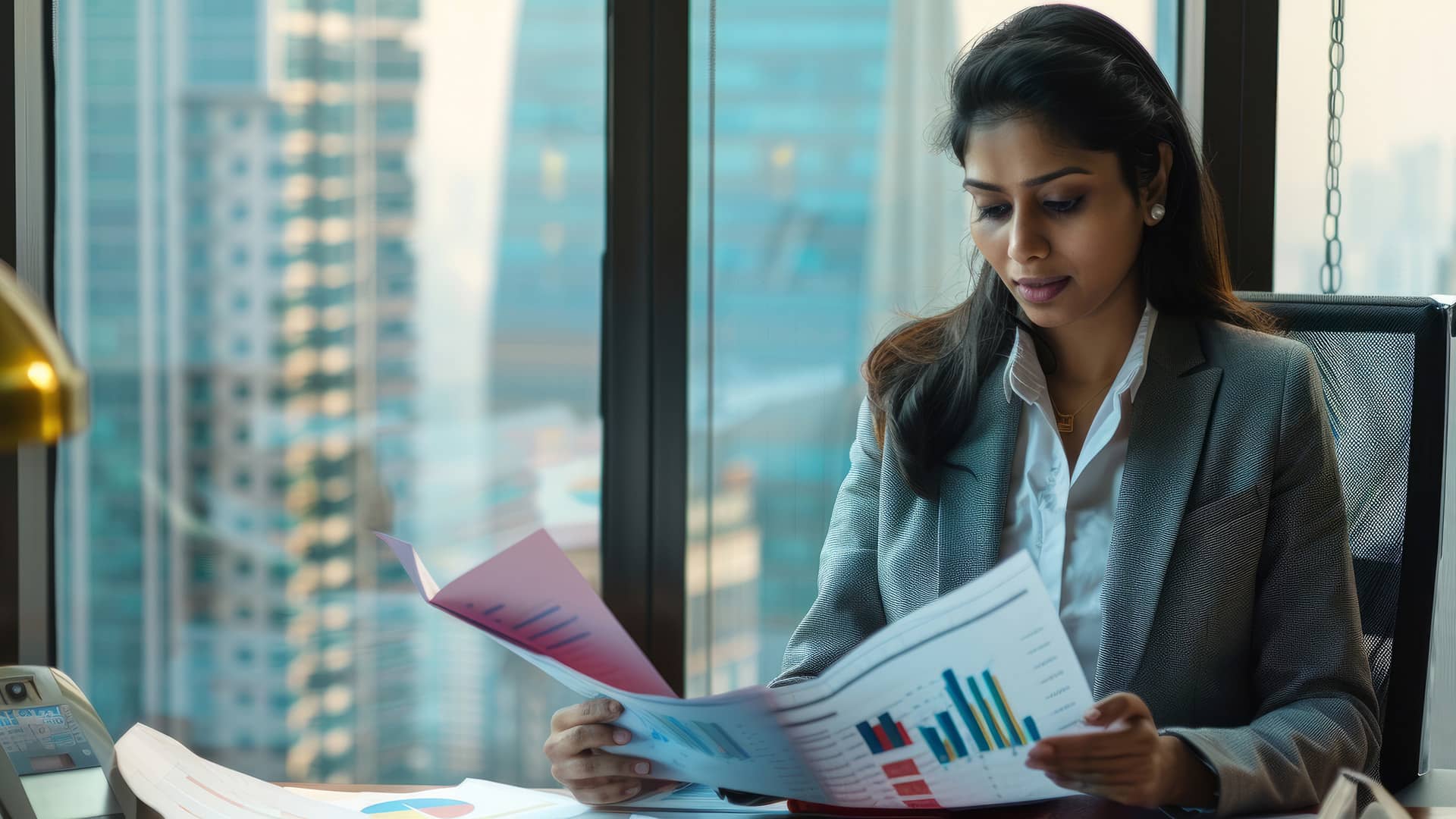
Departmental budget allocation plays a critical role in enabling organizations to control spending, plan resource allocation, and achieve business goals. When handled manually, budgeting often leads to inaccuracies, missed deadlines, conflicting priorities, and compliance gaps. Recent industry research shows that 61% of businesses experience budget overruns due to fragmented allocation processes.
Many organizations struggle with digitizing their budget request and approval process, which often leads to inefficiencies and missed deadlines.
Without automation, finance, department heads, procurement, and leadership struggle to coordinate budget requests, validate justifications, align spending priorities, and maintain full audit trails. This guide walks you through exactly how Cflow automates Departmental Budget Allocation Process, from budget submission to executive approval.
Organizations that have already adopted procurement budget allocation workflows often see the same benefits when extending automation into departmental funding cycles.
What Is Departmental Budget Allocation Process?
The Departmental Budget Allocation Process governs how business units submit funding requests, negotiate allocations, and receive final approvals for operating, capital, and project-related expenses. It ensures spending control, resource optimization, and organizational alignment with strategic goals.
Think of budget allocations like organizational investments , every department submits financial needs, which are carefully reviewed, negotiated, and balanced against enterprise priorities.
In many companies, similar practices are used in operational expense allocation, where approvals ensure daily spending stays aligned with strategic goals.
Recent industry research shows that automating departmental budget allocation improves financial accuracy by 50% and reduces allocation cycle times by 40%.
Why Departmental Budget Allocations Matter for Organizations
Financial Governance
Ensures spending aligns with company objectives and available resources
Cross-Departmental Fairness
Executive Oversight
Audit & Compliance
Documents every approval, revision, and funding decision for financial reviews.
Key Benefits of Automating Budget Allocation Process with Cflow
- Centralized Budget Submission Portal : Cflow provides one platform where department heads submit allocation requests, and finance, procurement, and leadership review, negotiate, and approve budgets collaboratively, eliminating spreadsheets.
- Dynamic Routing Based on Department Type : Cflow applies conditional routing rules based on department size, budget type (operating, capital), business priority, or funding thresholds to route requests for proper reviews.
- Multi-Level Approvals Across Leadership : Allocations route through finance controllers, CFO, COO, and executive board depending on request size, strategic priority, or capex exposure.
- Real-Time Notifications & Escalations : Cflow ensures every stakeholder receives timely notifications and applies escalations if approvals stall, helping keep budgeting cycles on track.
- Revision History & Negotiation Logs : Every revision, negotiation outcome, and updated request is fully archived for later reference during budget reviews and internal or external audits.
- Audit Trail & Regulatory Compliance : Cflow maintains complete approval logs for all budgetary decisions, supporting internal audits and financial reporting obligations. Sales teams also benefit from structured oversight through sales budget approval automation, ensuring campaigns and deals don’t exceed financial boundaries
- Mobile Accessibility : Department leaders and finance executives can review and approve budget allocations via mobile devices, maintaining momentum throughout budgeting season.
Get the best value for money with Cflow
User Roles & Permissions
Department Head (Initiator)
- Responsibilities: Submit annual or quarterly budget allocation requests with supporting justifications.
- Cflow Permission Level: Submit Form.
- Mapping: “Department Heads” group.
Finance Analyst
- Responsibilities: Review departmental projections, historical trends, and funding justifications.
- Cflow Permission Level: Approve/Reject.
- Mapping: “Finance Analysts” group.
Finance Controller
- Responsibilities: Validate funding priorities, spending caps, and forecast alignment.
- Cflow Permission Level: Approve/Reject.
- Mapping: “Finance Controllers” group.
CFO
- Responsibilities: Approve consolidated budgets and adjust for company financial goals.
- Cflow Permission Level: Approve/Reject.
- Mapping: “CFO” group.
Executive Leadership (Conditional)
- Responsibilities: Final approval for large allocations or new strategic investments.
- Cflow Permission Level: Approve/Reject.
- Mapping: “Executive Team” group.
Compliance Auditor
- Responsibilities: Review archived budget allocations.
- Cflow Permission Level: View Only.
- Mapping: “Compliance” group.
Discover why teams choose Cflow
Form Design & Field Definitions
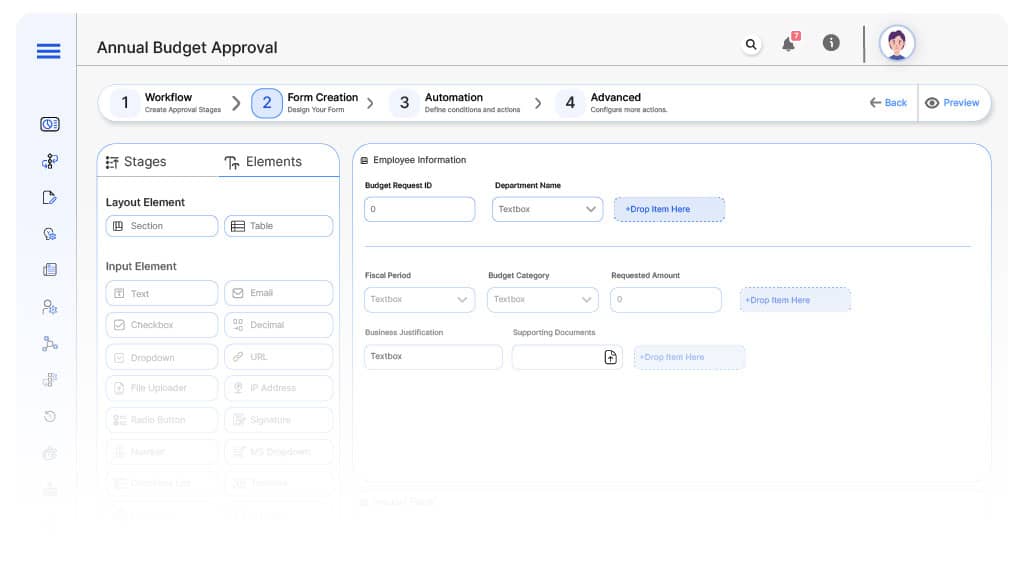
Field Label: Budget Request ID
- Type: Autonumber
- Auto-Populate: Generated on submission.
Field Label: Department Name
- Type: Dropdown
- Auto-Populate: From user profile.
Field Label: Fiscal Year
- Type: Dropdown (Q1, Q2, Annual, etc.)
- Logic/Rules: Mandatory.
Field Label: Budget Category
- Type: Dropdown (Operating, Capital, Project-Specific, Training, IT, Marketing)
- Logic/Rules: Drives routing.
Field Label: Requested Amount
- Type: Numeric Field
- Logic/Rules: Required for all submissions.
Field Label: Business Justification
- Type: Text Area
- Logic/Rules: Mandatory for request submission.
Field Label: Supporting Documents
- Type: File Upload
- Logic/Rules: Required for finance analyst review.
Field Label: Finance Analyst Notes
- Type: Text Area
- Logic/Rules: Mandatory for finance analysts.
Field Label: Controller Review Notes
- Type: Text Area
- Logic/Rules: Required for controller approval.
Field Label: CFO Comments
- Type: Text Area
- Logic/Rules: Required for CFO approval.
Field Label: Executive Comments
- Type: Text Area
- Logic/Rules: Required for executive sign-off.
Field Label: Final Approval Confirmation
- Type: Checkbox
- Logic/Rules: Finance marks allocation completed.
Transform your Workflow with AI fusion
Approval Flow & Routing Logic
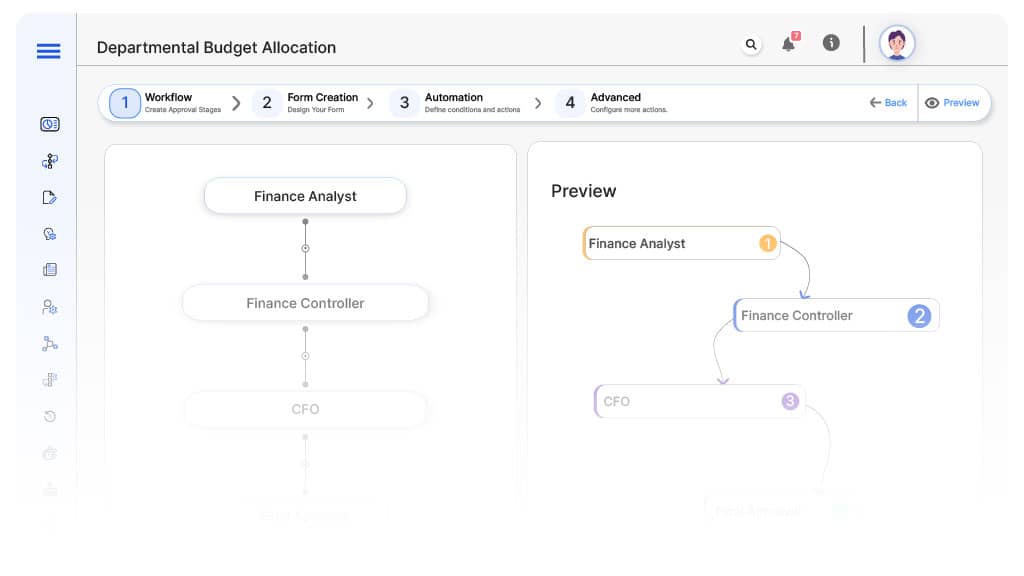
Submission → Finance Analyst
- Status Name: Pending Finance Review
- Notification Template: “Hi Finance Analyst, budget allocation request received from {Department}. Please review.”
- On Approve: Moves to Finance Controller.
- On Reject: Returns to Department Head.
- Escalation: Reminder after 2 days.
Finance Analyst → Finance Controller
- Status Name: Pending Controller Review
- Notification Template: “Hi Controller, finance review complete. Please validate funding request.”
- On Approve: Moves to CFO.
- On Reject: Returns to Finance Analyst.
- Escalation: Reminder after 2 days.
Controller → CFO
- Status Name: Pending CFO Review
- Notification Template: “Hi CFO, consolidated departmental budget request ready for review.”
- On Approve: Moves to Executive Leadership (if applicable).
- On Reject: Returns to Controller.
- Escalation: Reminder after 2 days.
CFO → Executive Leadership (Conditional)
- Status Name: Pending Executive Approval
- Notification Template: “Hi Leadership, large budget allocation requires final sign-off.”
- On Approve: Moves to Allocation Finalized.
- On Reject: Returns to CFO.
- Escalation: Reminder after 2 days.
Final → Allocation Finalized
- Status Name: Budget Allocation Approved
- Notification Template: “Departmental budget allocation completed and locked.”
Transform your AI-powered approvals
Implementation Steps in Cflow
Create a new workflow
Design the form
Set up User Roles/Groups
Build the process flow diagram
Configure notifications
Apply templates and escalation rules per Approval Flow.
Set conditional logic
Save and publish workflow
Activate process.
Test with a sample request
Adjust logic if needed
Go live
Example Journey: Marketing Annual Budget Allocation
FAQ's
Unleash the full potential of your AI-powered Workflow

