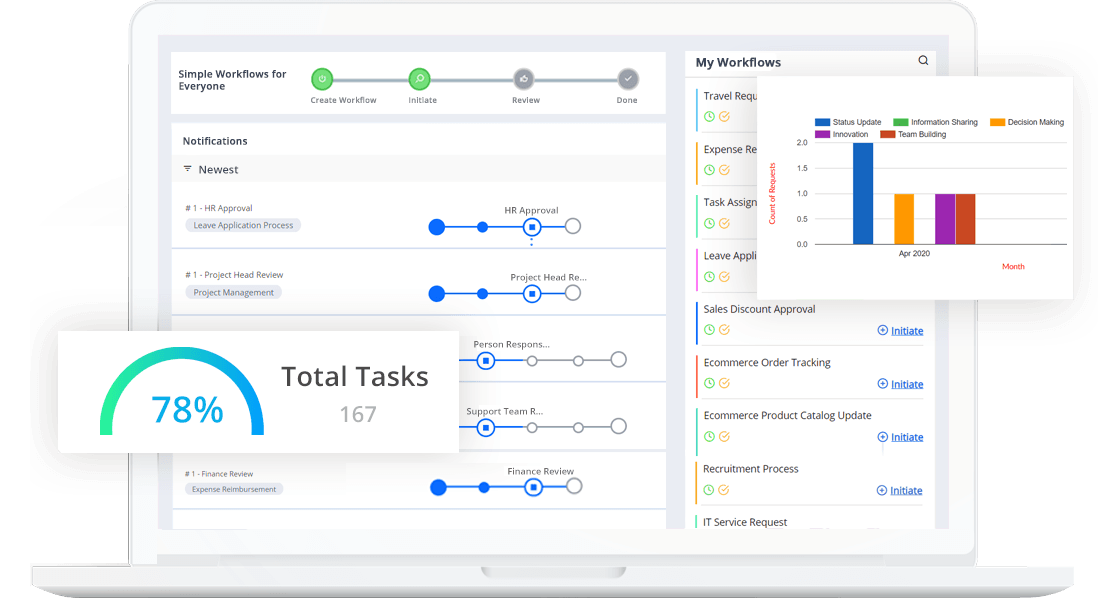- Cflow
- Training Budget Approval Automation
Training Budget Approval Automation
Learn how Cflow streamlines Training Budget Approval Process for HR teams at mid-sized organizations, step-by-step workflow, roles, form fields, approval logic, and real examples.

Clow Team

Training and development investments directly impact employee growth, retention, and organizational competitiveness. However, managing training budget requests manually often leads to inconsistent approvals, overspending, or delayed upskilling opportunities. Recent industry research shows that 45% of companies experience training budget overshoots due to poor approval processes.
Manual coordination across managers, HR, L&D teams, finance, and leadership often results in lost paperwork, unclear budget allocations, and underutilized training resources. This guide walks you through exactly how Cflow automates Training Budget Approval Process, from request submission to final budget allocation.
Manual coordination across managers, HR, L&D teams, finance, and leadership often results in lost paperwork, unclear budget allocations, and underutilized training resources. This guide walks you through exactly how Cflow automates Training Budget Approval Process, from request submission to final budget allocation.
Table of Contents
What Is Training Budget Approval Process?
The Training Budget Approval Process governs how requests for employee training, certification programs, conferences, or development workshops are submitted, reviewed, and approved before funds are allocated. It ensures that learning investments align with individual development plans, department budgets, and company-wide upskilling priorities.
Think of training budget approvals like capital expenditures, each investment must be justified, authorized, and fully documented before spending occurs. Without structure, companies risk training inequality, wasted spend, and missed workforce development goals.
Recent industry research shows that automating training approvals reduces budget variances by 35% and accelerates approval cycles by 50%.
Think of training budget approvals like capital expenditures, each investment must be justified, authorized, and fully documented before spending occurs. Without structure, companies risk training inequality, wasted spend, and missed workforce development goals.
Recent industry research shows that automating training approvals reduces budget variances by 35% and accelerates approval cycles by 50%.
Why Training Budget Approval Process Is Important for HR Teams
Budget Alignment
Ensures training requests fit within department or company budgets
Upskilling Strategy
Validates that requests support job role requirements and growth plans
Audit Compliance
Captures full records for financial, HR, and tax audits
Leadership Visibility
Keeps executives informed of learning investments across teams.
Try Cflow for free, no credit card needed
Key Benefits of Automating Training Budget Approval Process with Cflow
- Centralized Training Request Portal : Cflow provides one system where all training budget requests are submitted, tracked, and approved in real-time. HR, managers, L&D, finance, and leadership gain full visibility into spending trends, pending approvals, and total budget utilization.
- Dynamic Eligibility & Policy Rules : Cflow applies training policies automatically, validating tenure eligibility, job-relatedness, budget availability, and manager approvals before the request progresses. Non-compliant requests are blocked or flagged for review.
- Multi-Level Sequential Approvals : Training requests route automatically through managers, department heads, HR/L&D, finance, and executive teams depending on training cost, program type, and employee level. Large-scale requests automatically trigger leadership reviews while minor expenses flow efficiently.
- Real-Time Notifications & Escalations : Cflow ensures timely approvals by notifying each approver of pending actions. If tasks remain incomplete, escalations trigger reminders to HR and leadership, preventing unnecessary delays in training enrollment.
- Policy Enforcement & Fairness : Cflow enforces training eligibility rules, spending caps per employee, required development plan alignment, and manager justifications. This ensures consistent and fair access to training resources while preserving budget integrity across departments.
- Audit Trail & Financial Control : Every request, comment, and approval is timestamped and archived. HR and finance teams can generate full reports for budget reconciliation, audit readiness, and executive reviews anytime.
- Mobile Accessibility : Managers and department heads can review and approve training requests on mobile devices, keeping workflows moving even during travel or remote work scenarios.
Get the best value for money with Cflow
User Roles & Permissions
Employee (Requestor)
- Responsibilities: Submit training request, upload program details, provide justification.
- Cflow Permission Level: Submit Form.
- Mapping: “Employees” group.
Manager
- Responsibilities: Approve relevance to job role, validate immediate need.
- Cflow Permission Level: Approve/Reject.
- Mapping: “Managers” group.
HR/L&D Officer
- Responsibilities: Validate learning policy compliance, development plan alignment.
- Cflow Permission Level: Approve/Reject.
- Mapping: “HR/L&D Team” group.
Finance Approver
- Responsibilities: Validate budget availability and financial impact.
- Cflow Permission Level: Approve/Reject.
- Mapping: “Finance Team” group.
Executive Leadership
- Responsibilities: Final approval for high-cost or strategic programs.
- Cflow Permission Level: Approve/Reject.
- Mapping: “Executive Team” group.
Compliance Auditor
- Responsibilities: Review training budget audit trails.
- Cflow Permission Level: View Only.
- Mapping: “Compliance” group.
Discover why teams choose Cflow
Form Design & Field Definitions

Field Label: Training Request ID
- Type: Autonumber
- Auto-Populate: Generated on submission.
Field Label: Employee Name
- Type: Text (Read-only)
- Auto-Populate: Pulled from HRIS.
Field Label: Job Title
- Type: Text
- Auto-Populate: From profile.
Field Label: Department
- Type: Dropdown
- Auto-Populate: From profile.
Field Label: Training Program Name
- Type: Text
- Logic/Rules: Required.
Field Label: Program Provider
- Type: Text
- Logic/Rules: Required.
Field Label: Program Dates
- Type: Date Range Picker
- Logic/Rules: Required.
Field Label: Total Training Cost
- Type: Numeric Field
- Logic/Rules: Triggers conditional approvals.
Field Label: Justification & Development Goals
- Type: Text Area
- Logic/Rules: Mandatory for employees and managers.
Field Label: Manager Comments
- Type: Text Area
- Logic/Rules: Required for manager approval.
Field Label: HR/L&D Validation Notes
- Type: Text Area
- Logic/Rules: Required for HR.
Field Label: Finance Budget Notes
- Type: Text Area
- Logic/Rules: Required for Finance.
Field Label: Executive Comments
- Type: Text Area
- Logic/Rules: Required for leadership sign-off.
Field Label: Final Approval Confirmation
- Type: Checkbox
- Logic/Rules: HR/L&D marks request as fully approved.
Transform your Workflow with AI fusion
Approval Flow & Routing Logic
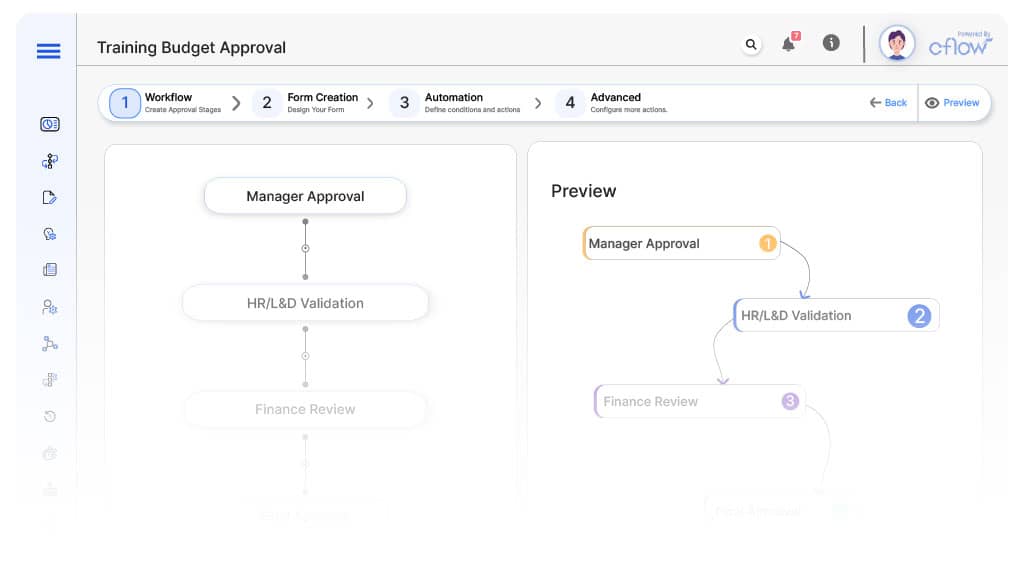
Submission → Manager Approval
- Status Name: Pending Manager Review
- Notification Template: “Hi {Manager}, training request submitted by {Employee}. Please review.”
- On Approve: Moves to HR/L&D.
- On Reject: Returns to Employee.
- Escalation: Reminder after 2 days.
Manager → HR/L&D Validation
- Status Name: Pending HR/L&D Validation
- Notification Template: “Hi HR/L&D, manager-approved training request for {Employee} ready for compliance review.”
- On Approve: Moves to Finance.
- On Reject: Returns to Manager.
- Escalation: Reminder after 2 days.
HR/L&D → Finance Review
- Status Name: Pending Finance Review
- Notification Template: “Hi Finance, training request for {Employee} requires budget validation.”
- On Approve: Moves to Executive Review (if applicable).
- On Reject: Returns to HR/L&D.
- Escalation: Reminder after 2 days.
Finance → Executive Leadership (Conditional)
- Status Name: Pending Executive Approval
- Notification Template: “Hi Leadership, training request for {Employee} exceeds threshold. Final approval required.”
- On Approve: Moves to HR Finalization.
- On Reject: Returns to Finance.
- Escalation: Reminder after 2 days.
Executive → HR Finalization
- Status Name: Pending HR Finalization
- Notification Template: “Hi HR/L&D, all approvals complete for {Employee}. Mark finalized.”
- On Approve: Moves to Request Complete.
Final → Request Complete
- Status Name: Training Request Approved
- Notification Template: Training request for {Employee} fully approved ad archived.
Transform your AI-powered approvals
Implementation Steps in Cflow
Create a new workflow
Go to Cflow → Workflows → New → Name “Training Budget Approval Automation.
Design the form
Add fields from Form Design & Field Definitions. Apply conditional logic.
Set up User Roles/Groups
Create: “Employees,” “Managers,” “HR/L&D Team,” “Finance Team,” “Executive Team,” “Compliance.
Build the process flow diagram
Submission → Manager → HR → Finance → Executive → Completed.
Configure notifications
Apply templates and escalation rules per Approval Flow.
Set conditional logic
Cost thresholds trigger Executive review automatically.
Save and publish workflow
Activate process.
Test with a sample request
Submit test salary adjustment; validate routing and notifications.
Adjust logic if needed
Refine fields, rules, and thresholds.
Go live
Assign real users; train HR, Managers, and Departments.
Example Journey: Priya’s Conference Request
Priya submits request for external Data Analytics Certification costing $2,800. Cflow assigns ID TRN-2025-045. Manager approves, HR validates policy compliance, Finance confirms budget availability, Executive signs off due to cost threshold, HR finalizes request. Full audit trail archived.
FAQ's
How long does it take to set up Training Budget Approval in Cflow?
Setup typically completes within 3–5 business days.
Can training costs automatically trigger executive approvals?
Can training costs automatically trigger executive approvals?
Does Cflow track training spend across departments?
Absolutely. Cflow provides real-time dashboards showing budget utilization across teams.
Is mobile training request submission supported?
Yes. Employees and managers can submit and approve requests fully via mobile.
Unleash the full potential of your AI-powered Workflow

Explore More Process Automations
Employee Transfer Approval Automation
June 16, 2025
Cflow Process Process Automation Employee Transfer Approval Automation Learn how Cflow streamlines Employee Transfer Approval…
Exit Interview Authorization Automation
June 16, 2025
Cflow Process Process Automation Exit Interview Authorization Automation Learn how Cflow streamlines the Exit Interview…
Bonus Distribution Approval Automation
June 13, 2025
Cflow Process Process Automation Bonus Distribution Approval Automation Learn how Cflow streamlines Bonus Distribution Approval…
Training Budget Approval Automation
June 13, 2025
Cflow Process Process Automation Training Budget Approval Automation Learn how Cflow streamlines Training Budget Approval…
Salary Adjustment Request Automation
June 13, 2025
Cflow Process Process Automation Salary Adjustment Request Automation Learn how Cflow streamlines Salary Adjustment Request…
Job Requisition Approval Automation
June 13, 2025
Cflow Process Process Automation Job Requisition Approval Automation Learn how Cflow streamlines Job Requisition Approval…