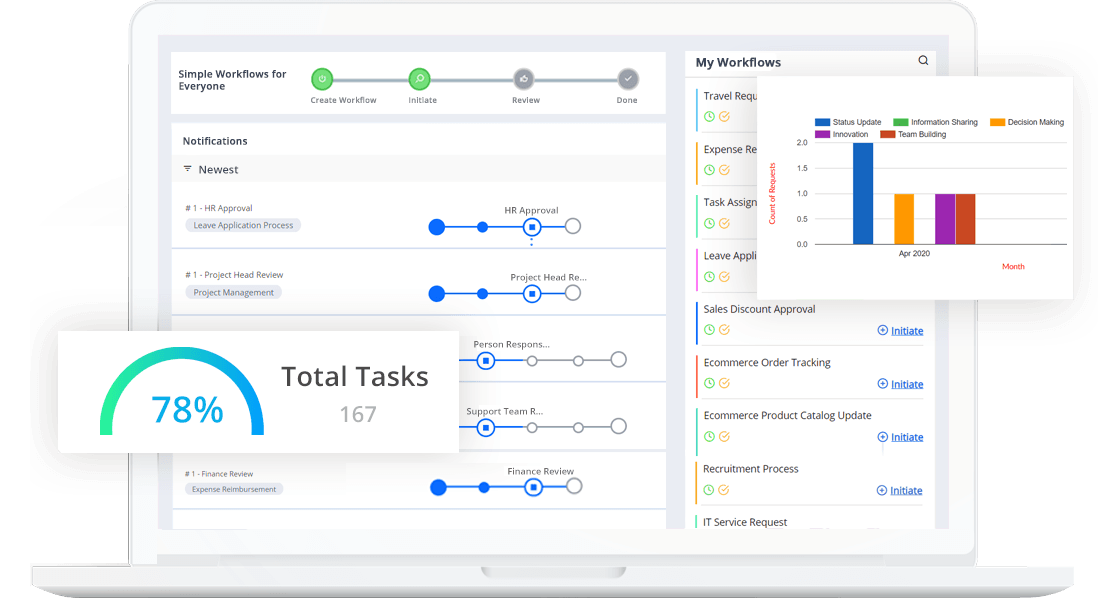- Cflow
- Annual Budget Approval Automation
Annual Budget Approval Automation
Learn how Cflow streamlines Annual Budget Approval Process for finance and leadership teams at mid-sized organizations, step-by-step workflow, roles, form fields, approval logic, and real examples

Clow Team

Annual budget planning and approval is a critical business process that drives resource allocation, department planning, and long-term strategy. When managed manually, budget approvals often lead to delays, version conflicts, lack of visibility, and financial misalignment. Recent industry research shows that 57% of organizations experience inefficiencies in budgeting due to fragmented approval workflows.
Without automation, finance, department heads, and executives struggle to coordinate submissions, consolidate figures, track revisions, and maintain accountability. This guide walks you through exactly how Cflow automates Annual Budget Approval Process, from submission to board-level approval.
What Is Annual Budget Approval Process?
The Annual Budget Approval Process governs how department leaders submit, review, revise, and approve financial plans for the upcoming fiscal year. It ensures that all expenditures are justified, revenue targets are aligned, and executive leadership signs off on company-wide budgets.
Think of annual budgeting like a coordinated financial negotiation, every department submits funding requests, which are evaluated, negotiated, approved, and consolidated into a master organizational budget.
Recent industry research shows that automating budget approvals shortens planning cycles by 40% and increases forecast accuracy by 25%.
Why Annual Budget Process Is Important for Finance Teams
Financial Control
Department Accountability
Executive Oversight
Audit Readiness
Try Cflow for free, no credit card needed
Key Benefits of Automating Annual Budget Process with Cflow
- Centralized Budget Submission Portal : Cflow creates one platform where department heads submit their budgets, finance teams review allocations, and executives consolidate approvals. Eliminates version control issues and lost spreadsheets.
- Dynamic Approval Routing : Cflow applies conditional routing based on department, request amount, strategic priority, and policy thresholds to trigger appropriate financial controllers and executive reviews.
- Multi-Level Approval Flow : Department budgets automatically route through finance analysts, controllers, CFOs, and executive leadership depending on request size, capital expenditure, or hiring plans. Capital projects may trigger board-level oversight.
- Real-Time Notifications & Escalations : Cflow alerts stakeholders as budgets move through stages and automatically escalates overdue approvals to maintain tight fiscal planning timelines.
- Policy Enforcement & Version Control : Cflow enforces submission deadlines, revision windows, and locked final approvals, preventing late submissions or unauthorized changes once budgets are finalized.
- Full Revision History & Audit Logs : All budget changes, comments, attachments, and approvals are timestamped and archived for audits, regulatory reviews, or board inquiries.
- Mobile Accessibility : Finance leaders, department heads, and executives can review, comment, or approve budgets via mobile devices, keeping approvals moving even outside the office.
Get the best value for money with Cflow
User Roles & Permissions
Department Head (Initiator)
- Responsibilities: Submit annual budget proposal with business justification.
- Cflow Permission Level: Submit Form.
- Mapping: “Department Heads” group.
Finance Analyst
- Responsibilities: Review accuracy, projections, and policy compliance.
- Cflow Permission Level: Approve/Reject.
- Mapping: “Finance Analysts” group.
Finance Controller
- Responsibilities: Validate consolidated department budgets and funding requests.
- Cflow Permission Level: Approve/Reject.
- Mapping: “Finance Controllers” group.
CFO
- Responsibilities: Approve divisional roll-ups and overall budget consistency.
- Cflow Permission Level: Approve/Reject.
- Mapping: “CFO” group.
Executive Leadership / Board
- Responsibilities: Final sign-off on company-wide budget.
- Cflow Permission Level: Approve/Reject.
- Mapping: “Executive Team” group.
Compliance Auditor
- Responsibilities: Review archived budget records.
- Cflow Permission Level: View Only.
- Mapping: “Compliance” group.
Discover why teams choose Cflow
Form Design & Field Definitions
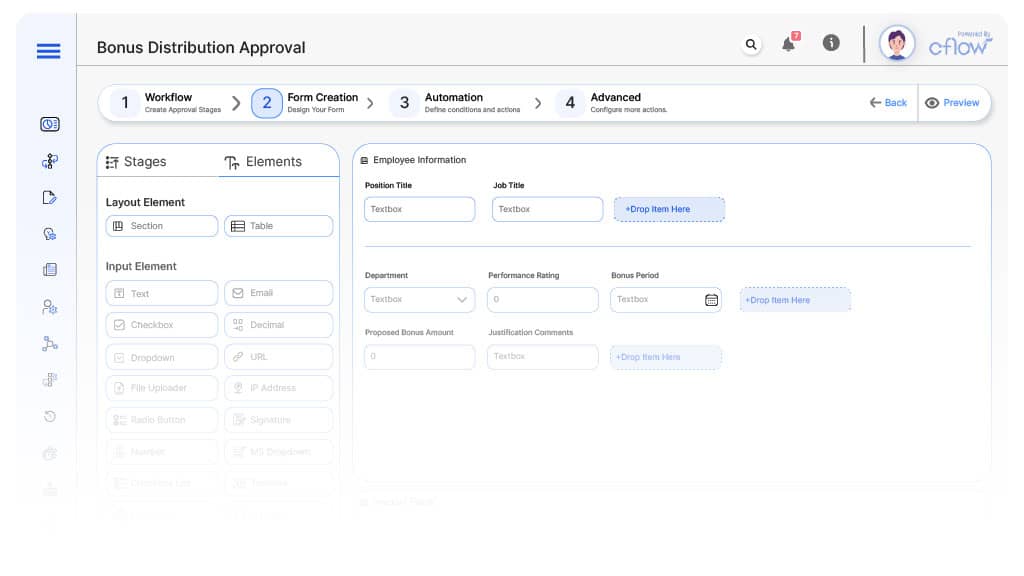
Field Label: Budget Submission ID
- Type: Autonumber
- Auto-Populate: Generated on submission.
Field Label: Department Name
- Type: Dropdown
- Auto-Populate: From user profile.
Field Label: Fiscal Year
- Type: Dropdown
- Logic/Rules: Required.
Field Label: Budget Category
- Type: Dropdown (Operational, Capital Expenditure, Staffing, Projects, Training, IT, Facilities, Marketing, Other)
- Logic/Rules: Drives routing.
Field Label: Total Budget Amount
- Type: Numeric Field
- Logic/Rules: Required for all submissions.
Field Label: Business Justification
- Type: Text Area
- Logic/Rules: Mandatory for request initiation.
Field Label: Supporting Documentation
- Type: File Upload
- Logic/Rules: Required for finance analysis.
Field Label: Finance Analyst Notes
- Type: Text Area
- Logic/Rules: Required for finance analyst review.
Field Label: Controller Comments
- Type: Text Area
- Logic/Rules: Required for controller approval.
Field Label: CFO Notes
- Type: Text Area
- Logic/Rules: Required for CFO sign-off.
Field Label: Executive Comments
- Type: Text Area
- Logic/Rules: Required for Executive approvals.
Field Label: Final Approval Confirmation
- Type: Checkbox
- Logic/Rules: Marked once budget is locked.
Transform your Workflow with AI fusion
Approval Flow & Routing Logic
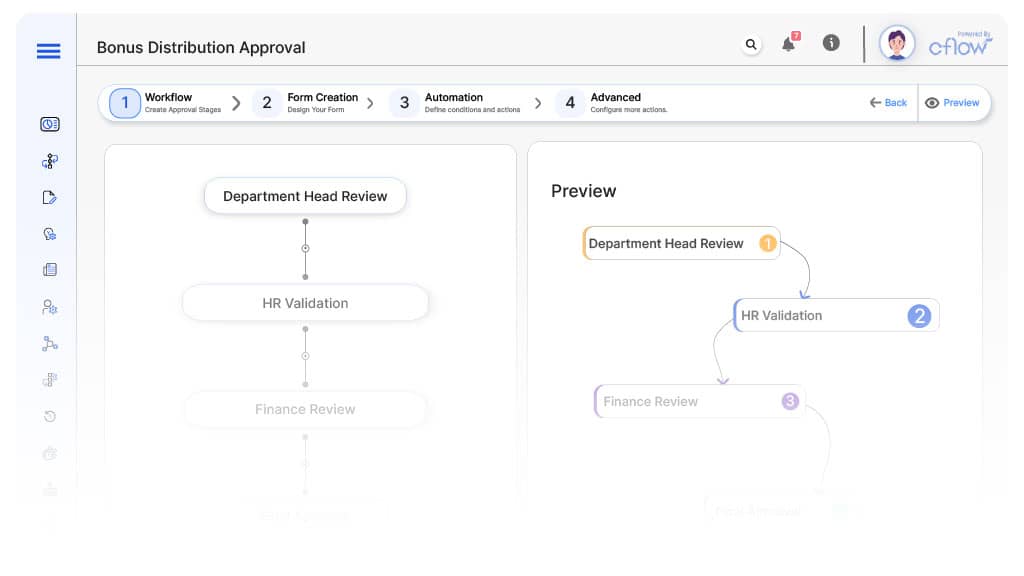
Submission → Finance Analyst Review
- Status Name: Pending Finance Review
- Notification Template: “Hi Finance, budget submission received for {Department}. Please review.”
- On Approve: Moves to Finance Controller.
- On Reject: Returns to Department Head.
- Escalation: Reminder after 2 days.
Finance Analyst → Finance Controller
- Status Name: Pending Controller Review
- Notification Template: “Hi Controller, finance review complete for {Department}. Please validate.”
- On Approve: Moves to CFO.
- On Reject: Returns to Finance Analyst.
- Escalation: Reminder after 2 days.
Controller → CFO
- Status Name: Pending CFO Review
- Notification Template: “Hi CFO, consolidated budgets ready for divisional review.”
- On Approve: Moves to Executive Board.
- On Reject: Returns to Controller.
- Escalation: Reminder after 2 days.
CFO → Executive Leadership
- Status Name: Pending Executive Approval
- Notification Template: “Hi Leadership, complete budget proposal ready for final approval.”
- On Approve: Moves to Budget Locked.
- On Reject: Returns to CFO.
- Escalation: Reminder after 2 days.
Final → Budget Locked
- Status Name: Budget Approved & Locked
- Notification Template: “Annual budget for {Fiscal Year} finalized and archived.”
Transform your AI-powered approvals
Implementation Steps in Cflow
Create a new workflow
Design the form
Set up User Roles/Groups
Build the process flow diagram
Configure notifications
Apply templates and escalation rules per Approval Flow.
Set conditional logic
Save and publish workflow
Activate process.
Test with a sample request
Adjust logic if needed
Go live
Example Journey: Marketing Department Budget
FAQ's
Setup typically completes within 5–7 business days.
Unleash the full potential of your AI-powered Workflow